Are you tired of Roblox’s monotonous background? Do you want to change the background on Roblox? Read this post, we will give you the easiest but most effective methods to change your Roblox background.
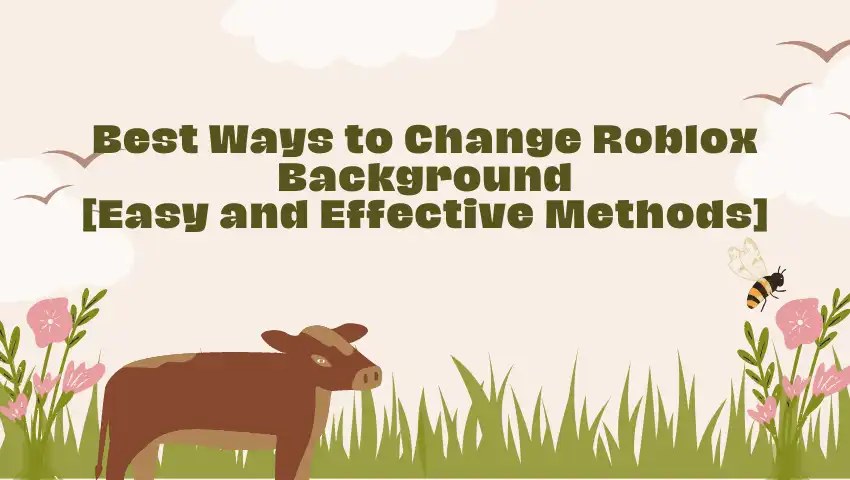
If you want to disguise your voice while playing Roblox games, you can try VoiceTrans. It’s a powerful AI real-time voice changer.
Method 1: Change Your Roblox Background with Default Themes
First, you can try the Roblox default themes to change your Roblox background. If you want to know how to put dark mode on Roblox, you are in the right place.
How to Change Your Roblox Background on PC/MacBook
Step 1: Log in to your Roblox account and go to the home page.
Step 2: Click on the gear icon on the upper right corner of the screen to open the Settings menu.
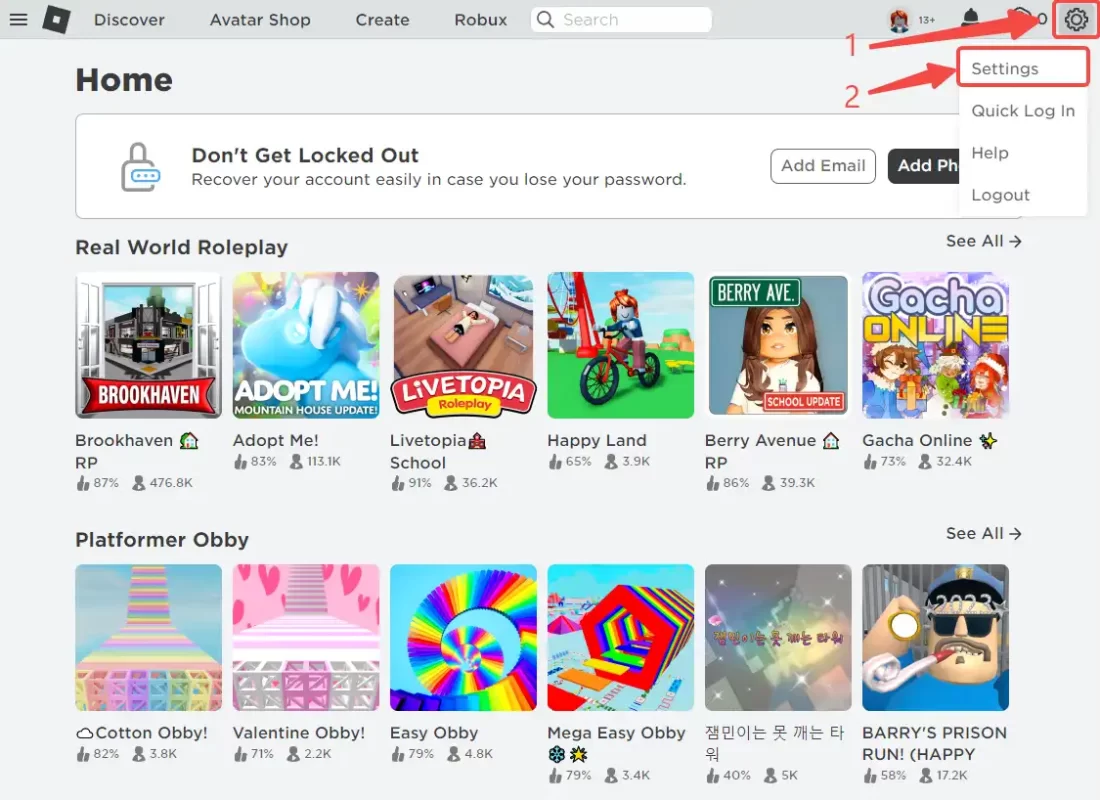
Step 3: Go to Account Info > Personal > Theme.
Step 4: Click on the drop-down menu and choose the background you want to use.
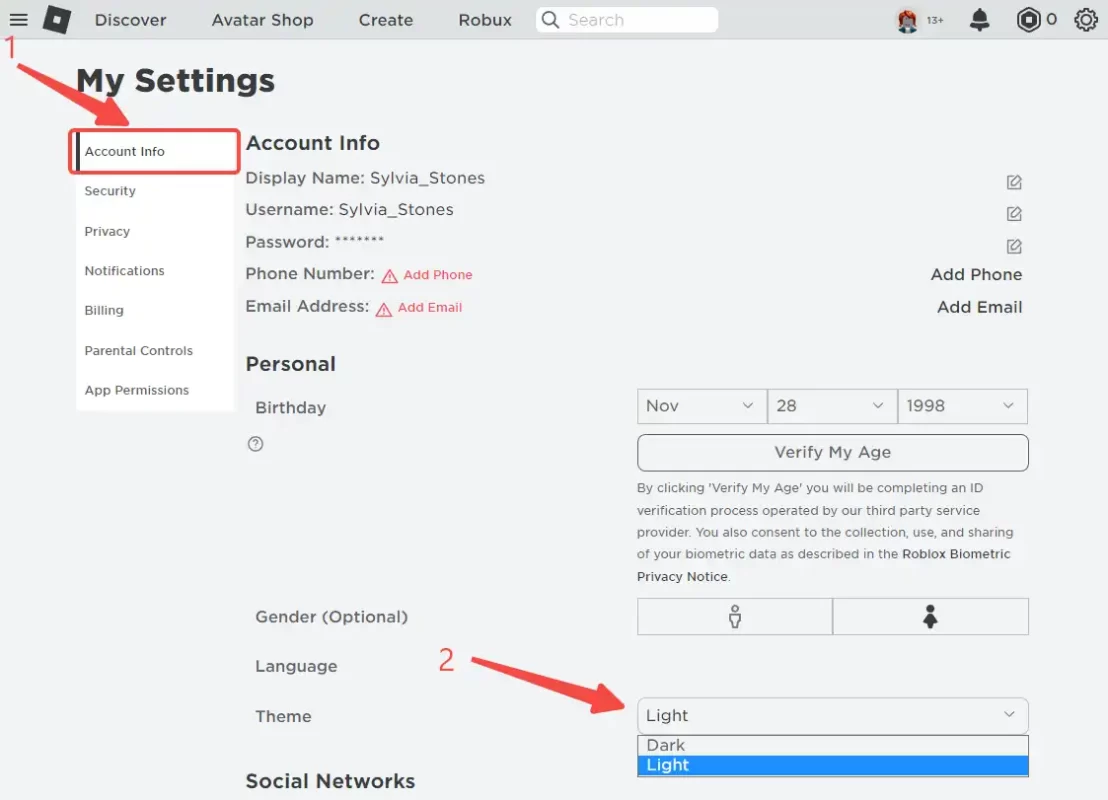
Step 5: Click the Save button at the bottom of Account Info to apply the new background.
That’s how to change Roblox background when you play it on your browser.
How to Change Roblox Background on Mobile
Step 1: Open the Roblox app.
Step 2: Find the three dots icon in the lower right corner for More.
Step 3: Tap on Settings > Account Info > Personal > Theme.
Step 4: Tap on the box and change to the Light/ Dark mode.
Step 5: Tap on the Save button to apply the background.
Method 2: Change Your Roblox Background with Third-Party Extension
Now, we know how to change your background on Roblox with its default themes. But Roblox doesn’t give many options. How to make your Roblox background aesthetic?
There is a browser extension – Stylish can help you make your Roblox background look cool. It allows users to customize the appearance of websites by applying custom styles, themes, and skins.
With Stylish, you can create a personalized browsing experience and make your Roblox more visually appealing like weblebrities.
How to Change Your Roblox Background on Chrome and Firefox
Step 1: Install Stylish extension.
Install the Stylish extension on your web browser. Stylish is available for free on the Google Chrome and Firefox web stores.
Step 2: Find a Roblox style.
Visit the userstyles.org website and search for a Roblox style that has a background image you like. Make sure the style you select is compatible with the Stylish extension.
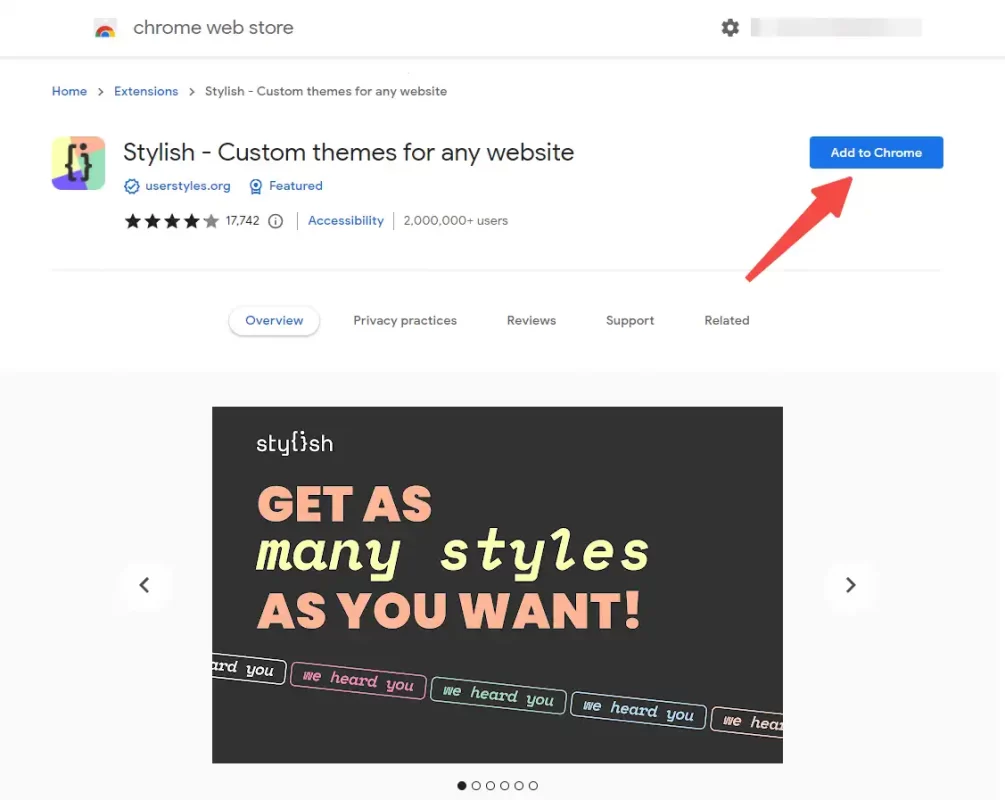
Step 3: Install the style.
Click on the style you want to install and click the Install Style button. Stylish will automatically apply the style to your Roblox page, changing the background.
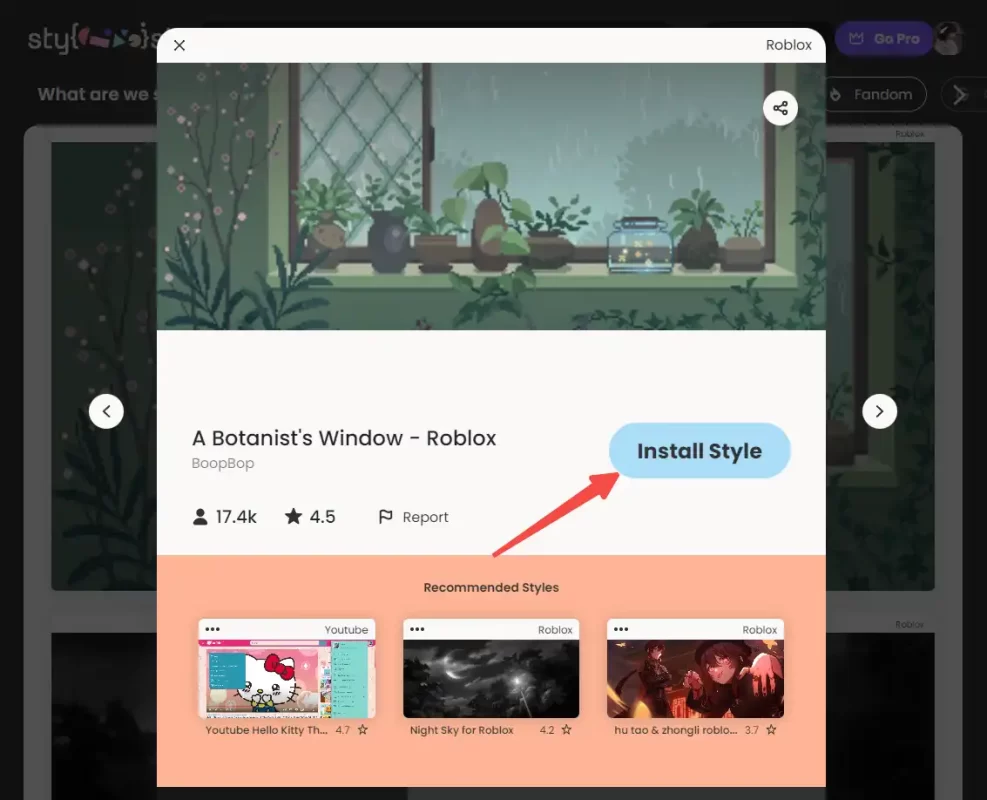
Step 4: Customize the style (optional).
If you want to customize the style further, you can do so using the Stylish editor. Click the Manage button in the Stylish extension, find the Roblox style you installed, and click the Edit button. From here, you can change the background image, colors, and other settings.
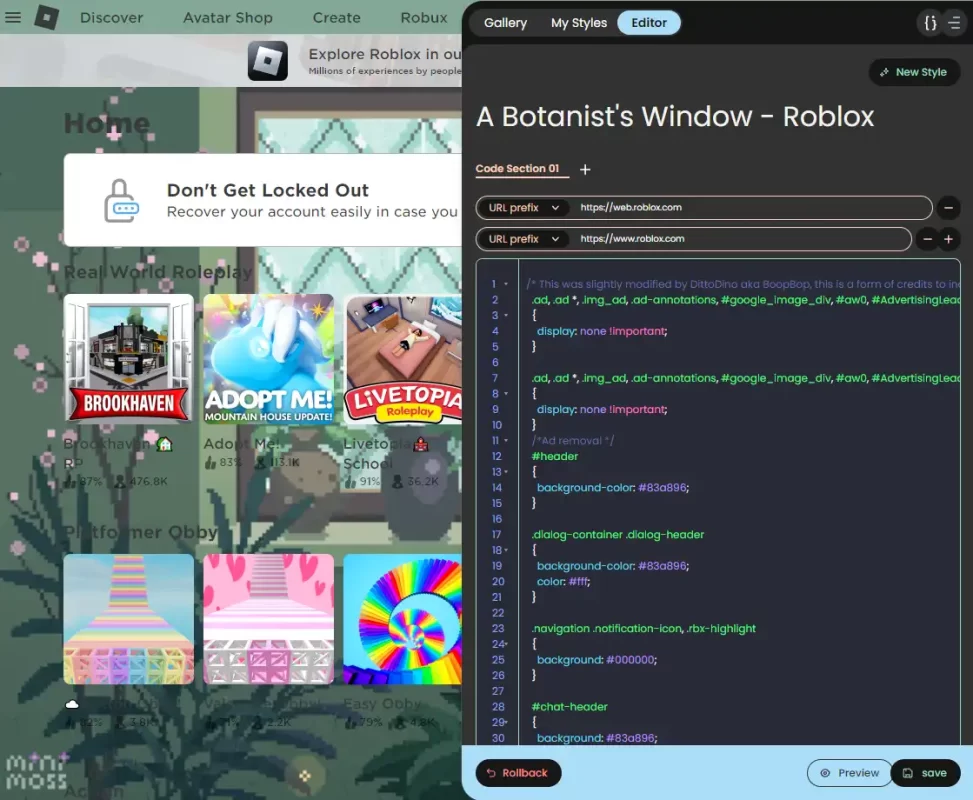
Step 5: Refresh the page.
After customizing the style, make sure to refresh your Roblox page to see the changes.
Conclusion
In summary, changing your background on Roblox is a piece of cake. We walk you through how to change Roblox background via the 2 best methods. And don’t forget, if you want to change your voice to prank your teammates in Roblox games, try VoiceTrans real-time voice changer.



