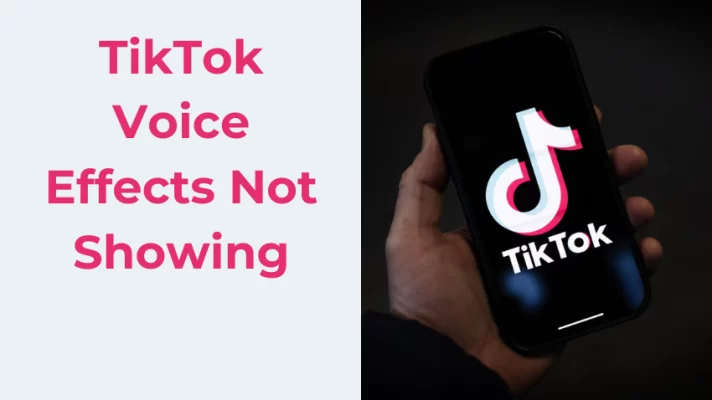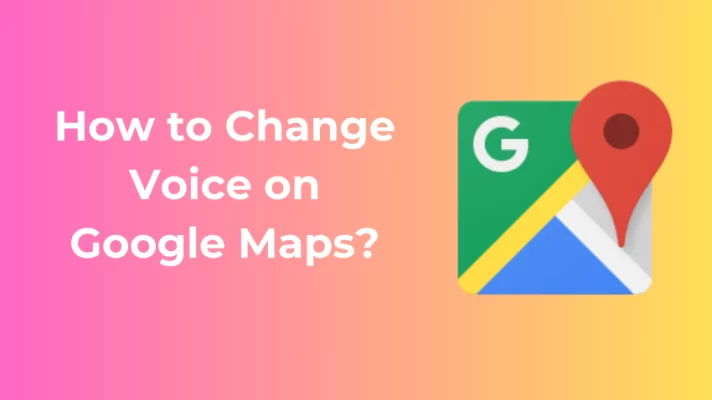Voice chat lets you talk to your friends and teammates in real-time, making your gaming experience more fun and immersive.
But what if you want to use voice chat on Roblox?
Roblox is one of the most popular online gaming platforms in the world, with millions of players creating and playing games across various genres and themes.
Roblox recently added voice chat as a new feature, allowing players to talk to each other in real-time.
However, voice chat on Roblox is not as simple as it sounds.
In this guide, we will show you how to get voice chat on Roblox step by step. By the end of this guide, you will be able to use voice chat on Roblox like a pro.
And if you want to find the best free voice changer for Roblox, try FineShare FineVoice.
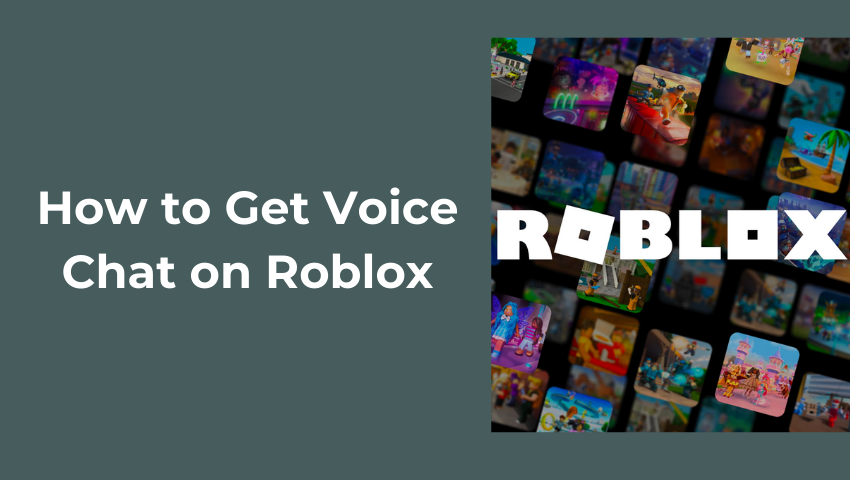
Requirements and Limitations
Before you can use voice chat on Roblox, you need to meet some requirements and be aware of some limitations. Here are the main ones:
- You need to be at least 13 years old to use voice chat on Roblox.
- You need to have a verified email address and phone number on your Roblox account.
- You need to adjust your account settings to enable voice chat on Roblox.
- Not all games on Roblox support voice chat.
- Voice chat is an opt-in feature on Roblox.
How to Get Voice Chat on Roblox
As mentioned above, you need to be at least 13 years old to use voice chat on Roblox. To prove your age, you need to verify it with Roblox. There are two ways to do this – with an ID or without an ID.
With an ID
If you have a valid government-issued ID that shows your date of birth, such as a passport or a driver’s license, you can use it to verify your age on Roblox. Here’s how:
Step 1: Visit the Roblox website and go to the Settings page.

Step 2: Click on the Verify My Age button.
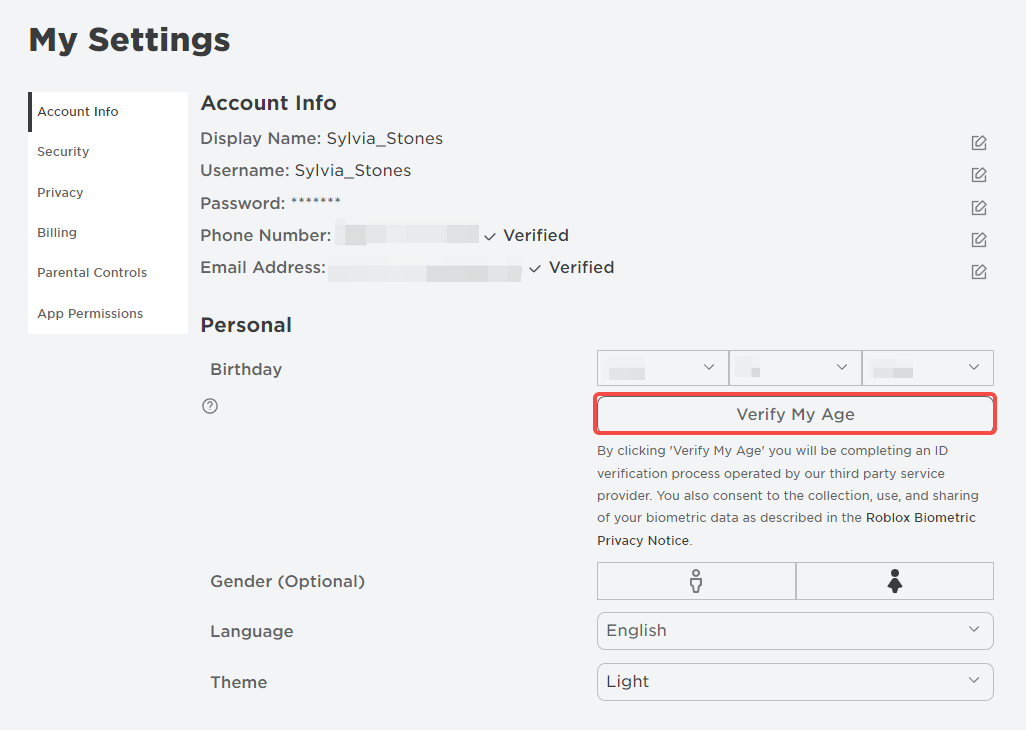
Step 3: Follow the instructions to scan the QR Code and upload a picture of your ID and a selfie of yourself holding your ID.
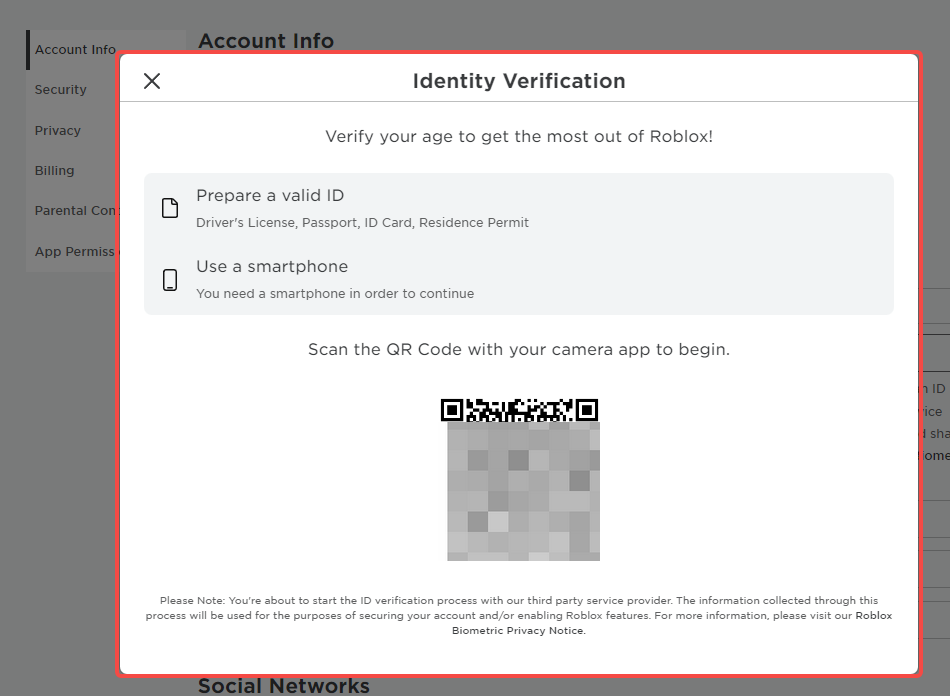
Step 4: Wait for Roblox to review your submission and confirm your age.
Without an ID
If you don’t have an ID or don’t want to share it with Roblox, you can still verify your age without an ID as long as you are at least 13 years old.
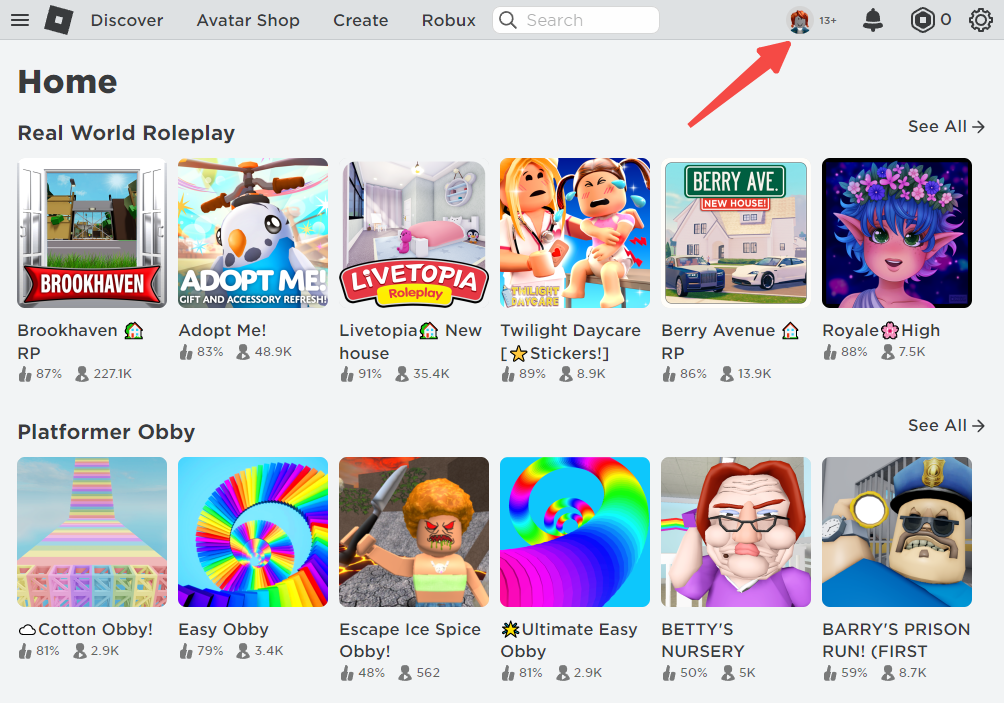
Here’s how to get Roblox voice chat without ID:
Step 1: Click the Add Email button to add and verify your email.

Step 2: Click on Verify Email to complete the verification process.
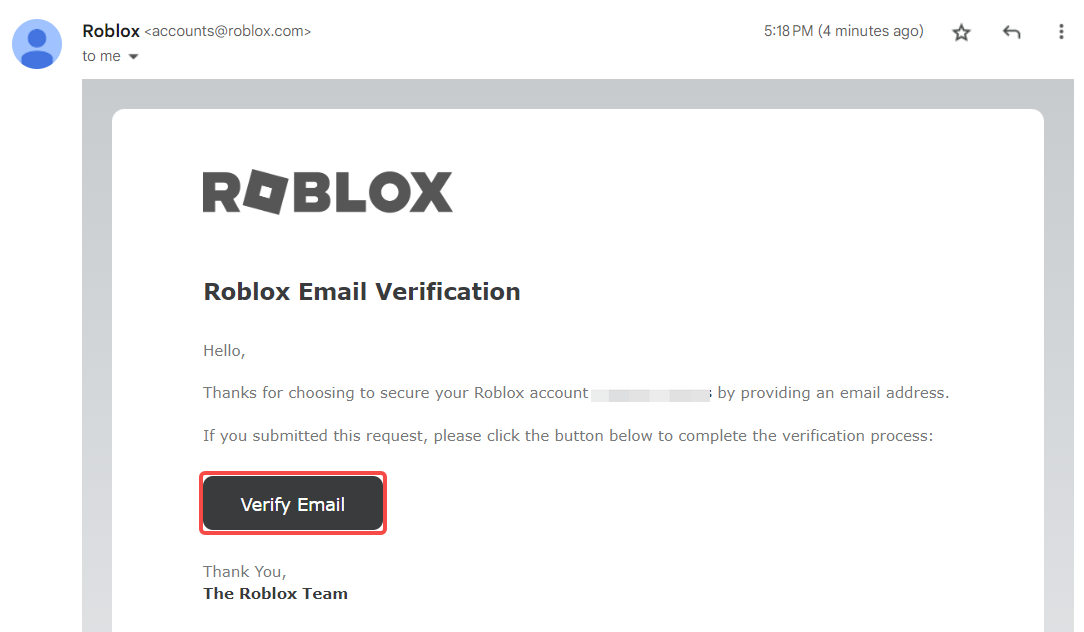
Step 3: Add your phone number.
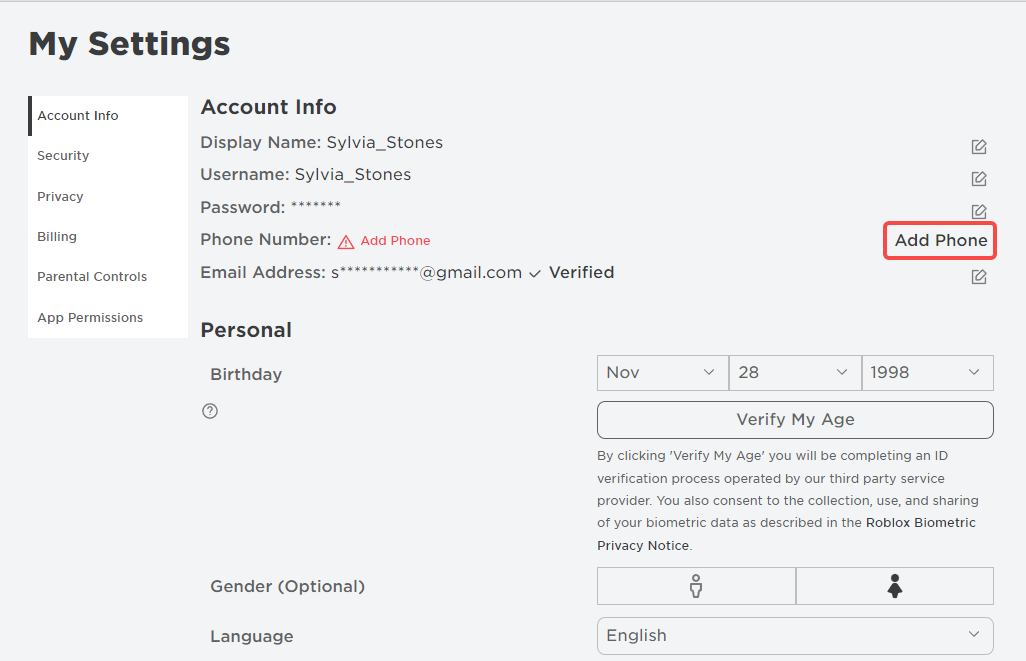
Step 4: Verify your phone number.
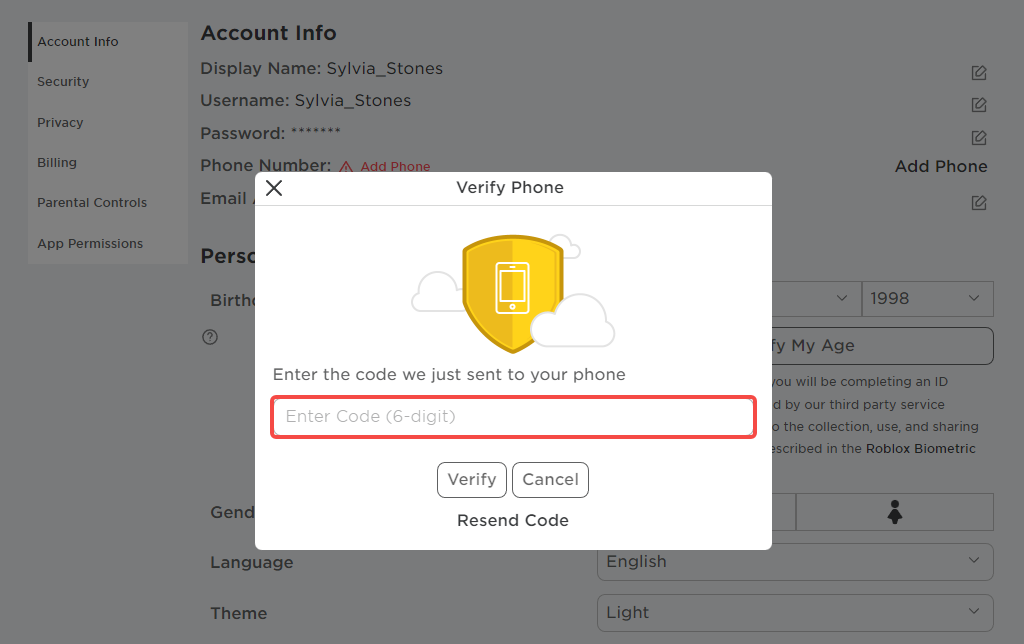
Step 5: Wait for Roblox to review your submission and confirm your age.
Voice chat is a Beta feature and is not available to everyone. If you are still unable to use this feature after verifying your age, you will have to wait for Roblox to add you to the group.
How to Enable Voice Chat in Roblox
Once you have verified your age, you need to enable voice chat on your Roblox account. The process is slightly different depending on whether you are using a PC or a mobile device.
On PC
To enable voice chat on PC, follow these steps:
Step 1: After logging into your account, go to Settings.
Step 2: Click on the Privacy tab and find Enable voice chat under Beta Features.
Step 3: Turn on the toggle switch next to Voice Chat.

On Mobile
How to turn on voice chat in Roblox on mobile:
Step 1: Open the Roblox app and log in to your account.
Step 2: Tap on the More button in the lower right corner of the screen and select Settings.
Step 3: Tap on the Privacy tab and also find and toggle on Enable voice chat switch to make it turn green.
Do you want to change your Roblox background to make your game experience more fun? Check for the guide.
How to Use Voice Chat in Roblox Game
After enabling voice chat on your Roblox account, you can use it in games that support it. Here’s how:
Step 1: Join a game that has a microphone icon next to its name on the game page. This means that the game supports voice chat.
Step 2: Once you are in the game, you will see a voice chat icon in the upper left corner of the screen. Tap or click on it to join a voice chat session.
Step 3: Speak into your microphone and listen to other players’ voices. You can adjust your volume and microphone settings in the settings menu.
Step 4: Leave the voice chat session at any time by tapping or clicking on the voice chat icon again. You can also disable voice chat in your account settings if you don’t want to use it.
You will see a list of players who are in the voice chat session. You can mute, block, or report any player by tapping or clicking on their name and selecting the appropriate option.
Step 5: You can also leave the voice chat session at any time by tapping or clicking on the voice chat icon again.
Conclusion
We hope this guide has helped you learn how to get voice chat on Roblox. Now go ahead and try out the voice chat feature and have fun!