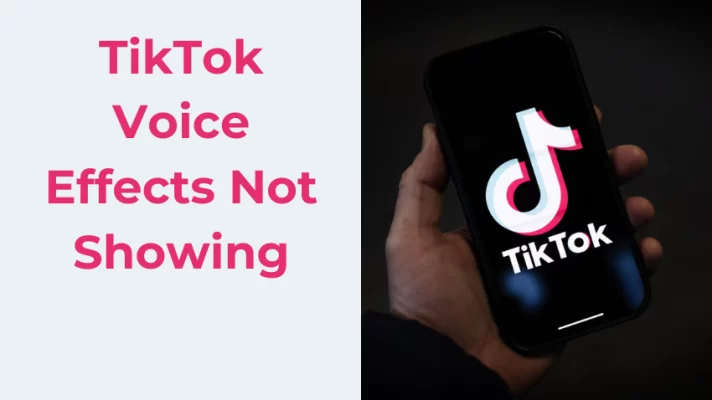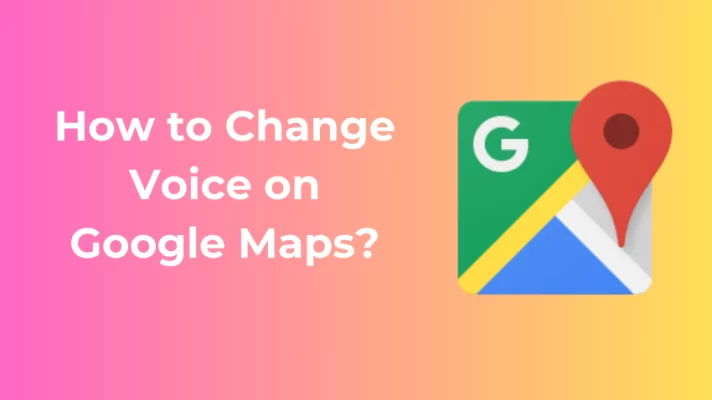There’s no need to split a set of AirPods with your friend when you’re watching a film or listening to music on your iPhone. The feature share audio iPhone allows you and your friend to connect two AirPods to one iPhone at the same time.
Read this post and find out how to share audio on the iPhone.
If you want to stream and record sound from iPhone to computer, you can try FineVoice. Click here to download it for free.
Share audio on iPhone feature that allows you to connect two AirPods to one device simultaneously. Thus, both you and your friend can listen to the same songs, and watch the same films by sharing audio on your iPhone.
Before you use audio sharing, you must make sure that your iPhone model is compatible with audio sharing. The feature is supported by the following devices.
Compatible devices:
| Compatible Headphone Models | Compatible iPhone |
| AirPods Max | iPhone 8 and later |
| AirPods Pro | |
| AirPods (first, second, and third-generation) |
You also need to check if your iPhone has iOS 13 or later. You can open your iPhone and go to Settings. And then go to General to update the software by clicking Software Update.
With the latest version of iOS, both you and a friend can listen to audio from your iPhone with AirPods.
Want to turn your iPhone into an HD webcam for free? Download FineCam and have a try.
If your friend has AirPods that are compatible with your devices, now you can use the share audio feature. Here’s how to share Airpods audio:
Step 1. Connect your AirPods.
Connect your AirPods to your iPhone via Bluetooth. Wear AirPods in your ears.
Step 2. Tap the AirPlay button.
Go to Settings and choose Control Center to tap the AirPlay button . Or you can tap the AirPlay button from the app you’re listening to or the Lock Screen.
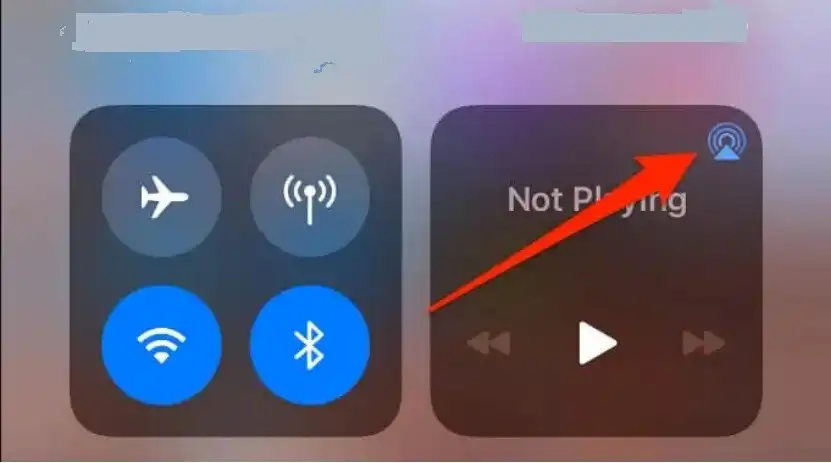
Step 3. Tap Share Audio.
Tap the Share Audio from the name of your headphones.
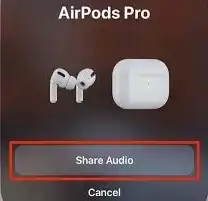
Step 4. Place your device on your friend’s AirPods.
Hold your friend’s AirPods close to your iPhone. The distance between your friend’s AirPods and your iPhone should not be too far, otherwise, your iPhone cannot detect your friend’s AirPods.
Step 5. Tap Share Audio again.
Share Audio will appear on your screen after your iPhone successfully detects AirPods. When you see your friend’s AirPods show on your iPhone, just tap Share Audio.
That’s how to share audio on AirPods. If you want to know to change the control audio, move to the next part.
Once connected successfully, you can stop audio, play, pause, and change the volume in shared audio.
How to Stop Sharing Audio?
Step 1. Tap the AirPlay button in Control Center, in the app that you’re listening to, or on the Lock Screen.
Step 2. Tap the checkmark next to the headphones that you want to turn off the connection.
You and your friends can change the volume independently and customize the volume that meets your requirements. Here’re two methods for you.
#Method 1. Drag the volume slider.
Both you and a friend can change the volume by dragging the volume slider for either set of AirPods.
#Method 2. Adjust the volume from your device.
Step 1. Go to Control Center on your device.
Step 2. Touch and hold the volume control.
Step 3. Change the volume separately by dragging the volume sliders. If you want to change your volume, you can only adjust your volume on the screen.
Conclusion
All in all, this is how to share audio on iPhone using AirPods. Now, you and your friend can easily enjoy high-quality audio at the same time.