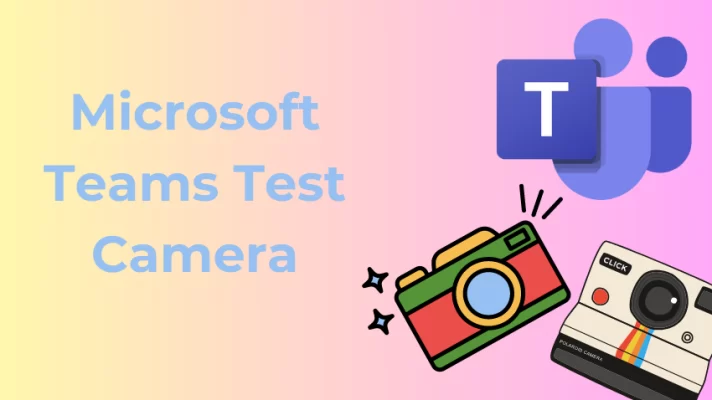What Is Zoom?
In the post-epidemic era, online meetings are not as much in demand as they once were, but their convenience and efficiency are making the hybrid office model an increasingly popular choice for some companies.
Zoom is a leading player in online meetings, and its core product, Zoom Meetings, is a communications platform that allows users to connect via video, audio, phone, and chat.
If you are hesitant to use Zoom for important work meetings because of the data security and privacy concerns that Zoom once had, this blog post will introduce you to some great Zoom alternatives. They can help you conduct video conferences while working remotely.
5 Best Zoom Alternatives for Video Conferencing
#1. Microsoft Teams
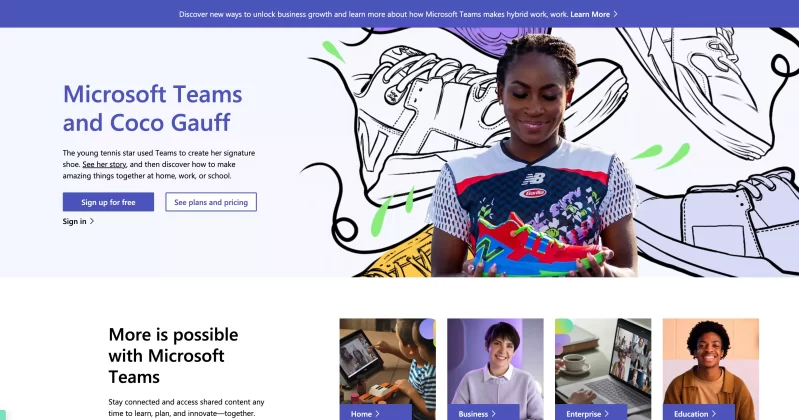
Microsoft Teams
Microsoft Teams is a cloud-based group messaging platform for Office 365 users that allows businesses to store all their conversations, files, meetings, and apps in one shared workspace. It is available on Android, iOS, Windows, macOS, and most common search engines like Firefox, Chrome, Edge, and Safari.
For paid users, it can host video conferences for up to 300 people, while for E3 users, it can host meetings for up to 10,000 people, making it most suitable for large enterprises. It also offers background setting features that allow you to change, blur or remove backgrounds. Read this article for a guide on how to change the background on Teams.
#2. Google Meet
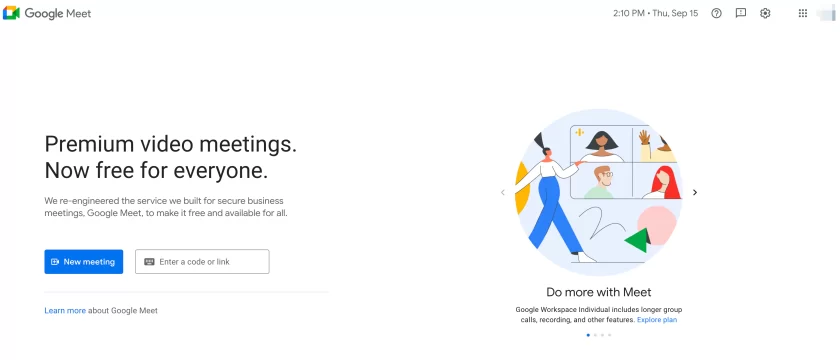
Google Meet
Google Meet is mainly for enterprise users. It works on desktop/laptop, Android, or iPhone/iPad. Each meeting can support up to 100 participants, and you can see up to 49 people at once in Google Meet’s automatic and flat layouts option.
External participants can join a secure video conference directly through Gmail without downloading the application. You can use the background blur feature to hide the messy background behind you, so you don’t have to clean up your house before each meeting.
#3. Cisco Webex Meeting
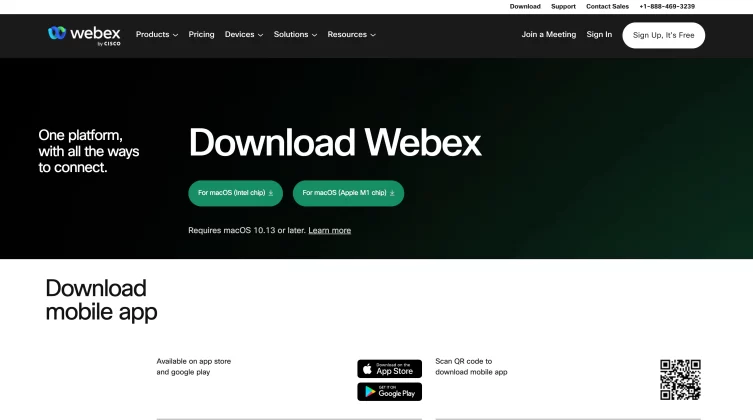
Cisco Webex Meeting
Webex is one of the leaders in enterprise video conferencing and works with over 100 third-party applications. Webex Meeting works on Windows, macOS, Linux, Android, and iOS.
If you want to host a 50-minute meeting with 100 attendees, Webex is free. You can join a one-on-one phone call in a video conference.
Cisco Webex provides additional collaboration features such as screen sharing, calling, file sharing, real-time translation, whiteboarding, AI transcription, meeting recordings, and more.
#4. GoToMeeting
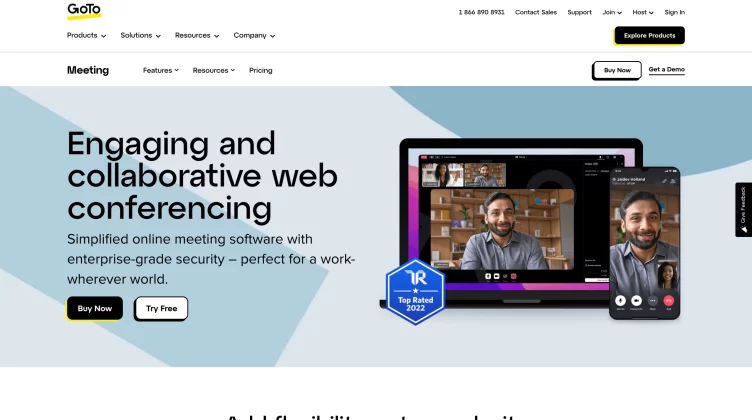
GoToMeeting
GoToMeeting is a web-based video conferencing platform available on web browsers, Mac, PC, Linux, iOS, and Android. It provides one-click meeting options to join, host, or manage web meetings. GoToMeeting allows you to add up to 25 webcams, and it features screen sharing, conference calling, video conferencing, mobile conferencing, meeting recording and transcription, split screen, and more.
#5. Skype
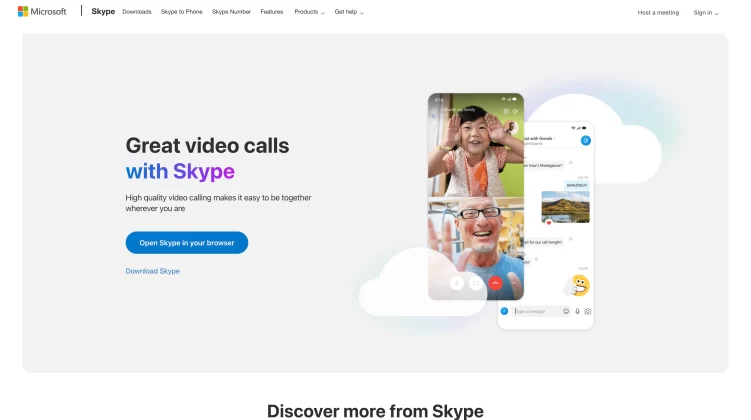
Skype
Skype is another popular free Zoom alternative that has been operating for many years, which allows you to make video calls for free. Skype works on Windows, macOS, Linux, and mobile devices for Android and iOS.
With Skype’s Meet Now, you can create a meeting of up to 100 people at a time in HD quality on your computer, tablet, or smartphone. And you can create a meeting link directly from your browser and invite attendees through the link.
Skype offers the ability to record video or audio calls and share screens. You can share pictures, videos, presentations, and more with your entire team up to 300MB. You can also blur or change the background on Skype.
How to Improve Video Meetings Quality?
Perhaps, when you use the software for video conferences, you will feel that the picture is blurred and the background selection is not rich. This is where you can use third-party virtual camera software that can help you improve video quality.
Next, I will introduce you to an excellent webcam software-FineCam.
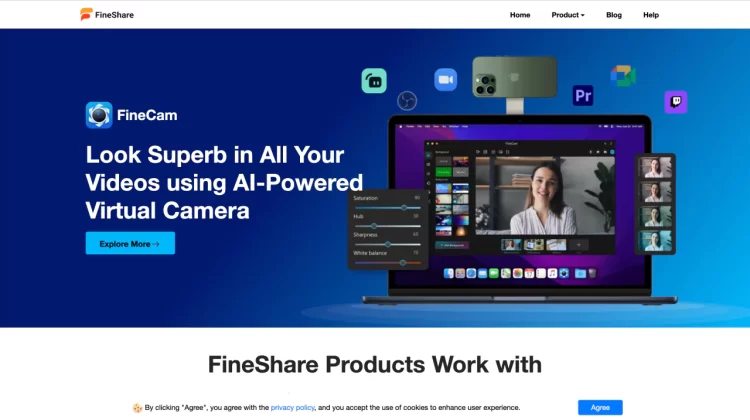
FineCam
This software has several powerful features:
This way, if your computer’s built-in camera isn’t working properly, or the pixels are too low, you can turn your iPhone, iPad, or Gopro into an HD camera. And FineCam supports you to add multiple cameras, so you can get more shooting angles and better effects during your presentation.
2. Used as a webcam source
You can modify the background of the camera in the webcam desktop application, for example, to blur or remove background without green screen, and you can also upload a custom background.
FineCam also has functions to adjust brightness, white balance, or filters. After adjusting your camera image, you can connect it as a flexible virtual camera to supported video conferencing platforms such as Zoom, Teams, etc.
Conclusion
This article introduces you to five Zoom alternatives, and you also know that you can use FineCam to improve your video quality when video conferencing is not working well.