How to Take Snapshots and Record Live Videos
Take Snapchats and Record Videos using FineCamAt the bottom center of FineCam, there are two quick buttons that help you take snapshots or record live videos for content production or just for backup.
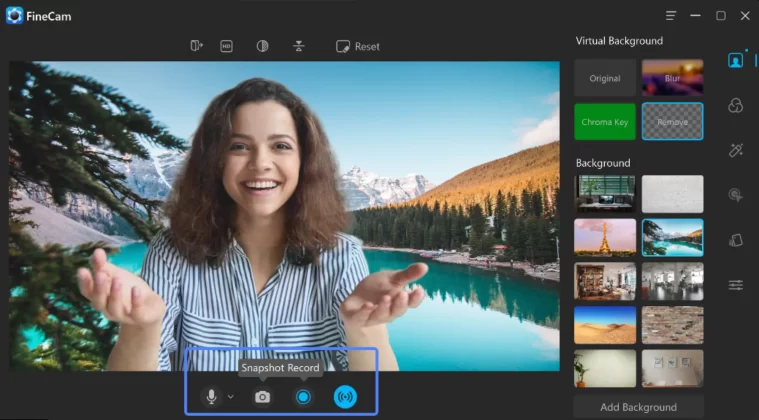
Take Snapchats and Record Videos using FineCam
Use Library to Preview & Manage Your Saved Files
Your captured snapshots and videos will be stored on the FineCam media library that you can access from FineCam Menu at the top right corner, where you can view, open and delete your saved images and videos.
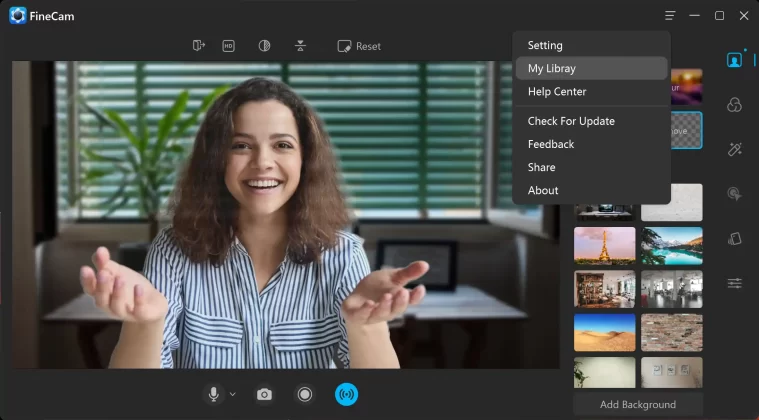
Library Stores Your Snapshots and Videos – FineCam
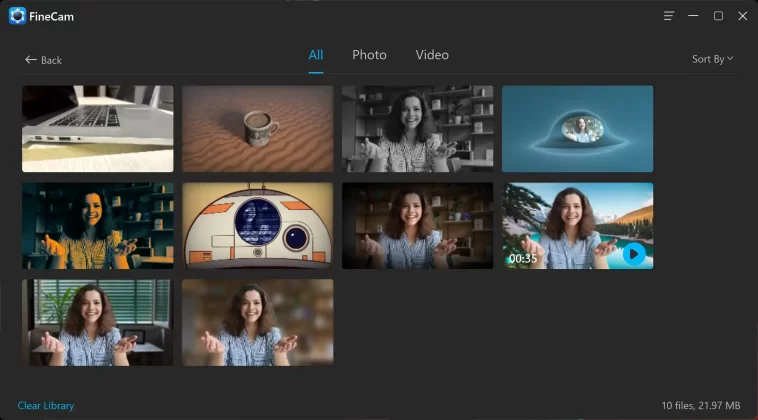
Your Photos and Videos – FineCam Library
Adjust Video Output Quality
FineCam allows you to set the resolution and fps (frames per second) of the video that you are going to snapshot or record. FineCam supports up to 1080p (1920 x 1080) in 60fps, and FineCam supports up to 4K if you are using iPhone as a webcam. You can set these options according to your computer system. (Typically, a higher quality video requires a better CPU and GPU. )
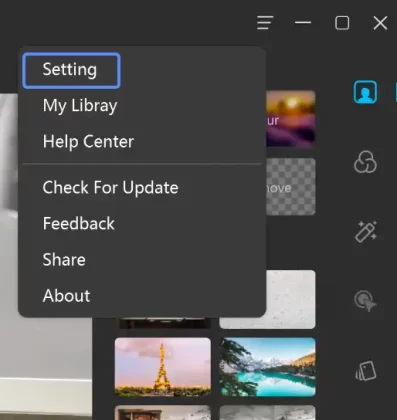
Click FineCam Menu Icon > Settings
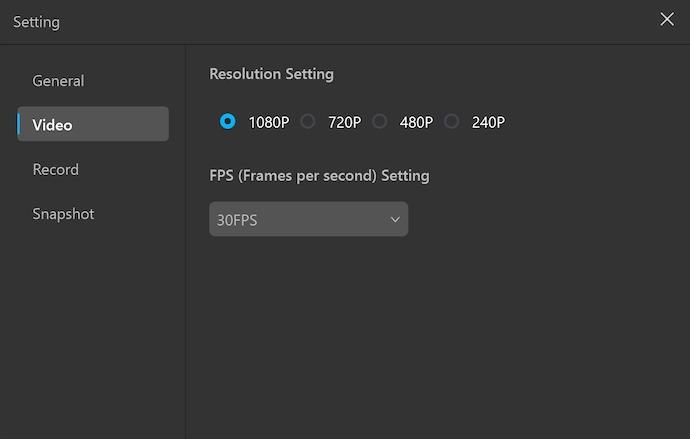
Video Output Settings – FineCam
Snapshot & Record Output Settings
You can set your record delay, video name, output format, and location for your Snapshot and Record.
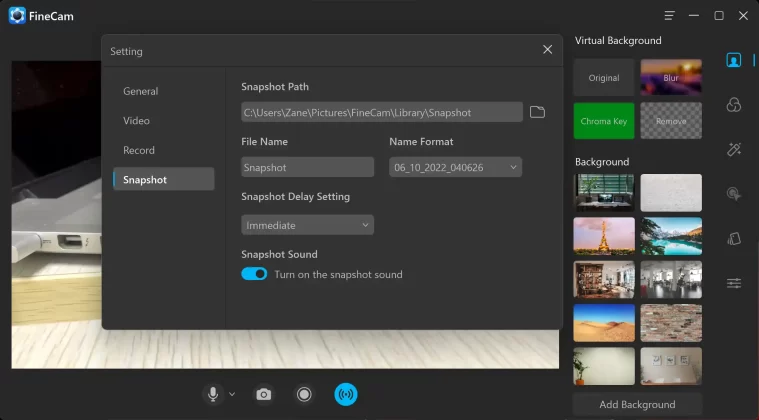
Snapshot Output Settings – FineCam
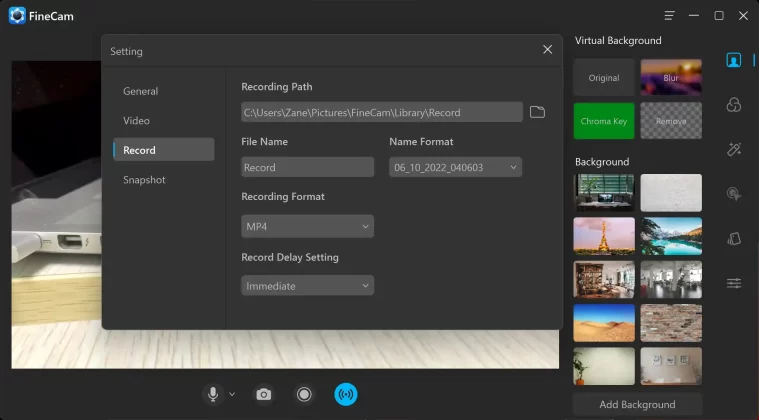
Record Output Settings – FineCam
Can't find the answer to your question?
Contact us and we’ll get back to you as soon as we can.