In the age of digital content, captivating voiceovers can make or break a project. Enter Talkia, a versatile text-to-speech software designed to elevate your multimedia endeavors with lifelike voiceovers. Whether you’re a content creator, educator, or business professional, Talkia promises an array of realistic voices and robust customization options to bring your scripts to life.
This review explores Talkia’s features, pricing, and overall value, helping you decide if it’s the right tool for your voiceover needs. Join us as we delve into Talkia’s capabilities and see if it stands out in the crowded world of text-to-speech solutions.
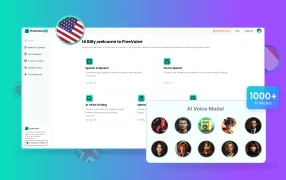
Want to create high-quality voiceovers for your YouTube or TikTok videos? Use FineVoice to grab viewers. This online voice generator provides 1000+ realistic and customizable AI voices for your multimedia projects.
Details of Talkia
Want to know what Talkia is? And what it can do? Read on. In this section, you’ll learn about its key features, pros, cons, and pricing options. Find out if it’s right for you.
What is Talkia?
Talkia is a text-to-speech solution designed to revolutionize audio and video content creation. It caters to podcasters, voiceover freelancers, and video content creators. The software allows you to choose voice characteristics, including gender and accent, and customize pitch and speed.
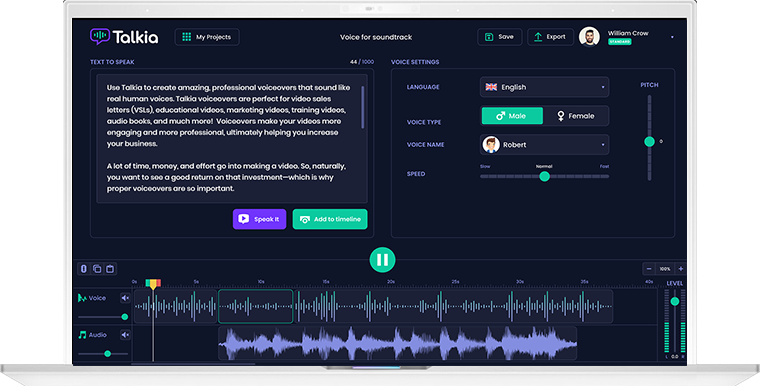
Key Features of Talkia
Multiple Voices: Talkia provides male and female voices, both young and old. You can choose the voice that best suits your content.
International Support: Create voiceovers in major languages, including typing or pasting non-English text and converting it into spoken voiceovers.
Background Music: Customize your voiceover by selecting from dozens of background music tracks. Add flair and excitement to your videos with optional music.
Customization Options: You can adjust the rate of speech and the voice pitch, as well as control pauses within the voiceover.
Affordability: Talkia costs significantly less than hiring professional voice actors, making it accessible for marketers, educators, and authors.
Compatibility: Talkia exports MP3 files compatible with various video software programs.
?? Pros:
- User-Friendly Interface: Talkia is easy to use, even for non-tech-savvy individuals.
- Multiple Language Accents: You can choose from various accents for your voiceovers.
- Built-in Cloud Storage: Talkia offers convenient cloud storage for your voiceover files.
- Refund Guarantee: You can get refund within 30 days of purchasing Talkia.
- All-in-one Video Studio: For only $49 per month, you can have all the features of the Voomly Cloud Suite, including Doodly, Toonly, Talkia, People Builder, Pyks and Voomly.
?? Cons:
- Unnatural Voices: The voices are unnatural and robotic. If you are looking for high-quality voices, try alternatives like FineVoice.
- Costs Extra for Commercial Rights: If you need commercial usage rights, there’s an additional fee.
- Not a Standalone Service: You need to download Voomly Cloud to access Talkia. Find an online service or standalone software if you want a voice generator only.
- No Free Version or Trial: You need to subscribe to Voomly Cloud to try Talkia for free for 14 days. If you don’t like it, don’t forget to cancel your order in time.
Talkia Pricing – How Much is Talkia?
| Plan | Prices | Features | Best For |
| Standard | $49/month or $490/annual | 1000 words per voiceover 102 voices 30 background Music Unlimited border skins & players skins 7 TB cloud storage Unlimited video funnels Free access to Standard versions of Doodly, Toonly, Talkia, People Builder, Pyks & Voomly | For casual use, individual content creators, podcasters, and small businesses. |
| Enterprise | $79/month or $790/annual | All features in Standard 5000 words per voiceover 404 voices 150 background music 10 TB cloud storage Commercial rights | Suitable for larger businesses and teams. |
Remember, Talkia is part of the Voomly Cloud suite, which includes additional video creation tools. You can try Talkia free for 14 days by submit a subscription order!
System Requirements
Operating System: Windows 10 or higher; macOS 11 (Big Sur) or higher
RAM: At least 2GB (4GB+ recommended)
Active internet connection
How to Use Talkia?
Note that a paid subscription to Voomly Cloud is required to access Talkia. Here’s how you can find and use Talkia once you are subscribed:
Step 1. Subscribe to Voomly Cloud
Visit the Voomly Cloud website.
Choose a subscription plan that suits your needs and complete the payment process.
Step 2. Access Voomly Cloud
After subscribing, log in to your Voomly Cloud account using your credentials.
Download Voomly Cloud. Follow the installation instructions to set it up on your computer.
Step 3. Create a Project in Talkia
In the Voomly Cloud dashboard, open the Talkia interface.
Create a project and name it for your voiceovers.
Step 4. Enter Your Script
Type or paste the text you want to convert into speech into the provided text box.
Translate the text to another language if you want to generate voiceover in a different language.
Adjust the text as needed to ensure it reads smoothly when spoken. You can also add emphases to the text you select.
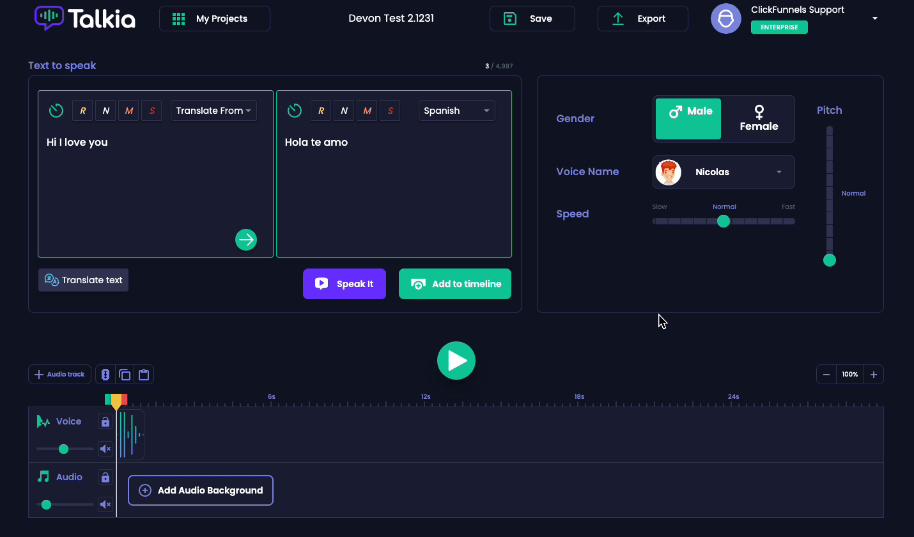
Step 5. Select a Voice
Select the voice gender and browse through the available voices.
Talkia offers a variety of voice options from Google and Amazon Polly. Find voices in English, Arabic, China, French, India, Germany, etc.
Select the voice that best suits your project and click “Apply”.
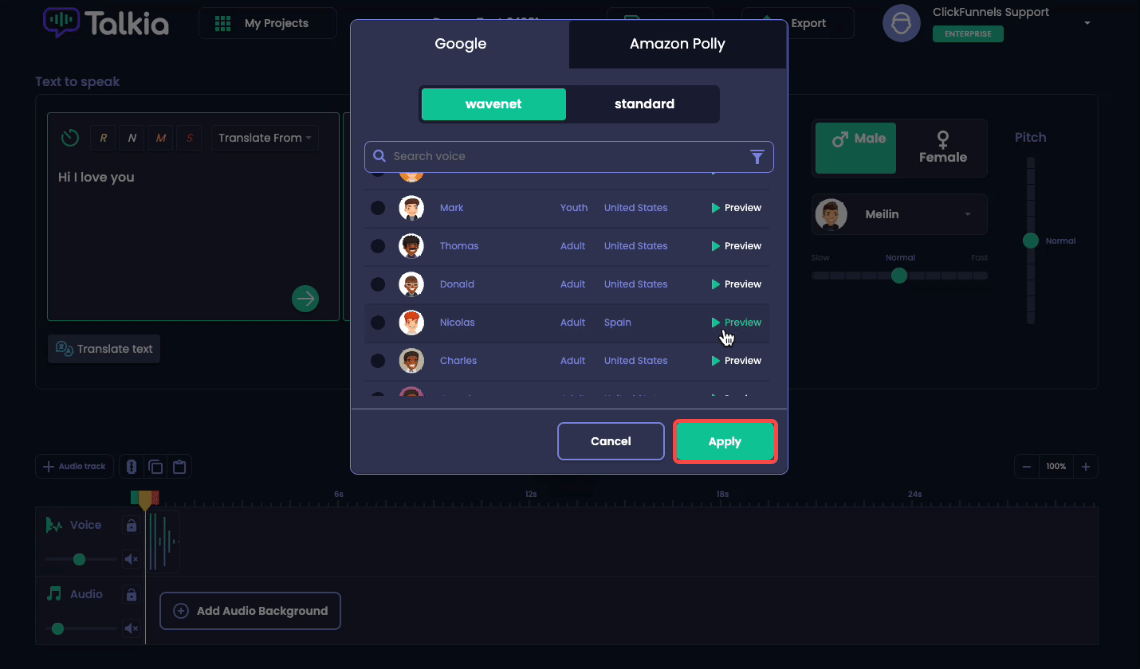
Step 6. Customize the Voice Settings
You can customize the voice by adjusting parameters such as speed, pitch, and tone to better match your needs.
Click “Speak It” to preview the voice to make sure it sounds right.
Step 7. Generate the Voiceover
Once you are satisfied with the settings, click “Add to timeline” to generate the voiceover and add it to the timeline.
Alternatively, if you are working on a video project within Voomly Cloud, you can directly integrate the voiceover into your project.
Step 8. Add Background Music (Optional)
After all voiceovers generated, you can add audio background to the timeline to make them more engaging.
Step 9. Further Editing
If necessary, you can use other tools within Voomly Cloud to edit the voiceover or enhance your video project.
Step 10. Download and Install Talkia
Click “Save” to save it on cloud or click “Export” to save the speech as an MP3 file for offline use.
Who Is Talkia for?
Ideal Users
1. Content Creators and Marketers
- YouTubers and Video Creators: Perfect for those using Voomly Cloud for video production, needing quick and integrated voiceovers.
- Social Media Marketers: Beneficial for creating engaging video content for platforms like Instagram and TikTok.
2. Small to Medium-Sized Businesses
- Corporate Training and Presentations: Useful for internal training materials and corporate presentations, thanks to easy integration within Voomly Cloud.
- Product Demos and Explainer Videos: Ideal for straightforward product demos, leveraging the convenience of Voomly Cloud’s ecosystem.
3. Educational Content Providers
- Online Course Creators: Great for educators using Voomly Cloud to add voiceovers to video lectures and tutorials.
4. Multilingual Content Creators
- Global Reach: Supports multiple languages, useful for content creators targeting diverse audiences.
Who Should Look Elsewhere
1. Professional Audio Producers
- High-Quality Voice Needs: Not suitable for those requiring top-tier voice quality for high-end productions. Professional voice actors or advanced AI voice platforms are recommended.
2. Advanced Customization Needs
- Extensive Audio Customization: Limited to basic adjustments (emphasis, pitch, speed), lacking the depth needed for intricate voiceover work. Advanced audio editing software might be more suitable.
3. Budget-Conscious Users
- Cost Considerations: Talkia is part of a paid Voomly Cloud subscription, which may not be ideal for users needing only basic voiceover capabilities. Free or lower-cost alternatives could be more appropriate.
4. Real-Time Interaction
- Live or Dynamic Content: Talkia’s pre-recorded nature isn’t suited for live voiceovers or interactive sessions. Real-time voice modulation tools like Voicemod are better alternatives.
5. Highly Specialized Voice Needs
- Unique or Niche Voices: Limited voice library may not cover specific character voices or unique styles. Professional voice actors or platforms like Descript or FineVoice might be necessary.
6. Podcasters and Audiobook Creators
- Narration Quality: May not meet the quality needs for expressive podcast or audiobook narration. Professional narration services or advanced TTS tools are recommended.
In summary, Talkia within Voomly Cloud is excellent for content creators, businesses, and educators needing a convenient, integrated voiceover solution. However, it may fall short for high-end professional audio production, advanced customization, budget-conscious users, real-time needs, and highly specialized voice requirements.
Frequently Asked Questions about Talkia
Talkia is a text-to-speech software designed to create voiceovers for videos, presentations, and other multimedia projects.
Yes, Talkia is safe to use. Always download Talkia from the official website or a trusted source to ensure you are getting the legitimate product free from malicious modifications.
No, Talkia is not free. It requires a purchase, with two pricing plans available.
Using Talkia is straightforward. After installing the software on your computer:
Step 1. Enter your text. Step 2. Choose a voice. Step 3. Adjust the pitch and speed if necessary. Step 4. Generate the speech. The output can be saved as an audio file for use in your multimedia projects.
Yes, you can extensively customize voices in Talkia. Adjustments to pitch, speed, and emphasis allow you to create more natural and engaging speech tailored to your specific requirements.
The Best Alternative to Talkia
For those seeking a superior alternative to Talkia, FineVoice is an excellent choice for realistic voice generation. FineVoice addresses Talkia’s main drawbacks by offering competitive pricing and an extensive range of high-quality, customizable voices. It also provides advanced features like background noise removal and voice modulation, enhancing the user experience.
FineVoice’s intuitive interface makes it easy for anyone to create professional-grade voiceovers. Additionally, FineVoice offers a generous free trial, allowing users to thoroughly test its capabilities before committing to a subscription, which Talkia lacks.
Overall, FineVoice stands out for its affordability, user-friendly design, and extensive voice options, making it the ideal alternative for various multimedia projects.
Conclusion
Talkia, as part of Voomly Cloud, offers a convenient solution for those needing integrated voiceovers. Its ease of use and multi-language support make it ideal for content creators, marketers, and educators who are already leveraging Voomly Cloud’s ecosystem.
However, it falls short in high-end audio quality and advanced customization, making it less suitable for professional audio producers and those with specialized voice needs. If you’re considering a seamless voiceover tool within a broader content creation platform, Talkia might just be the right fit.
Have you tried Talkia? Share your experiences and thoughts in the comments below!
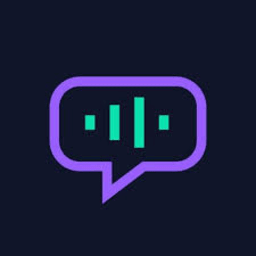
![5 Best AI Voice Generators in 2024 [Free & Paid]](https://www.fineshare.com/wp-content/uploads/2024/07/best-ai-voice-generator-feature-image.webp)
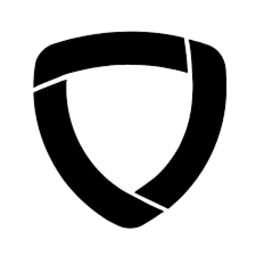
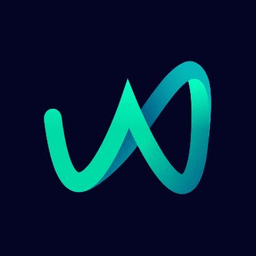
Sylvia
Last Updated: July 16, 2024