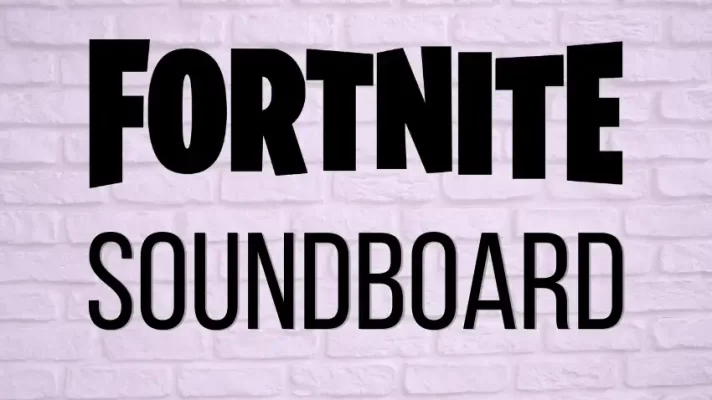Perhaps you have used this real-time voice changer. But, if you have not, please read this post. We will tell you how to use the Voicemod Soundboard feature and if you meet some problems when using Voicemod Soundboard, what should you do.
What Is Voicemod?
Voicemod is a voice changer published in 2014. After these years of development, it has the best integration with Discord, Twitch, OBS, Streamlab, and almost every game.
Besides voice filters, Voicemod offers soundboards, too. With Voicemod Soundboard, you can change your voice and apply background effects and sound effects in multiplayer games and voice chat.
Voicemod gives a lot of fun for content producers and streamers. Read on, in the next part, we will tell you how to use the Voicemod Soundboard feature. Hope you can find some funny sounds in the Voicemod Soundboard.
How to Use Voicemod Soundboard?
The first thing you should know about Voicemod Soundboard is that you can find the Soundboard section in its desktop program, and you can add sounds from its online community – Voicemod Tuna as well. So, the guide will be divided into two parts.
Use Voicemod Soundboard in the Desktop Program
Let’s look at how to use the Voicemod Soundboard feature in the desktop program.
Step 1. Install and open the Voicemod desktop application on your computer.
Step 2. Follow the setup instructions to set up your Voicemod. Or click Settings on the left side and select the input (microphone) and output (headset) devices you want to use on other voice chat or streaming platforms.
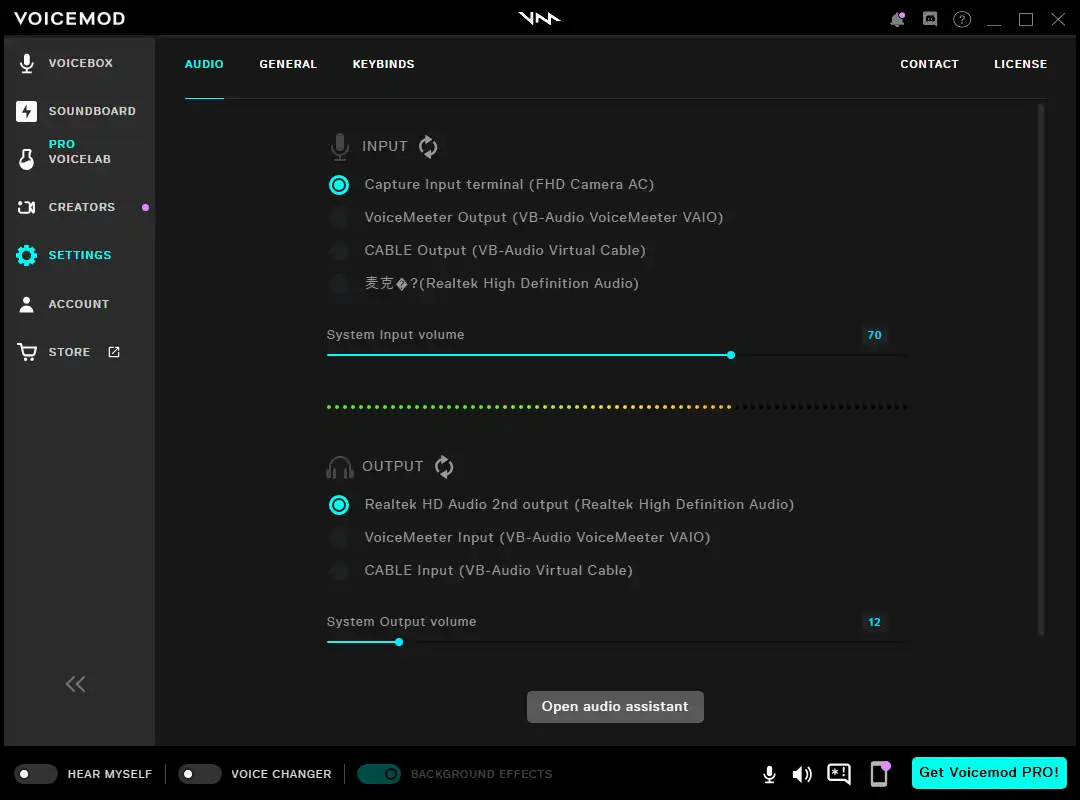
Step 3. Click the Soundboard tab to open the section. You can choose the free sounds from the left 5 soundboards. The soundboards on the right side of the blue PRO icon need you to upgrade to Voicemod PRO to activate.
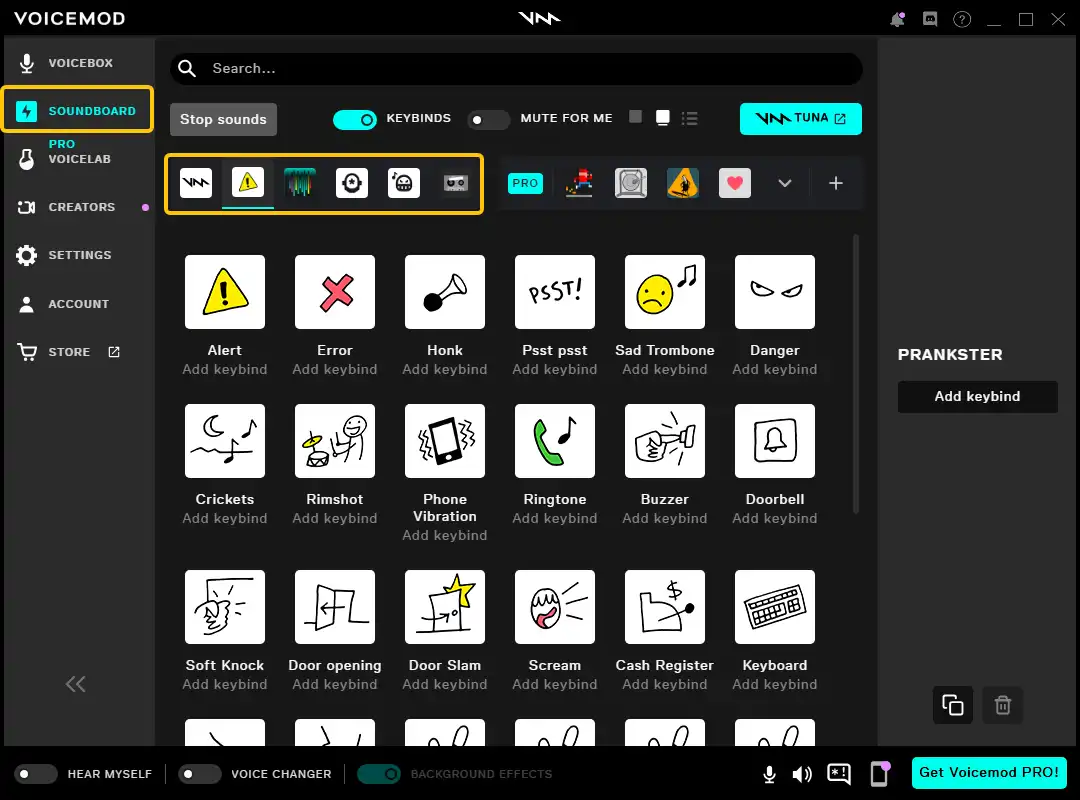
Step 4. A sound will play with one click. You can control the sound volume on the right side of the window. Voicemod offers a variety of playback options and enables you to mute or stop the sound.
Step 5. If you want to upload soundtracks to Voicemod Soundboard, please click My Library and then select the + icon to upload MP3 and WAV files to Voicemod.
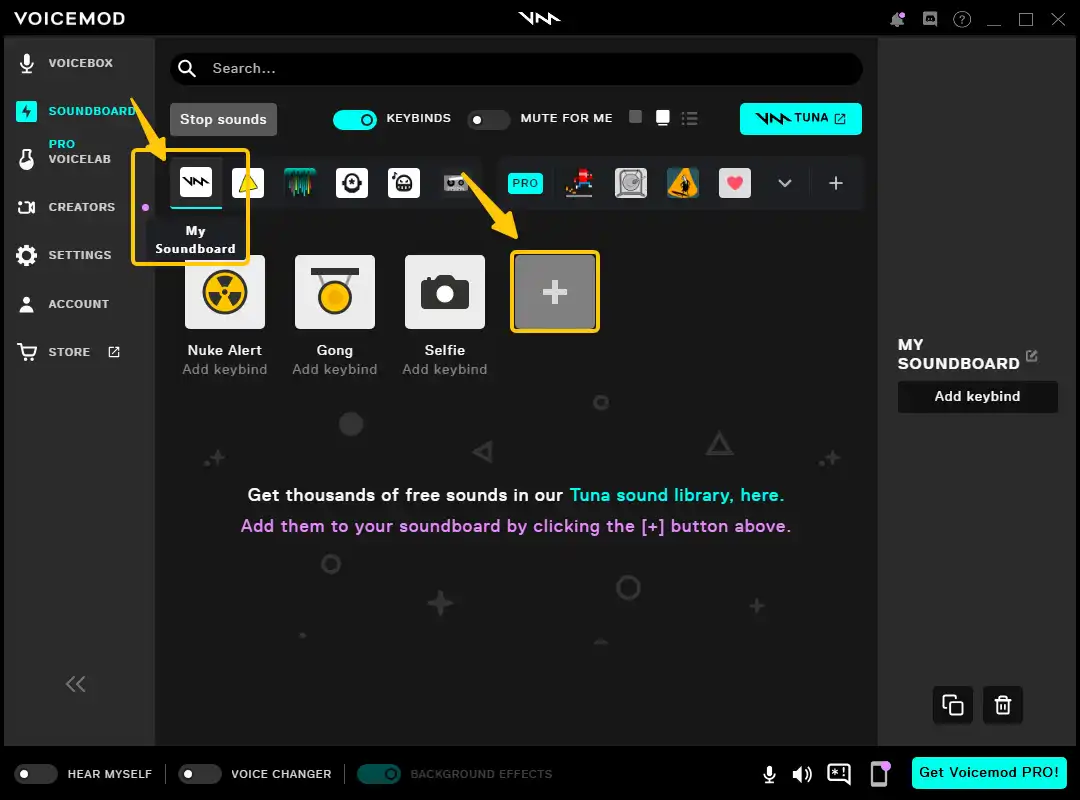
Use Voicemod Soundboard on Voicemod Tuna Website
Step 1. Visit Voicemod Tuna (https://tuna.voicemod.net/) on your browser. Or launch Voicemod and go to Soundboard. Then click the blue Tuna button at the top right corner of Voicemod to go to the website.
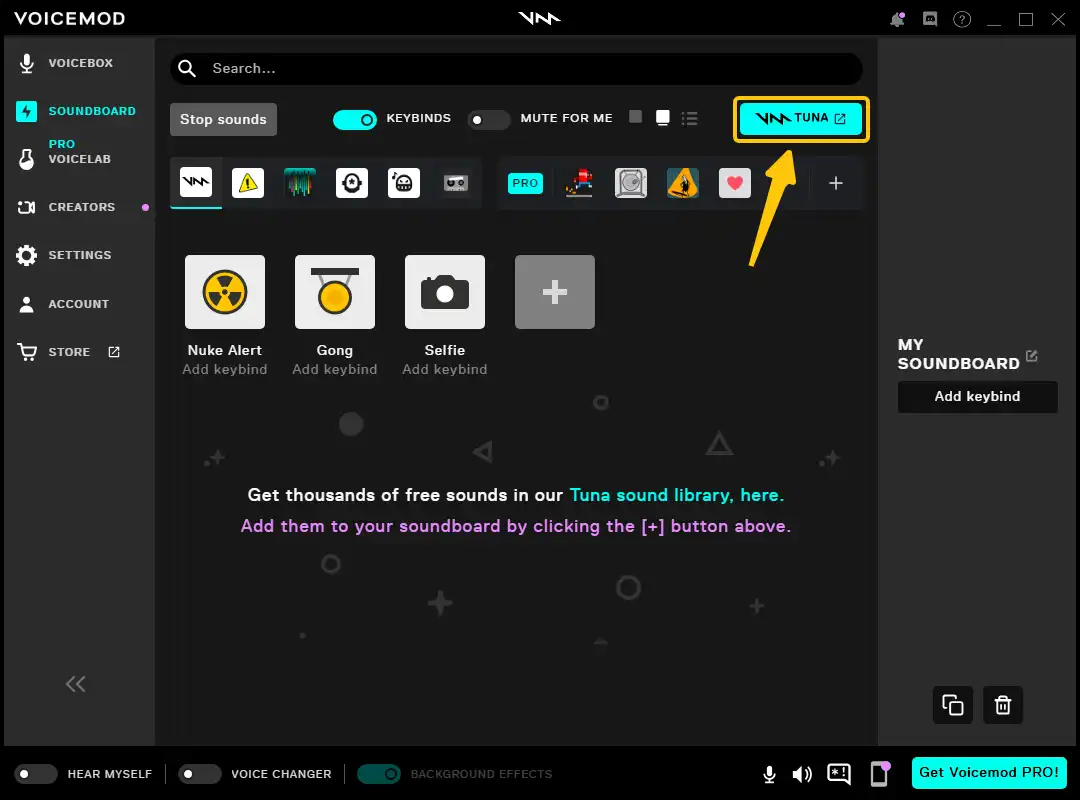
Step 2. Browse and find the sounds you like. You can type the keywords to search for them.
Step 3. You can play, stop, and add the sound to your favorite. Downloading, sharing, and sending a sound to Voicemod is simple with one click in the More Action menu.
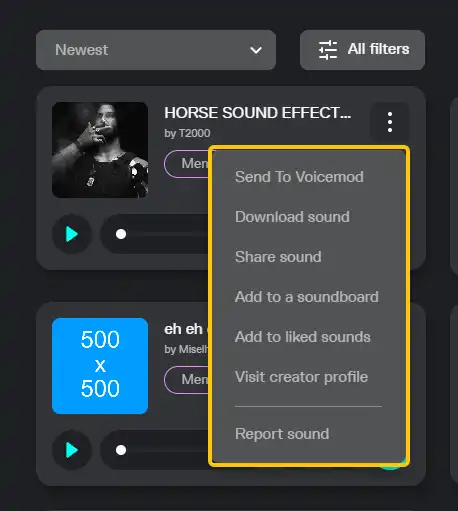
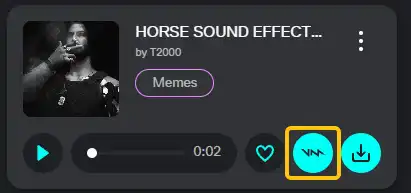
Step 4. After you choose Send To Voicemod, the website will ask for your permission to open Voicemod. Select where the sound will be added in the pop-up window and then click the Add button. Then you can find the sound in Voicemod.
You are free to play the sound like the other ones in Voicemod. You can change the thumbnail of the sound you added from Voicemod Tuna.
Can I download a sound from the Voicemod Soundboard?
You can download the MP3 file of a sound from Voicemod Tuna. But there is no way to download an official sound from the Voicemod desktop application.
How to Fix Voicemod Soundboard Not Working?
You have prepared Voicemod for your voice calls and game streaming on Discord or Twitch. But sometimes the Voicemod soundboard can’t work well when you are using other audio software. How to fix it?
In this part, I will give you the 4 common solutions you can try to fix the Voicemod Soundboard not working.
Method 1. Restart Voicemod and Your Computer
The simplest method to make the software work is restarting the software. If that doesn’t help, then restart your computer.
Method 2. Check the Sound Settings
One possibility is that you made a mistake when selecting the input audio device during configuration.
- In Voicemod
Check the input and output devices in Voicemod Settings. You can see the live volume displayed in colors in the middle of the window.
- In Windows Settings
Go to Windows Settings > System > Sound to check if you have selected Voicemod as the input device. And you can test your microphone down there.
- Check the software you want to use Voicemod
Go to the settings of any software or platform you want to use the Voicemod Soundboard, such as Discord, Google Meet, or PS4. And check if you have set the input audio device as Voicemod.
Method 3. Reinstall Voicemod
If you tried the above two methods but nothing happened, please uninstall Voicemod and reinstall the new version of Voicemod.
Method 4. Check Your Computer Updates
Upload your Windows to the latest version to make Voicemod work. Go to Windows Settings > Update & Security > Windows Update to check for updates.
Bonus Tip: VoiceTran Best Voicemod Soundboard Alternative
If the 4 methods we give you cannot work, you can try another fascinating soundboard for your streaming. VoiceTrans is a versatile AI voice changer that can change your voice in real time and feature an extensive sound library.
VoiceTrans gives you more than 300 preset sound effects. You can find them in categories like Halloween, horror, and April Fool’s Day. Add a keybind to a sound effect and you can play it when you are streaming on Discord, Twitch, and other streaming platforms.
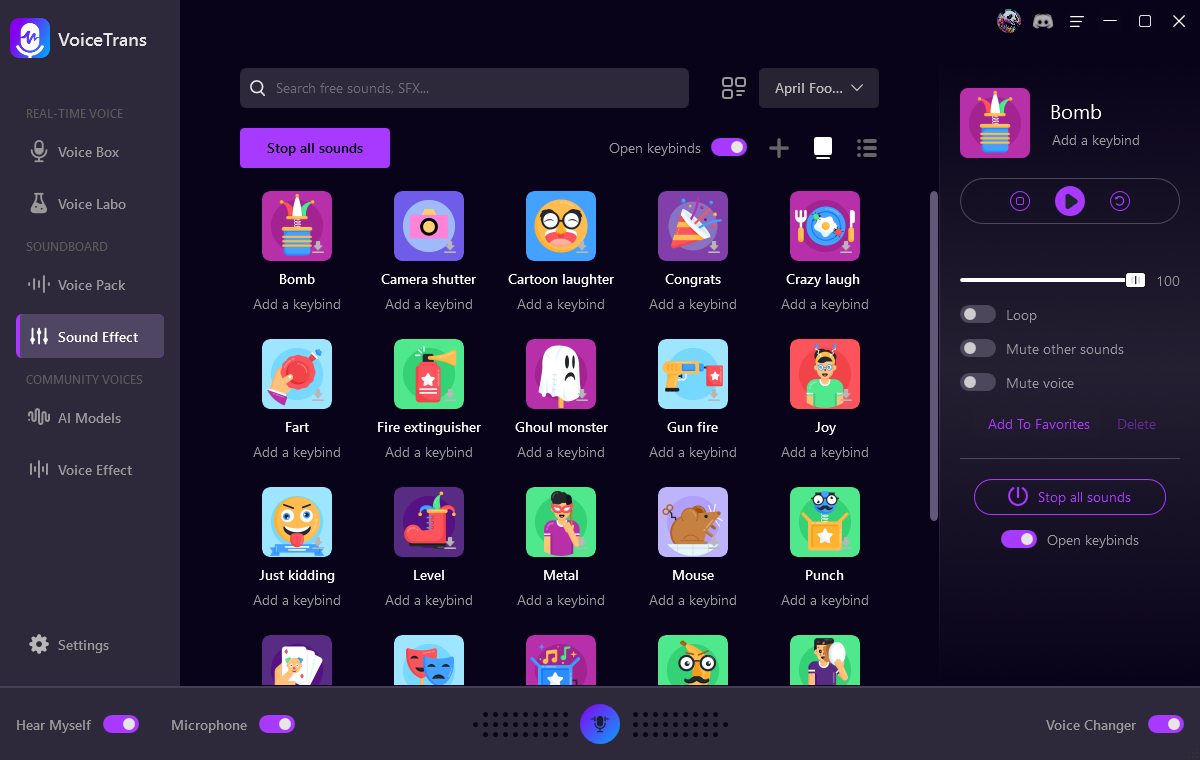
Conclusion
In this post, we tell you how to use the Voicemod Soundboard feature. Now you know how to find the soundboards you like for your videos and game streaming. Hope this post can help you have fun.

![How to Make a Soundboard [Ultimate Guide]](https://www.fineshare.com/wp-content/uploads/2023/02/how-to-make-a-soundboard-feature-image-712x400.webp)
![5 Best Soundboards for PC and Mac [2024 Review]](https://www.fineshare.com/wp-content/uploads/2023/02/best-soundboard-for-pc-feature-image-712x400.webp)