Whether you want to to craft song covers, produce compelling voiceovers, transform your voice, or create entertaining voice packs using the Chills AI voice, we provide a full range of tools to meet your creative needs.
Use our Chills AI voice model for dubbing, singing, and voice changing, take your voice creations to the next level.
Realistic & High-Quality AI Voice
By utilizing AI cloning technology, whether it's speaking voice or singing, we can provide you with the most realistic effects and make your voice sound like Chills.
High Efficiency
With just a few clicks, you can quickly get the Chills talking voice or singing voice you want. It's easy to use with no technical skills required. Save you time and costs.
Various Scenarios
Fineshare Chills AI Voice Model cater to a wide range of scenarios, including music creation, podcast voice changing, video dubbing, and more.
Custom Voice Cloning
Just import audio or video files, you can clone Chills's other voice styles or voice versions in different languages. No expensive equipment.
Multiple Languages Support
We support 49 languages and accents, helping you reach a global audience.
Accessibility
Create and share AI Chills voice, anytime, anywhere.
You can use Chills AI voices in the following scenarios:
Add Chills Voiceovers to Your Content
You can create Chills AI voiceovers and add voiceovers to your impersonations, or lip-sync videos. Share them to YouTube, Tiktok, Instagram to get more views and grow more followers.

Create Chills Song Covers
Use Chills voice model to cover your favorite songs. Dare to try, and showcase your creativity and personality to reinterpret the original song and present a distinctive musical piece.

Make Personalized Messages with Chills AI Voice
You can create personalized greetings for special occasions such as birthdays, anniversaries, or holidays. Sending messages with Chills AI voice can make these moments even more memorable.

Generate Audio Content Using Chills AI Voice
Use our Chills voice generator to generate your audio content and add a unique style to your work. So don't hesitate, use Chills AI voice to generate your audio content and let your work shine!

Use Chills AI Voice Lines for Quick Chat
Create Chills voice lines to share them in various games and chat applications, to achieve a faster and more enjoyable gaming and chatting experience.

Find out 1000+ AI voices here to choose the voice you want and create stunning content.
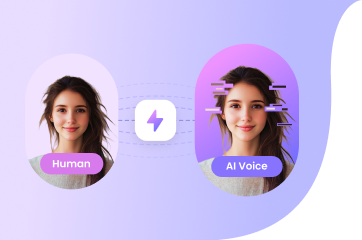
Clone Your Unique Voice in 1 Minute
Create custom, high-quality AI voices in just 1 minute with only 30 seconds of audio! Effortlessly clone any voice, match its style, and generate speech in multiple languages.
AI Sound Effect Generator AI Voice Cloning Online Voice Changer AI Cover Robot Voice Generator Deepfake Voice Generator Hindi Voice Cloning Spanish Voice Cloning Irish Text to Speech Character Voice Changer Celebrity Voice Changer Anime Voice Changer Female Voice Changer Male Voice Changer
To create Chills AI voiceovers, you can use an AI voice generator like Fineshare FineVoice. It offers tons of voices for you. Download and launch it, choose Text to Speech, select the voice you want to use and enter the text. After a few seconds, you will get the result.
Follow the simple steps below.
You can find some Chills voice generators on the Internet. But here we highly recommend Fineshare FineVoice that can help you create the most realistic voices including Chills AI voices.
No, it's not Chills's voice; instead, it's an AI-generated voice that closely resembles Chills's.

Your Free Limit is Reached!
You’ve reached the limit of your free account, but the creative possibilities don’t have to stop here. Upgrade to FineVoice Pro and enjoy all advanced features:
Exclusive access to advanced features
Higher text-to-speech character limits
Access to professional AI voice cloning
24 hours of AI voice change per month
Unlimited downloads of your projects
All advanced voiceover features
Use Your Favorite Voices for Voiceovers and Videos.
Use FineVoice Custom Voice to create realistic personalized voices fast, and use the AI voice generator or AI voice changer to quickly create high-quality voiceovers, helping you attract more fans and attention.
Continue with Chills AI Voice Generator