In a world where content creation is king, finding tools that streamline the process and elevate the quality of our output is invaluable. Enter FakeYou, a cutting-edge platform harnessing deepfake technology to revolutionize text-to-speech (TTS) audio and video production. But does it live up to the hype?
Join us as we delve into the depths of FakeYou, exploring its features, pricing, and suitability for various user demographics. From hobbyists to professionals, content creators to educators, we’ll uncover who FakeYou is for and whether it’s worth your investment. Let’s embark on this journey to unlock the potential of FakeYou and unleash your creativity.
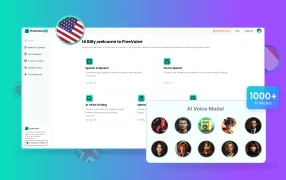
FakeYou limits each TTS clip to 2 minutes. Not enough? Don’t worry. Try FineVoice, an online text-to-speech tool that allows you to create voices for videos, audiobooks, or podcasts using more than 1,000 community voices, with no time limit.
Overview of FakeYou
FakeYou combines cutting-edge AI with user-friendly tools to provide a rich, creative platform for generating realistic audio and visual content. Let’s learn more about it.
What is FakeYou?
FakeYou is an advanced platform that leverages deepfake technology to produce realistic text-to-speech (TTS) audio and videos. It offers a broad array of tools designed to help users create personalized voiceovers, animate faces, and generate custom AI voices, making it a versatile resource for creative and entertainment purposes. Whether for professional or personal use, FakeYou provides a comprehensive suite of features that cater to various creative needs.
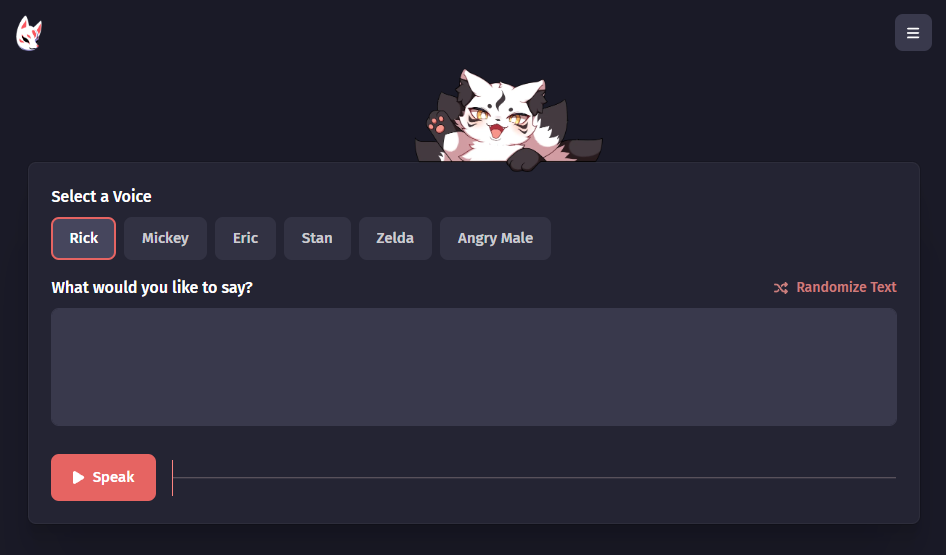
Key Features of FakeYou
Text to Speech: Utilizes advanced natural language processing to produce realistic and engaging speech from written text.
Voice to Voice: Allows users to transform their voice into another voice.
Voice Designer (BETA): Voice cloning enables the creation and customization of AI voices to suit specific needs.
Face Animator: Animates facial movements synchronized with audio to create realistic speaking avatars.
Text to Image: Generates images based on text descriptions, useful for visual storytelling and creative projects.
Video Style Transfer: Applies unique artistic styles and effects to videos, enhancing visual appeal.
?? Pros:
- Extensive Voice Library: Offers over 3,900 voices, including celebrity, character, and unique voices.
- Multi-Language Support: Supports multiple languages such as English, Spanish, French, German, Italian, Portuguese, Chinese, and Japanese.
- Versatile Tools: Offers a wide range of features for audio, video, and image generation.
- Customization: Provides tools to create and customize AI voices, offering high flexibility.
- User-Friendly: Designed with an intuitive interface, making it accessible to both beginners and advanced users.
- Downloadable Audio Files: Users can download their TTS results in .wav format and access them via URL.
?? Cons:
- Limited Customization Options: Doesn’t allows adjustments in speed, pitch, or volume to personalize the speech output.
- Limited Text Input Options: You can’t import files, but only paste text into FakeYou for TTS.
- Voice Quality Variation: While most voices are high-quality, some may still sound robotic or unnatural.
- Limited Commercial Features: You need to upgrade to Elite with $25 per month to use FakeYou commercial voices.
- Processing Time: Depending on the subscription plan, the processing time for generating speech can vary, with lower-tier plans experiencing delays.
- Limited Offline Functionality: Requires an internet connection for most features, limiting its use in offline scenarios.
FakeYou Pricing – How Much is FakeYou?
You can use FakeYou for casual use without any fees. You can also upgrade to plans to unlock better and more AI creative tools.
| Plan | Price | Features |
| Plus | $7/month | Processing Priority: Standard Text to Speech: Unlimited generation Up to 30 seconds audio Voice to Voice: Up to 4 minutes of audio Wav2Lip: Up to 1 minutes video |
| Pro | $15/month | Processing Priority: Faster Text to Speech: Unlimited generation Up to 1 minute audio Voice to Voice: Up to 5 minutes of audio Voice Designer: Upload private models Wav2Lip: Up to 2 minutes video |
| Elite | $25/month | Processing Priority: Fastest Text to Speech: Unlimited generation Up to 2 minute audio Voice to Voice: Unlimited audio Voice Designer: Upload & share private models Wav2Lip: Up to 2 minutes video Commercial Voices: Access to FakeYou commercial voices |
How to Use FakeYou
Now let’s me walk you through FakeYou’s AI tools. By following these steps, you can effectively utilize FakeYou’s powerful tools to create and customize audio, visual, and animated content.
Step 1. Sign Up or Log In
Visit https://fakeyou.com/ and create an account or log in if you already have one.
Step 2. Choose a Feature
From the dashboard, select the feature you want to use, such as Text to Speech, Voice to Voice, Voice Designer, Face Animator, Text to Image, or Video Style Transfer.
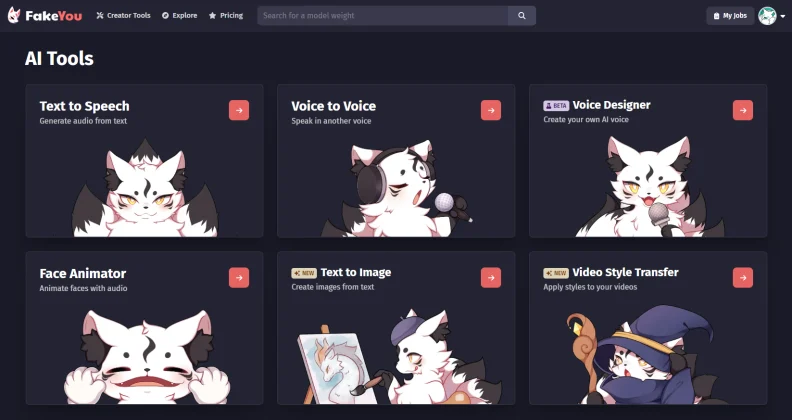
Step 3. Text to Speech
Navigate to the Text to Speech section.
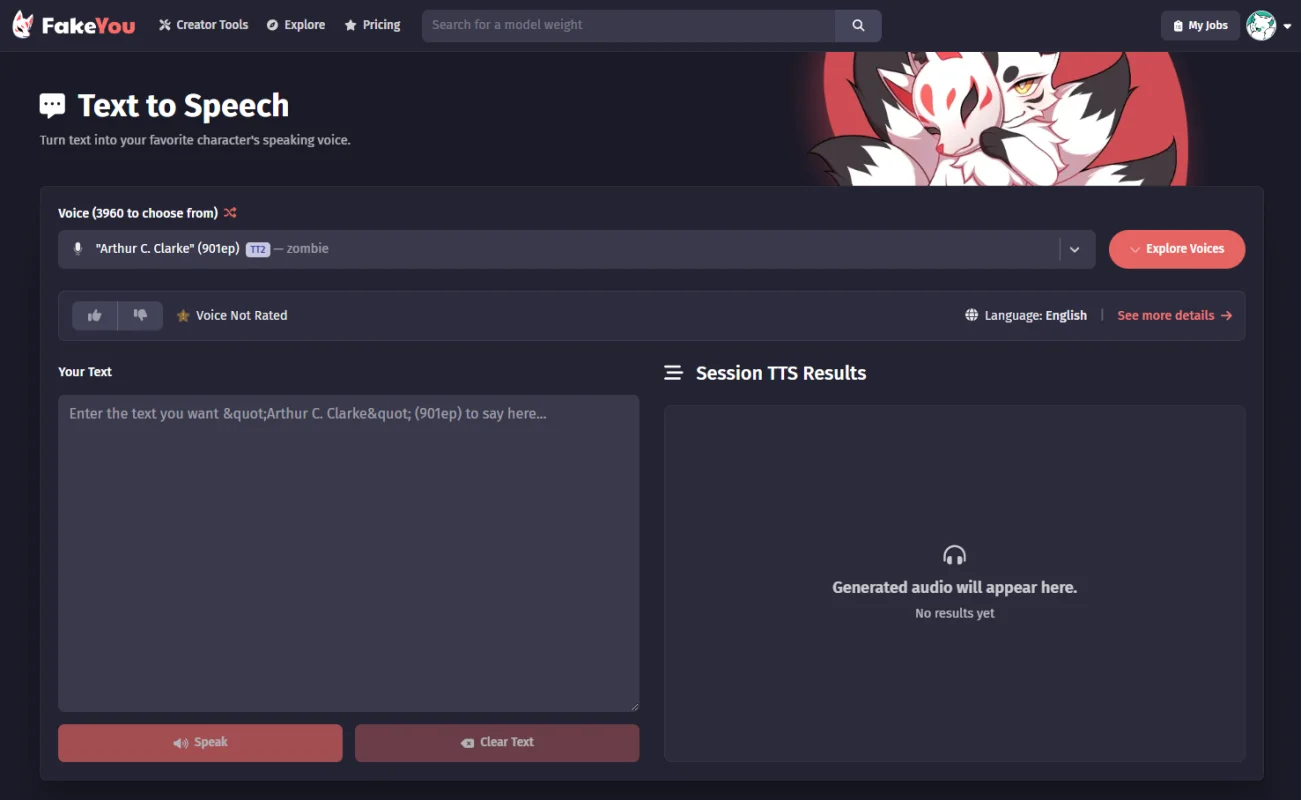
Select a voice from the available options.
Enter your text in the provided text box.
Click “Speak” to produce the audio.
Find, share/ download your TTS results.
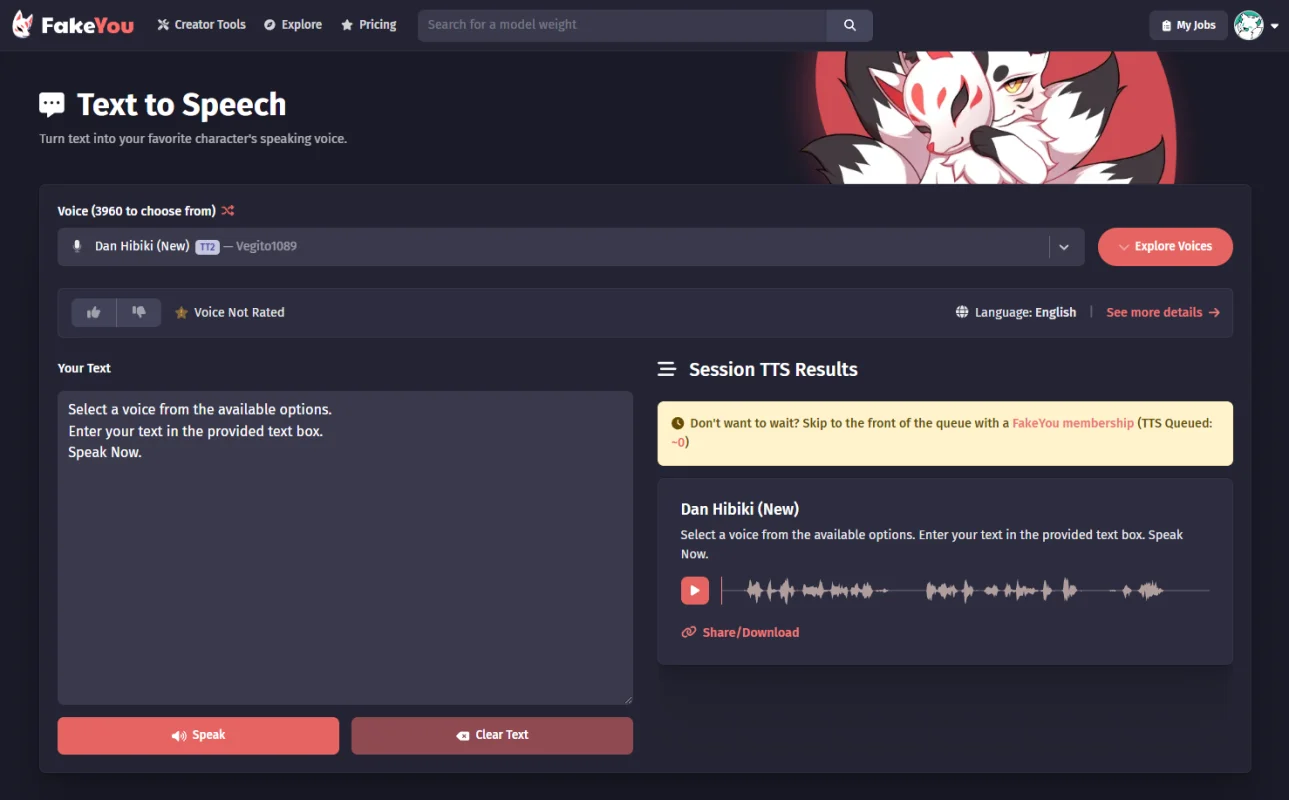
Non-premium is limited to 12 seconds of audio.
Step 4. Voice to Voice
Go to the Voice to Voice section.
Choose the target voice you want to transform your voice into.
Upload your voice recording, or record your microphone on FakeYou.
Choose the Pitch Control model.
Turn on or off for a speech or singing recording.
Click “Convert” to process the audio.
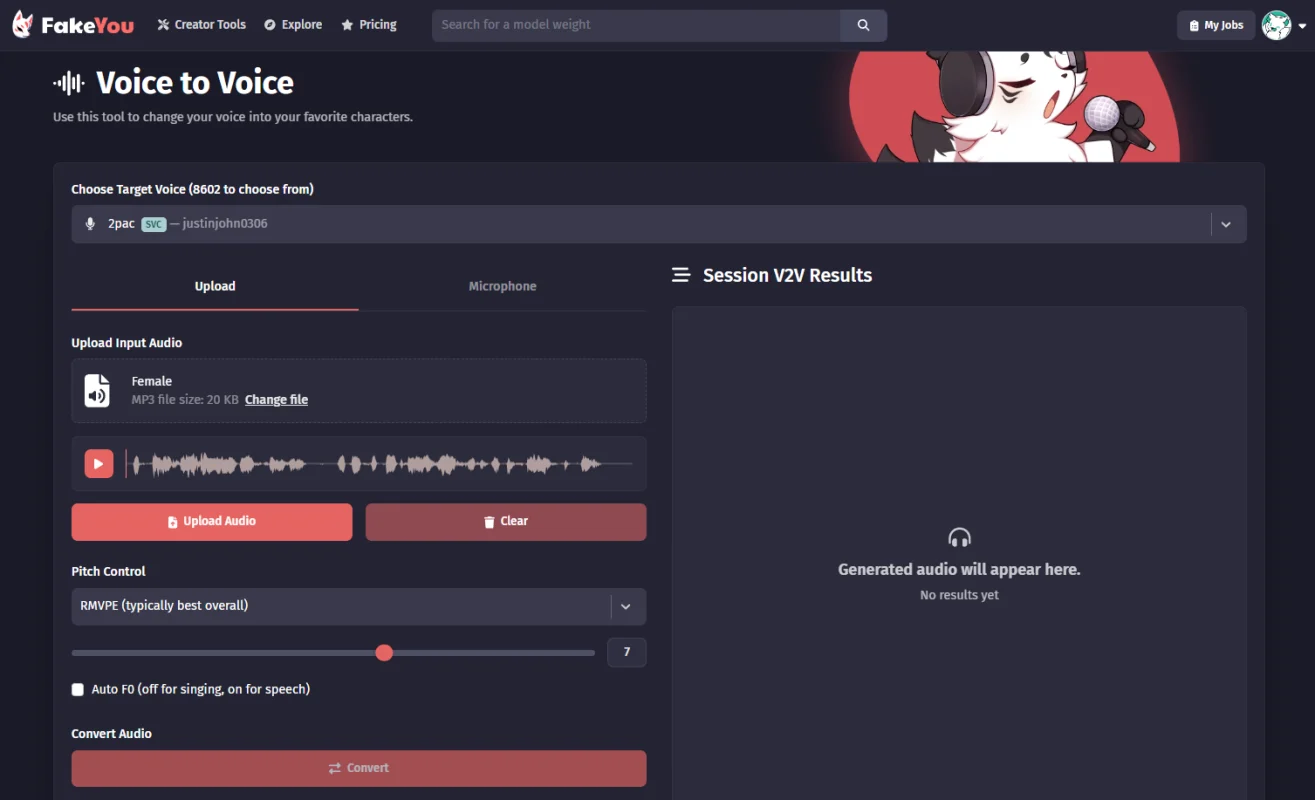
Step 5. Voice Designer
Click “Create New Voice”.
Type into Title, Language, and Visibility for the voice details.
Click “Continue” to upload audio files as your voice samples in MP3, WAV, FLAC, and OGG.
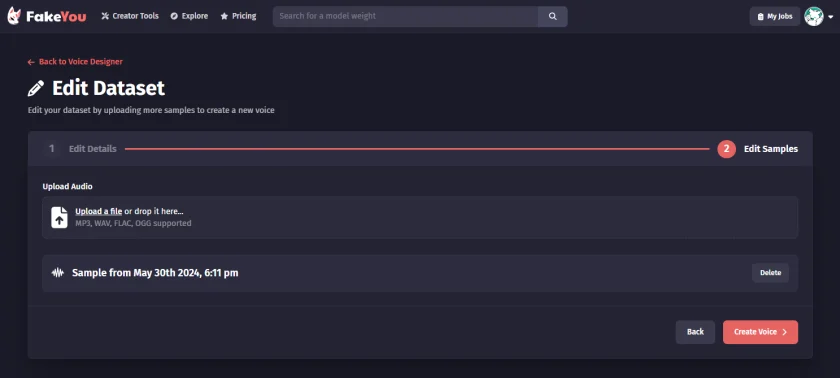
Click “Create Voice” to submit your voice cloning task.
Save your custom voice for future use.
Step 6. Face Animator
Open the Face Animator feature.
Upload a photo of a face.
Upload an audio file or use the Text to Speech feature to generate audio.
Click “Generate” to create the animated video.
Step 7. Text to Image
Select the Text to Image tool.
Select a Stable Diffusion Weight. You can also upload yours.
Enter your text description in the Prompt and Negative Prompt box.
Choose the Aspect Ratio you want to generate.
Click “Generate Image” to produce the image based on the text.
Step 8. Video Style Transfer
This feature is not available. You can visit Discord and join FakeYou’s wait list for any updates.
Step 9. Review and Download
Review the generated content under My Jobs.
Make any necessary adjustments.
Download the final product to your device.
Step 10. Share and Collaborate
Share your creations within the FakeYou community or on your social media platforms.
Collaborate with other users by exploring the shared library and contributing your own creations.
Who Is FakeYou for?
FakeYou is ideal for a wide range of users, including:
- Hobbyists and Enthusiasts: Anyone interested in exploring the capabilities of deepfake technology for personal projects or creative expression.
- Content Creators: YouTubers, podcasters, and social media influencers looking to create unique voiceovers and animations to enhance their content.
- Voice Actors and Artists: Professionals seeking to experiment with different voices and create custom AI voices for various projects.
- Educators and Trainers: Teachers and trainers who want to develop engaging audio-visual materials for their students or trainees.
- Entertainment Industry: Game developers, filmmakers, and animators looking to add realistic voiceovers and animated characters to their projects.
However, individuals requiring highly specialized pronunciation or consistent high-quality output might seek alternatives. Additionally, those with ethical concerns regarding deepfake technology or seeking traditional text-to-speech functionality without advanced features may find FakeYou less suitable.
User Reviews for FakeYou
Username: Agransh S.
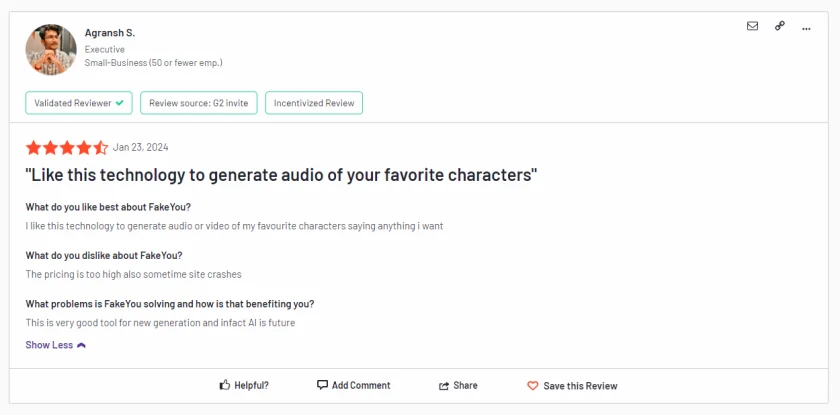
Username: Nahomy B.
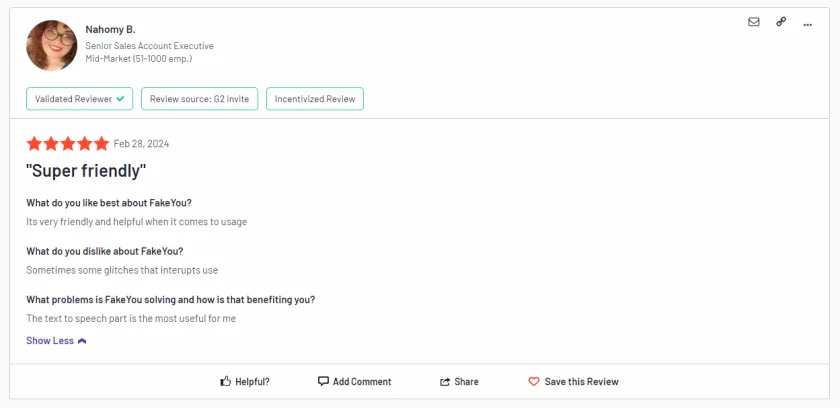
Username: Alibium
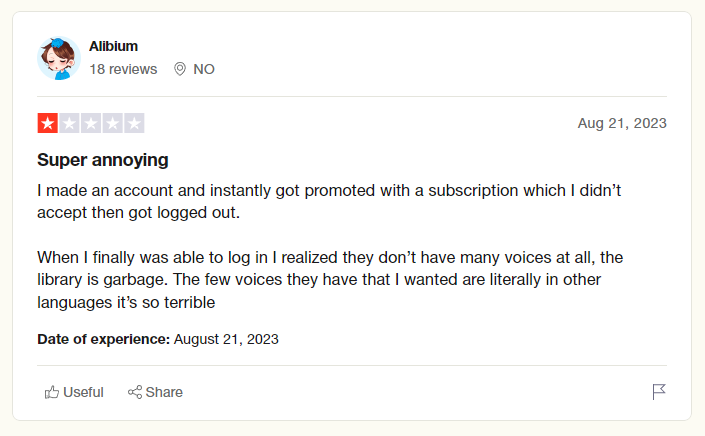
Frequently Asked Questions about FakeYou
FakeYou offers a free plan with basic features and limited voice choices. However, for advanced features such as expanded voice libraries and customized voices, users need to subscribe to the Pro or Enterprise plans.
This depends on your needs. If you are a content creator, voice actor, or marketer looking for high-quality, customizable TTS solutions, FakeYou’s advanced features and diverse voice options make it a valuable tool. The Pro plan offers a good balance of features and cost for most users.
FakeYou AI voice works by utilizing advanced deepfake technology to generate realistic voice outputs from text inputs. It allows for customization of voices and can emulate the speech patterns of various characters and real people.
FakeYou voice conversion is a feature that allows users to transform their recorded voice into another voice. This can be useful for dubbing, voiceovers, or simply experimenting with different voice styles.
The time FakeYou takes to generate TTS audio can vary based on the complexity of the request and the current server load. Simple text-to-speech conversions are usually processed quickly, but more complex tasks like voice customization or video style transfers might take longer.
Yes, FakeYou is safe to use as long as it is used responsibly. The platform incorporates security measures to protect user data. However, given the powerful nature of deepfake technology, users should be mindful of ethical considerations and avoid misuse.
It could be due to server issues, maintenance, or connectivity problems on your end. Check for any service announcements from FakeYou, ensure your internet connection is stable, and try clearing your browser cache or using a different browser.
To delete your FakeYou account, you need to go to your account settings on the platform and follow the provided instructions for account deletion. If you encounter any issues, contacting their customer support for assistance is recommended.
Best FakeYou Alternatives in 2024
You may be interested includes their pros, cons, and user scenarios to help you decide which tool suits your needs best.
| Tool | Pros | Cons | User Scenarios |
| FakeYou | High-quality deepfake text-to-speech Multiple creative features | Requires a subscription for full features BETA features may be unstable | Personalized voiceovers Creative audio and video projects Character impersonations |
| FineVoice | Realistic voice generation Wide range of languages and accents | Limited free options No API support | Professional narrations Multilingual voiceover projects |
| Murf AI | Easy-to-use interface High-quality voiceovers | Expensive for premium plans Limited customization options | Explainer videos Podcasts and presentations |
| LOVO AI | Over 500 voices in 100+ languages Custom voice creation | Higher starting price Some voices may sound robotic | Marketing videos App and game development |
| Play.ht | Numerous voice options SEO-friendly embedded audio players | Slow processing Limited customization | Audiobooks Blog post narration |
Summary:
FakeYou is ideal for those looking to experiment with creative and customizable audio and video projects.
FineVoice stands out for professional and multilingual voiceover projects, despite its higher costs.
Murf AI is great for users needing quick and high-quality voiceovers for educational and corporate content.
LOVO AI excels in offering a broad range of voices and languages, suitable for diverse and global applications.
Play.ht is suitable for content creators focusing on content accessibility and easy sharing, despite some limitations in processing speed and customization.
Final Thoughts
In conclusion, FakeYou offers a comprehensive suite of tools fueled by cutting-edge deepfake technology, empowering users to create engaging audio and visual content. While it may face challenges such as processing time and subscription costs, its vast array of features makes it a valuable resource for content creators, hobbyists, and professionals alike.
For those seeking alternatives, FineVoice stands out as a reliable option, particularly for its realistic voice generation and multilingual support. Whether you choose FakeYou or FineVoice, both platforms open doors to endless creative possibilities. Share your thoughts and experiences with these tools in the comments below, and continue exploring the dynamic landscape of text-to-speech innovation.

![5 Best AI Voice Generators in 2024 [Free & Paid]](https://www.fineshare.com/wp-content/uploads/2024/07/best-ai-voice-generator-feature-image.webp)
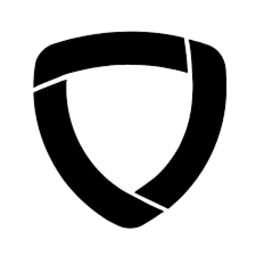
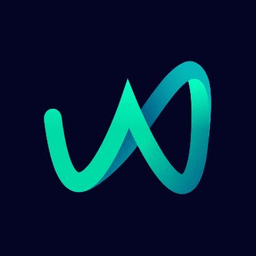
Sylvia
Last Updated: July 16, 2024