How to Change Voice in Real Time with VoiceTrans?
Ever wished you could morph your voice on the fly, sounding like a sci-fi hero from the movies or a mysterious character from your favorite games? Look no further—VoiceTrans is your ticket to real-time voice-changing excitement!
In this guide, you will learn how to change your voice in real time with VoiceTrans.
Step 1: Download and install VoiceTrans. Follow the installation instructions provided by the software.
Step 2: Launch VoiceTrans and sign up or log into an account.
Step 3: Click the Voice Box tab on the main interface.
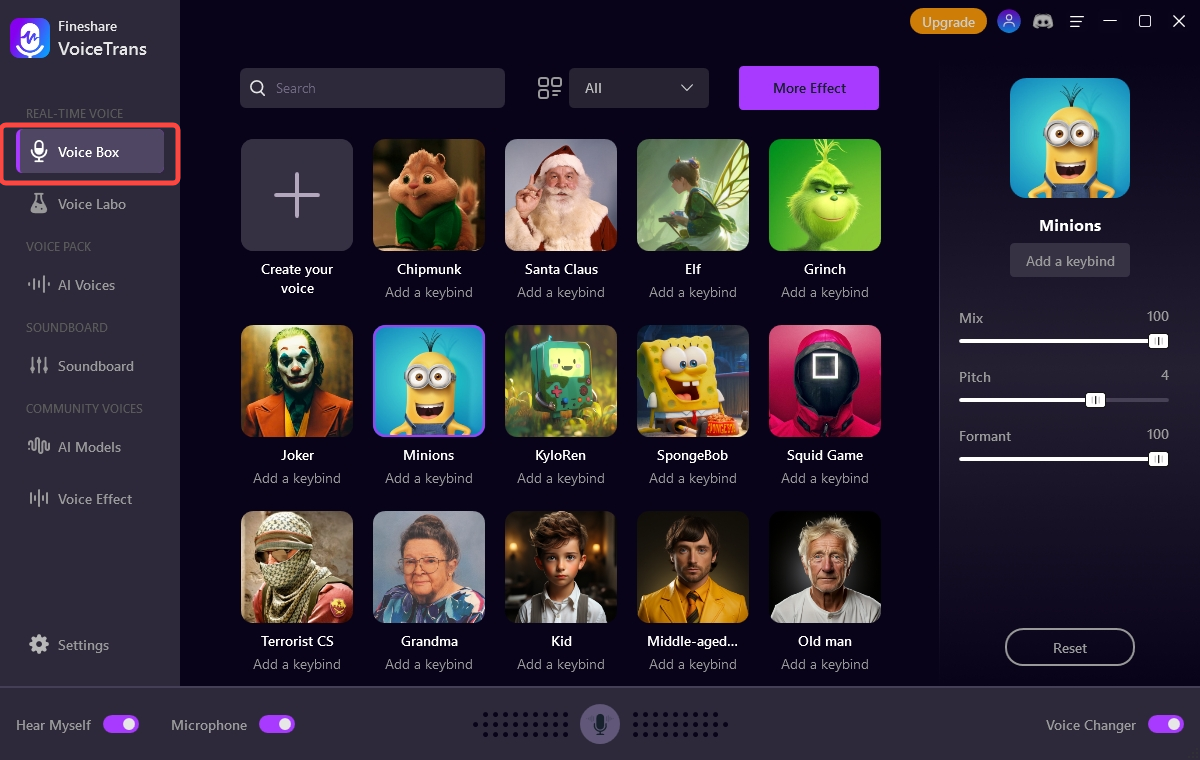
Step 4: Click the Settings menu in the bottom right corner, and choose the Audio button.
Step 5: Select your microphone as the input audio device. Select your headphones or earphones as the output device. Make sure your microphone and speakers are connected and working properly.
Step 6: You can Search for the voice name to find the desired voice, or you can navigate drop-down the category menu, including Characters, Human, Robot, Horror, Devices, Environment, and Custom.
Step 7: After you choose a voice effect, you should check to Hear Myself at the bottom left of the interface. Then speak into your Microphone and you can hear your modified voice.
You can customize a voice effect as you like via the audio effects on the right panel. You can click the Reset button to revert to the default settings at any time.
How to Change Voice in Apps Like Discord?
VoiceTrans can be used with every voice chat and live stream app such as Discord, Zoom, Skype, Twitch, LOL, PUBG, Fortnite, Overwatch, and more.
Let’s take Discord as an example. If you want to change your voice in real-time on Discord, please follow these steps.
Step 1: Visit discord.com. Sign in to your account. Click the gear icon next to your avatar to open the settings menu. Click the Voice & Video tab.
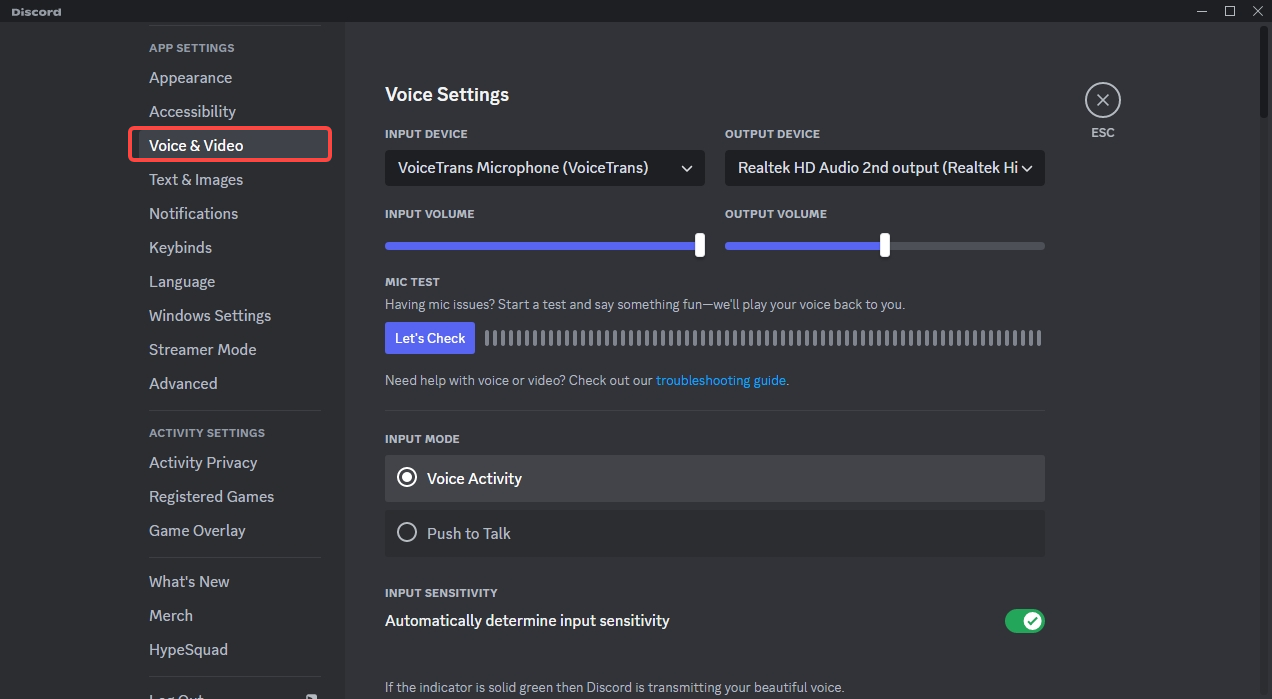
Step 2: In the Input Device option, select VoiceTrans Microphone. You can hear your voice modified by VoiceTrans when gaming or streaming in the program.
Download VoiceTrans today and embark on a journey of vocal exploration and entertainment.
Can't find the answer to your question?
Contact us and we’ll get back to you as soon as we can.