How to Use VoiceTrans Mobile APP?
Do you want to have some fun with your voice? Do you want to surprise your friends and family with hilarious voice messages? Do you want to spice up your voice chats, live streams, or games with amazing voice effects?
VoiceTrans Mobile is the ultimate and versatile AI voice changer app for your iOS device. It can let you transform your voice using cutting-edge artificial intelligence technology.
In this guide, we’ll walk you through the exciting features of VoiceTrans Mobile and show you how to use this app to transform your voice effortlessly.
Learn more about VoiceTrans Mobile
Here is a brief introduction to the account-related and system-setting functions in VoiceTrans.
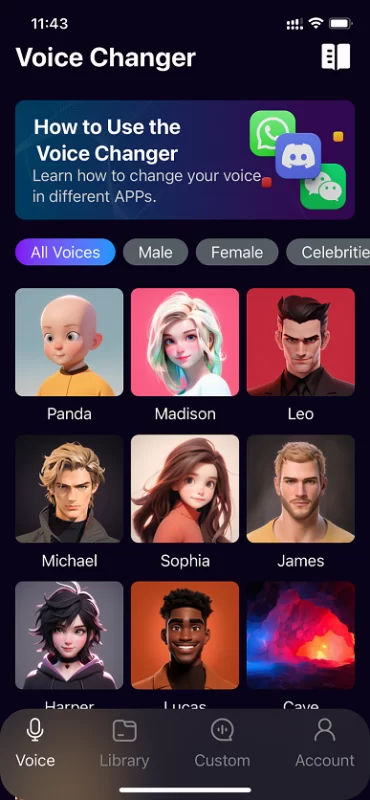
How to Use the Voice Changer: Here you can check the guide about how to change your voice in different APPS.
All Voices: You can browse and download hundreds of AI voices, including Male, Female, Celebrities, and Characters.
Male: You can choose different Male voice models to sound like a man.
Female: You can choose different Female voice models to sound like a woman.
Celebrities: You can choose different Celebrity voice models to sound like famous actors, singers, politicians, and more.
Characters: You can choose different Character voice models to sound like fictional characters from movies, games, cartoons, and more.
Voice: You can click and start to change your voice and send voice messages.
Library: You can browse and choose the various AI voice models, or create and train your custom voice models.
Custom: You can create and train your own custom AI voice models.
Account: Manage your user profile information, including your username, email address, and other relevant details.
How to Use VoiceTrans APP?
VoiceTrans is an app that lets you transform your voice with different effects and filters. You can use it to prank your friends, disguise your identity, or have fun with your voice. Here are some steps on how to use the VoiceTrans Mobile APP.
Step 1: Download and install VoiceTrans from the App Store.
Step 2: Launch the app and sign up or log in to an account. Follow the on-screen instructions to sign up if needed.
You can use your email, phone number, or social media account to sign up. You can also log in with your existing FineShare account if you have one.
Step 3: Grant the necessary permissions, such as microphone access and storage access.
Step 4: Choose your favorite voice models you want to use from the AI Voice Model Library, such as male, female, celebrity, character, or custom voices.
Step 5: Click the Hold to speak button to start changing your voice. You can set the pitch according to your needs.
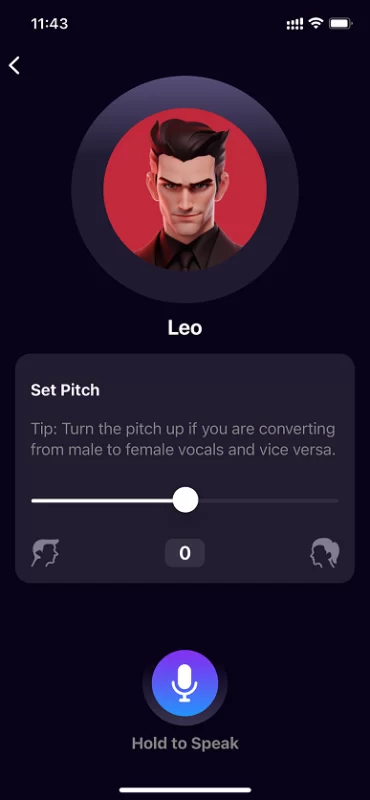
Turn the pitch up if you convert from male to female vocals and vice versa.
Step 6: Tap on the Record button to start recording your voice. Tap the Stop button when you are done.
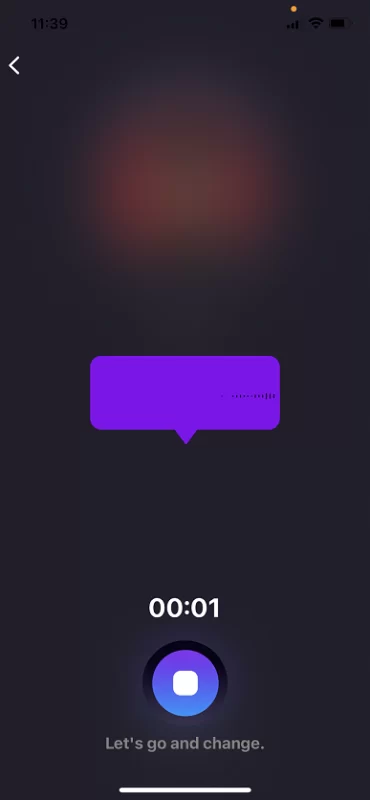
Step 6: After the conversion is done, click the Send button to share your voice message on different applications such as WhatsApp, WeChat, iMessage, FB Messenger, and Discord.
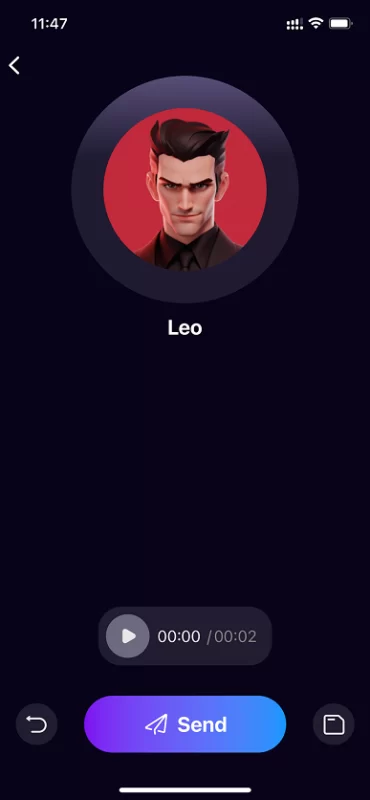
Step 7: Choose the application you want. Here we use WhatsApp as an example.
Choose WhatsApp and it will open automatically. The voice will play in 3 seconds; then click Continue to send the voice message.
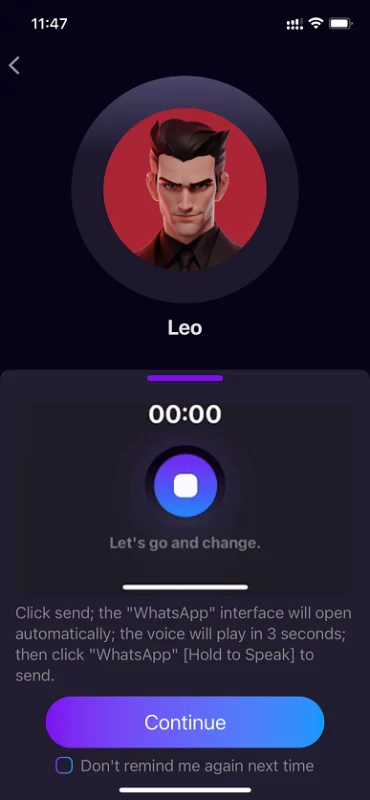
Step 8: This action typically sends the modified voice message within the chosen application (e.g., WhatsApp).
Confirm that the voice message is sent successfully, and recipients will hear your modified voice on the other end.
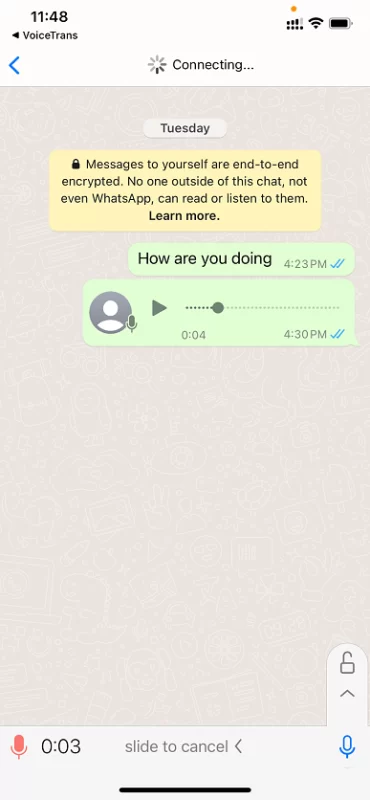
The VoiceTrans mobile app offers a dynamic and entertaining way to transform your voice across various applications. Explore its features, experiment with different voices, and add a unique touch to your interactions.
Can't find the answer to your question?
Contact us and we’ll get back to you as soon as we can.