How to Create Custom Voice Effects with VoiceTrans Voice Labo?
Do you want to spice up your gaming, live streaming, or chatting sessions with some fun and creative voice effects? Are you prepared to infuse your conversations with a touch of sonic sorcery? What if you want to create your own unique voice effects? That’s where Voice Labo comes in.
This guide will tell you how to create custom voice effects with VoiceTrans Voice Labo.
Step 1: Download and install VoiceTrans. Follow the installation instructions provided by the software.
Step 2: Launch VoiceTrans and sign up or log into an account.
Step 3: Click the Voice Labo tab on the main interface.
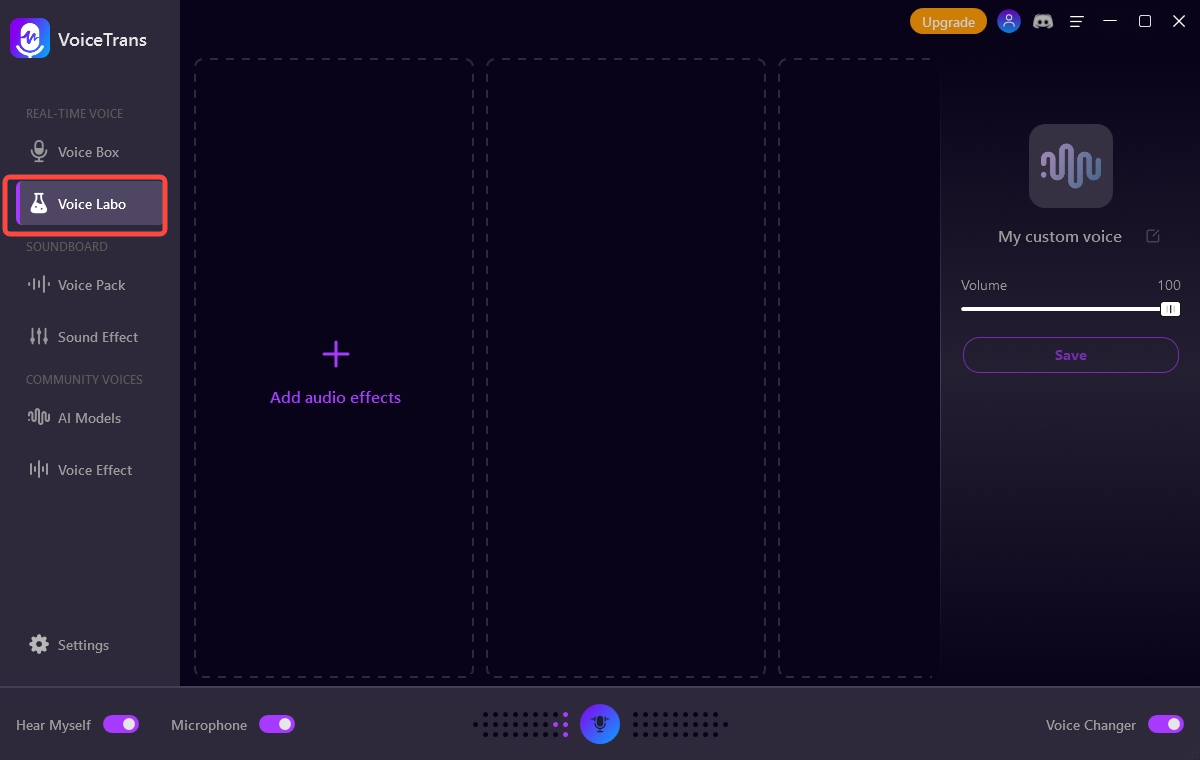
Step 4: Check Hear Myself at the bottom of the interface to hear your voice.
Step 5: Click Add audio effects and select the ones you want to add.
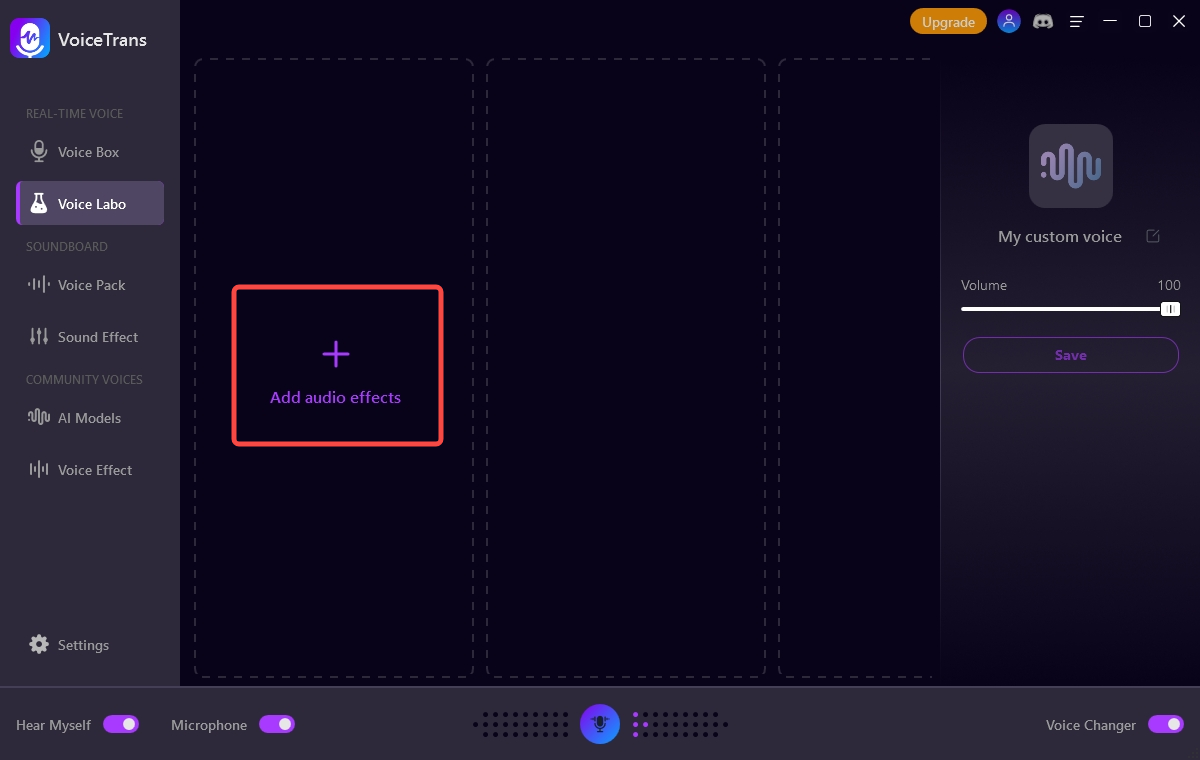
Step 6: Click +Add to customize the audio effect.
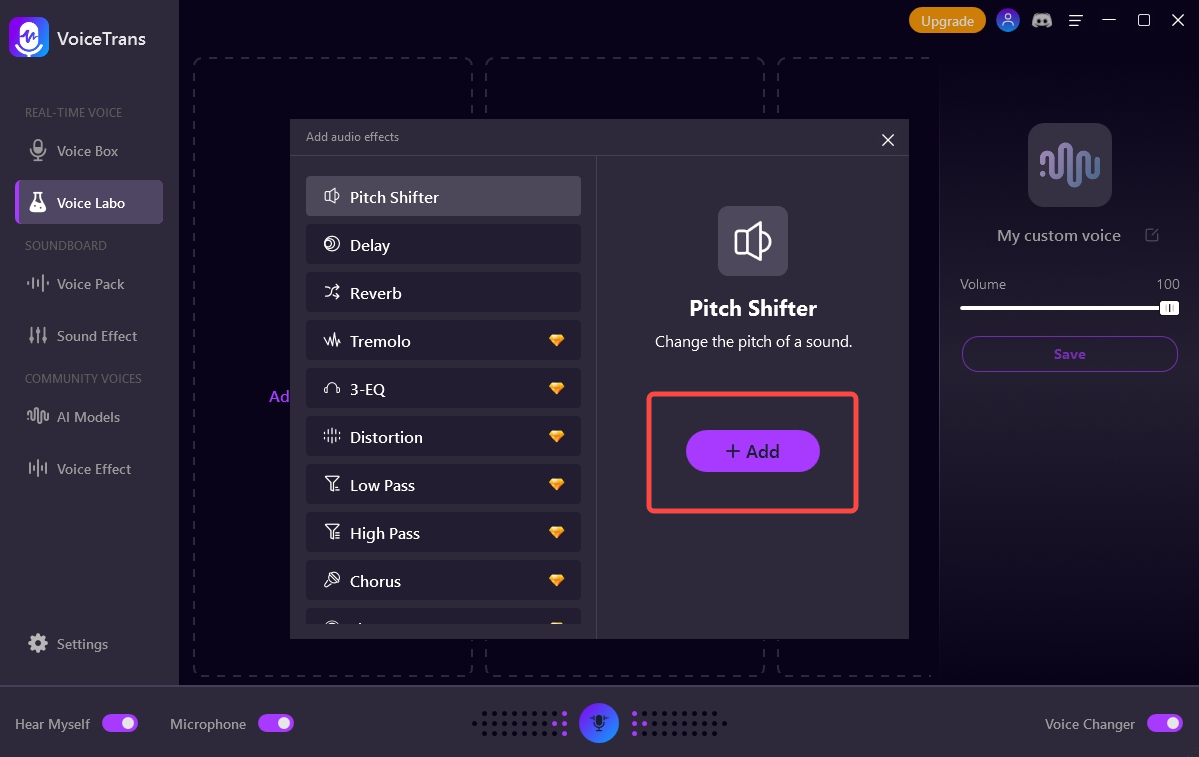
Step 7: Move the indicator bars to adjust the parameters. You can reset, disable, or cancel any audio effects added.
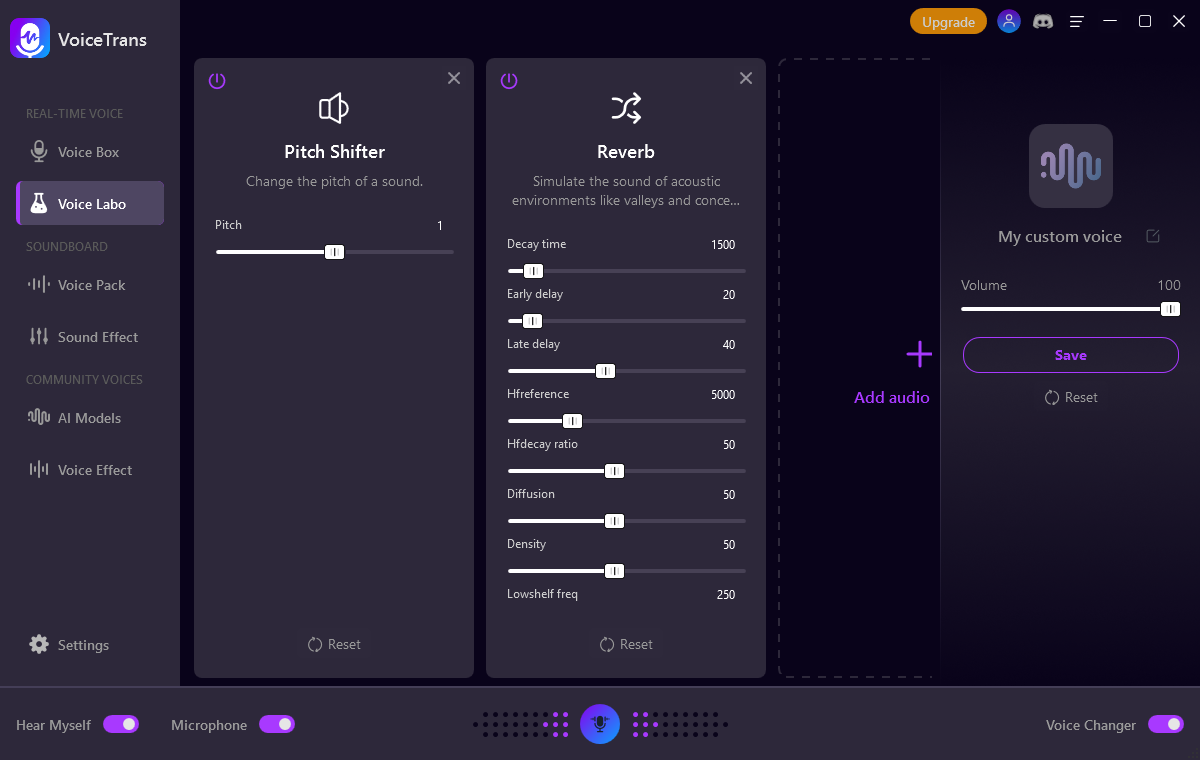
Step 8: Look at the right sidebar, name the voice, and change the avatar.
Step 9: Click Save to save the custom voice and access it from Voice Box.
Voice Labo is a powerful and fun feature that lets you unleash your creativity and personality with your voice. You can also share your voice effects with the community and discover other voice effects from other users. Try it today and see for yourself!
Can't find the answer to your question?
Contact us and we’ll get back to you as soon as we can.