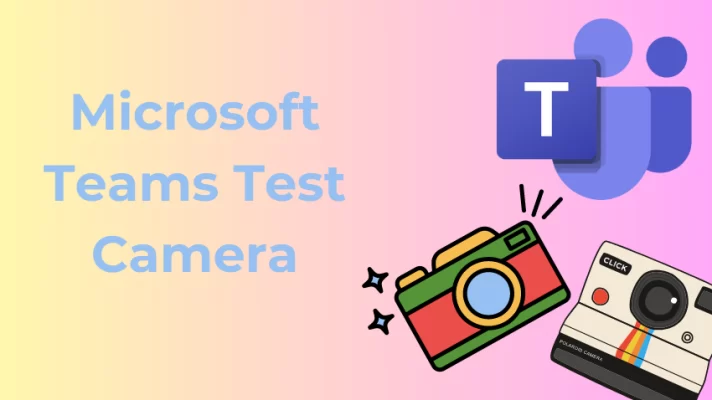During the meeting, you must make sure you know how to use the tools in Google Meet. In this article, we also show you how to turn on and off camera on Google Meet and how to fix Google Meet not working.
How to Turn on Camera on Google Meet
Developed by Google, Google Meet is online video conferencing tool that works in browsers. It is free and convenient for individuals and businesses.
Here’s how to turn on camera on Google Meet.
Step 1. Open Google Meet in your browser, and select “New meeting” or enter a code from your friends or company.
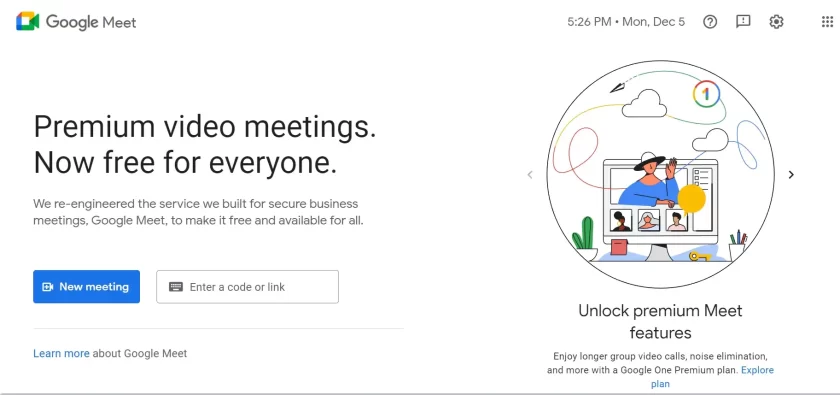
open Google Meet browser
Step 2. Start a Google Meet. There are 4 ways to join a meeting.

start a meeting
- Select Start an instant meeting, you now start a meeting and you also can invite your friends to join this meeting.
- Select Schedule in Google calendar, by this way, you can create a meeting.
- If you already have a code or link, you just enter it to start a meeting.
Step 3. Now, you join a meeting, you can turn on camera on Google Meet. You can click the camera icon at the bottom of the screen.
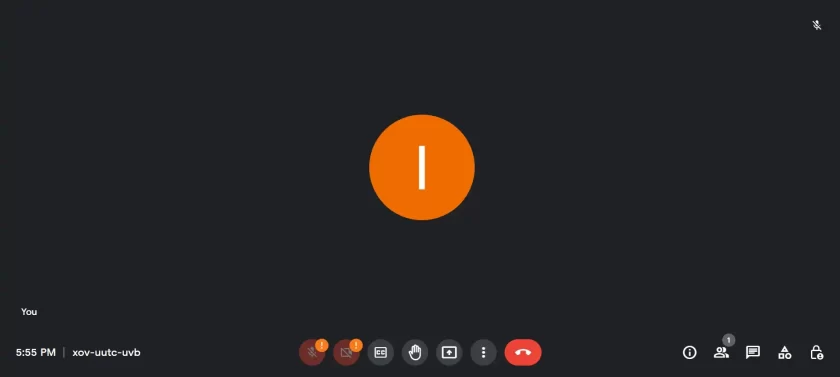
turn on camera
How to Turn off Camera on Google Meet
You can turn off camera on Google Meet before creating a meeting or during an ongoing meeting. You can easily turn off camera by the following steps.
You can start a meeting or join an ongoing meeting, then click the Camera icon located at the bottom of the screen and click turn off the camera.
Note: If you want the camera to be off whenever you enter a meeting, try this method. You can click the Camera icon located on the top-right corner of the screen, and then select Always block microphone access.
you can use this method to turn off camera quickly and permanently.
Related article: 2 Easy Ways to Use Google Meet Filters
3 Solutions to Fix Google Meet Camera Not Working
Solution 1: Gain permission to access your camera on the website.
When you start a meeting, you may find you cannot turn on camera and just see a black screen. How to fix it? The common error is that you should gain permission to access your camera. You can check the camera icon with a red cross.
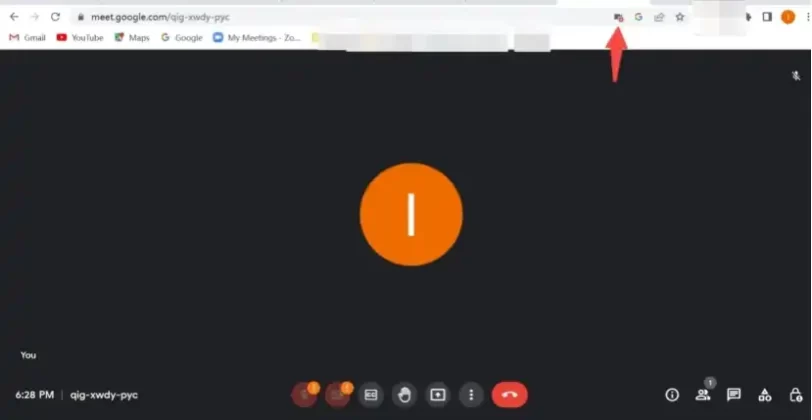
cannot turn on camera
Step 1. Click the Camera or Microphone icon.
Step 2. Select Always allow Google Meet to access your camera.
Step 3. Click Done. At last, you can turn on camera on Google Meet.
Solution 2: Gain permission to access your camera on Chrome.
Check if Google Meet has access to your camera on Chrome browser. Here’s how.
Step 1. Click on the three dots in the browser and choose Settings.
Step 2. Find Privacy and security and click Site Settings.
Step 3. Choose Camera and click Site can ask to use your camera.
Step 4. Google Meet now has access to your camera on Chrome. Join a meeting on Google Meet to check if it works.
Solution 3: Restart your devices.
Restarting devices can fix most minor problems, you should try to restart your computer or browser.
Step 1. Restart the computer or browser.
Step 2. Restart a meeting on Google Meet to check if it works fine.
Conclusion
In this article, we discuss how to turn on and turn off camera on Google Meet. As a novice using Google Meet, it’s crucial to understand how to turn on and off cameras. We hope you found this helpful!