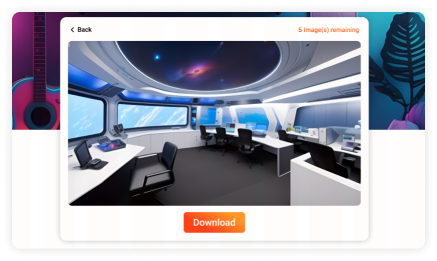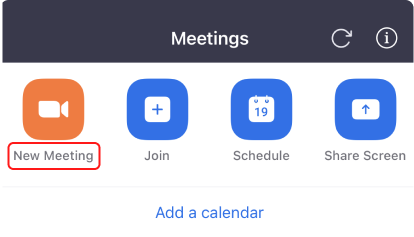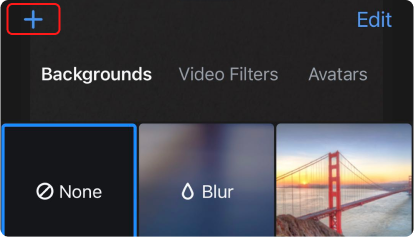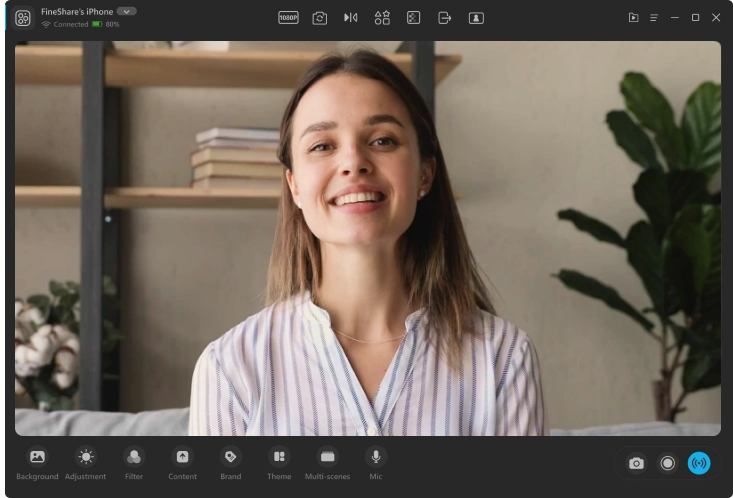It’s a comfortable light room with a super large window, flowers, sunshine, a wooden floor, and two sofas, and you can view the beautiful scenery outside the window. You can download this free image as a nice background for your video chat on Zoom, Discord, Skype, Google Meet, etc.
Resolution: 1920 × 1080 px | Photo by Max Vakhtbovych