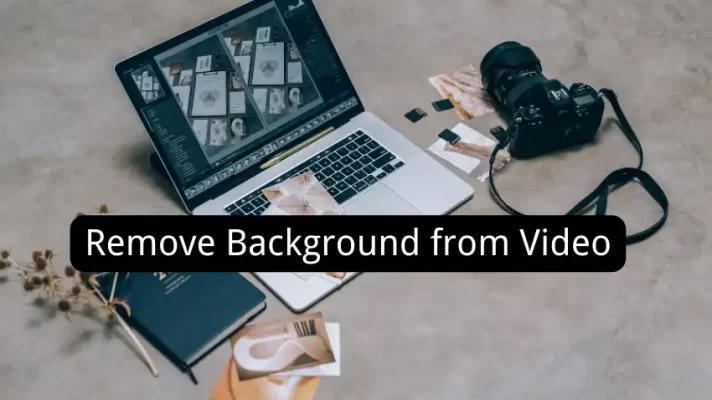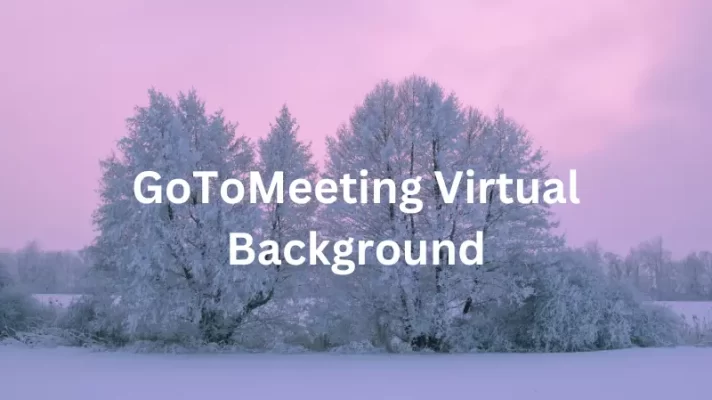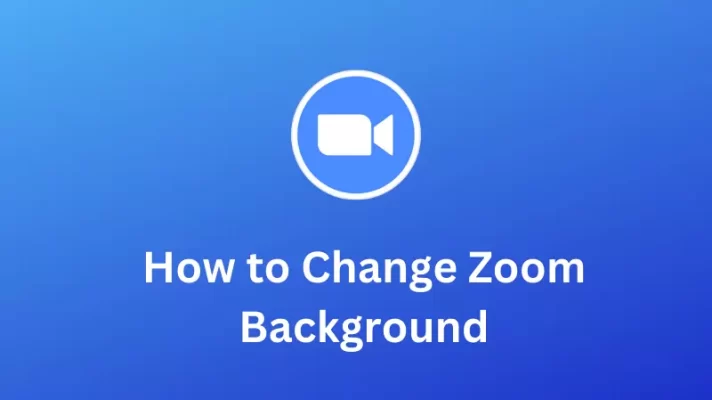Google Meet is one of the most common video conferencing platforms we use when working remotely. It offers a very easy and fast way to join meetings.
In this article, we will introduce how to modify the video background in Google Meet for those of you who are new to Google Meet.
We hope you will be able to get the video background you want in Google Meet.
How to Change Google Meet Background Before a Meeting?
Let’s start by creating a meeting on Google Meet.
1. Visit the official website of Google Meet.
2. Click the blue New meeting button on the page and choose the way to start a meeting. Or enter the meeting code or paste the meeting link in the right box. Click Join.
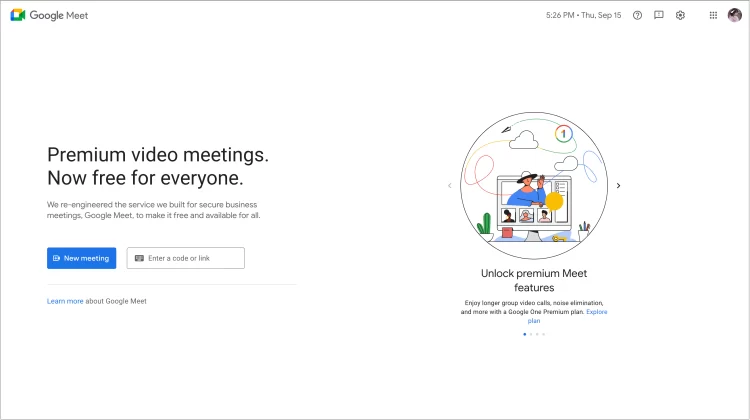
3. Click Apply visual effects at the bottom right of your self view. Or click the three dots and then choose Apply visual effects.
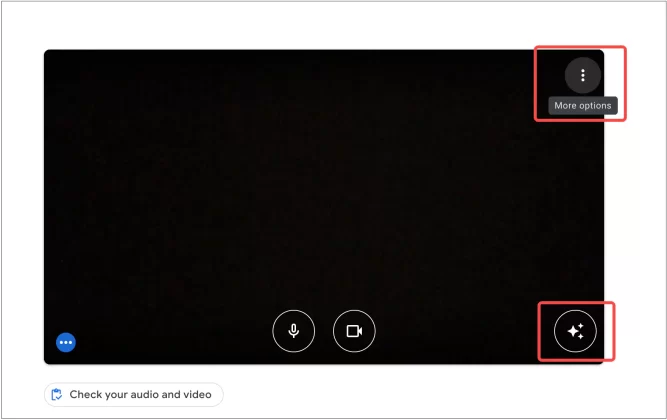
4. The second tab Effects, is selected by default. On the right sidebar, you can choose a background from animated backgrounds, GIFs, or static images.
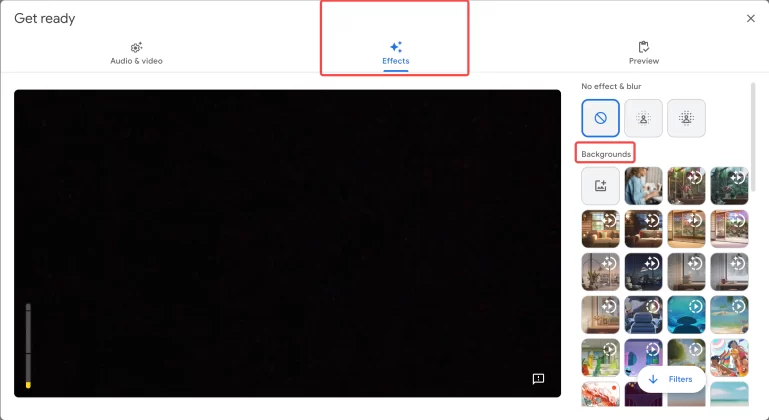
5. Click on the background you like, and you could check the effects preview. Close the current window after you decide.
6. Click Join Now.
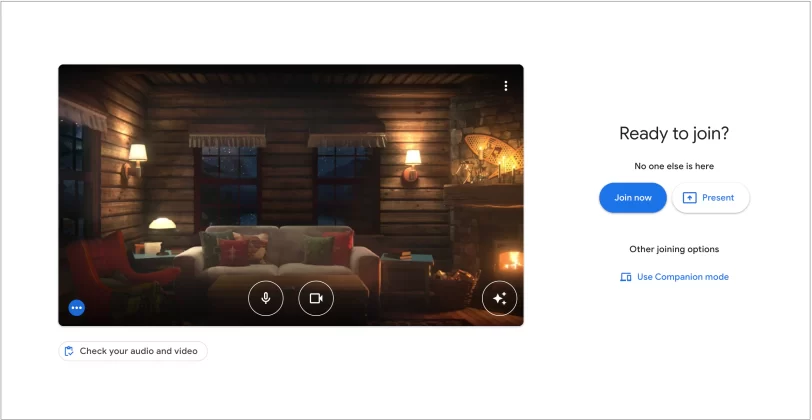
How to Change Google Video Background During a Meeting?
1. On the bottom, click More(the three dots) and select Apply visual effects.
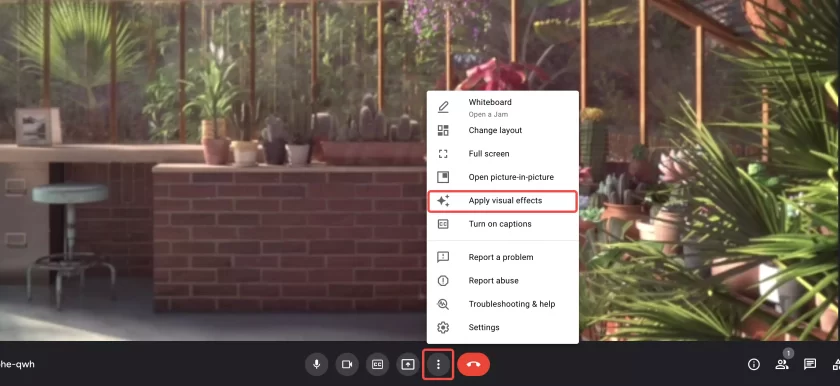
2. Select and change the background in the right sidebar. The generated backgrounds will be directly visible to everyone in the meeting.
How Do I Look Better in a Google Meeting?
We already know how to blur the original background, modify, and upload virtual backgrounds on Google Meet. But Google Meet lacks the filter function to change the overall picture style.
Want your video meetings to have a cinematic quality? You may need the help of third-party software.
FineCam, is webcam software that can use iPhone as webcam for your Windows and Mac computers. FineCam itself can also be used as a virtual camera source for video conferencing platforms such as Google Meet, Zoom, Teams, etc.
It offers a rich set of camera filters to change the overall look of your video. It also has features to adjust the white balance, brightness, and contrast of the screen.
FAQ about Google Meet Video Background
1. Can I add a custom background on Google Meet?
Also in visual effects, you can easily find Upload a background image with a plus sign in front of the first virtual background.
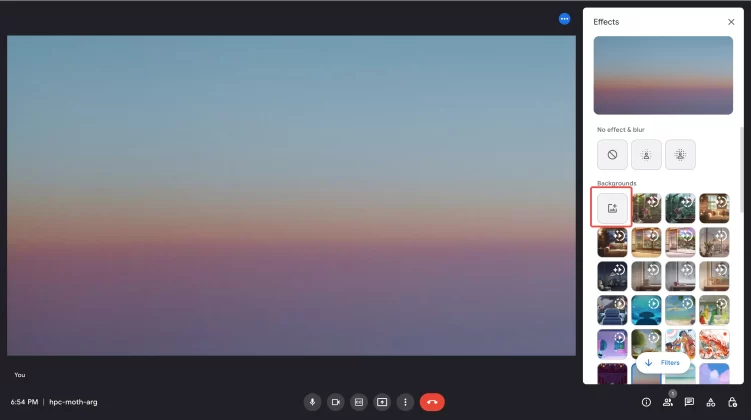
Want to upload a custom virtual background to Google Meet? You should know the requirement by Google Meet: a). horizontal. b). 1920 x 1090 pixels (or 16:9 ratio) c). with file size max 16MB.
You could add a YouTube video, webpage, or PowerPoint as a Google Meet video background using FineCam.
2. Can I blur my background or turn off the virtual background?
Of course, you could completely blur your background, slightly blur your background, or turn off visual effects. All these features are in visual effects, waiting for you to explore.
What if you don’t just want to blur the background, but want to just remove the background? You may need a tool that can remove the background without a green screen.
I’m happy to tell you that FineCam can do this. You can read this article to learn more about removing the background: Quickly Remove Webcam Background.
Conclusion
I’m sure you already know the easiest way to modify the Google Meet video background. And, if you are not satisfied with the background provided by Google Meetings, you can also use third-party webcam software to generate more interesting backgrounds. You can also use the software we discussed above for other video conferencing platforms.