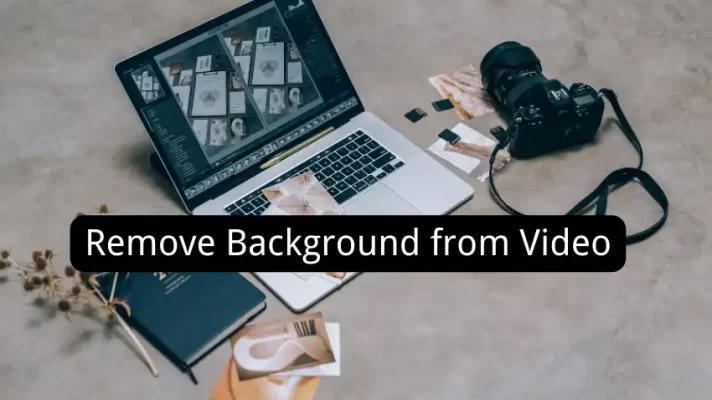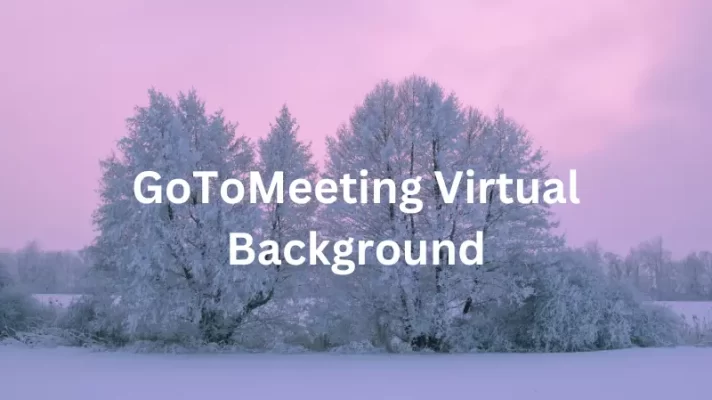Zoom is a popular video conferencing tool for remote work, distance education, etc. Especially its virtual background feature, it can hide your messy room to improve video calling experience. But changing zoom background is not easy. Read this post to learn how to change Zoom background step by step.
How to Change Zoom Background on PC
The following steps will help you to change your zoom background on PC.
Step 1. Download the Zoom Desktop client on your PC and sign in to zoom account.
Step 2. Click your profile icon in the top-right corner of the window, then select Settings.
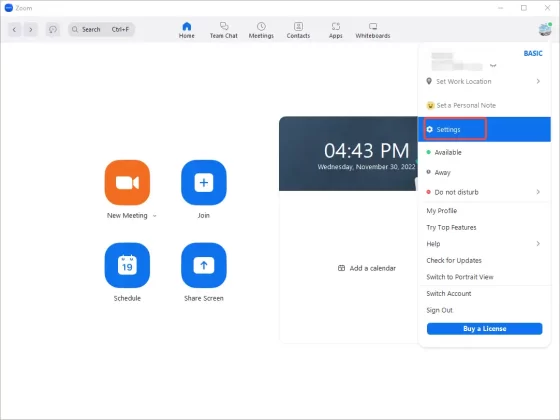
Step 3. Select Virtual Background. You can select your favorite images from the available ones. Or you can upload your favorite pictures or videos as virtual backgrounds.
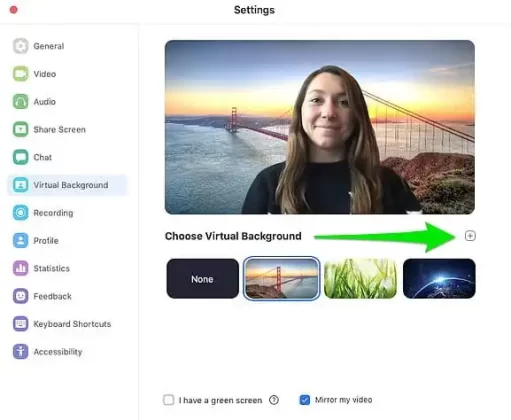
Step 4. Unload an image to use as Zoom background, or click on the + icon
to upload your favorite photos.
How to Change Zoom Background on phone
If you are using Zoom on your phone, take the steps below to see how it works.
Step 1. Open zoom and log into your Zoom account.
Step 2. Join a meeting and tap the More button located at the right corner of your phone.
Step 3. Tap Virtual Background for Android or Background and Filters for iOS.
Step 4. Choose an image or tap + icon to upload a new image.
By following these simple steps, you can change your zoom background during the meetings. To meet your needs and enjoy meeting, you can find more interesting things here.
No Built-in Webcam? Use iPhone as A Webcam for Zoom Meeting
There is no built-in webcam on your computer and you don’t want to go out and buy an expensive webcam. Luckily, you can try FineCam. It can help you turn your iPhone into a webcam.
Step 1. Download FineCam on your PC and iPhone.
Step 2. Click the + icon at the bottom center of the FineCam, and then click the three dots and choose Select Phone Camera.
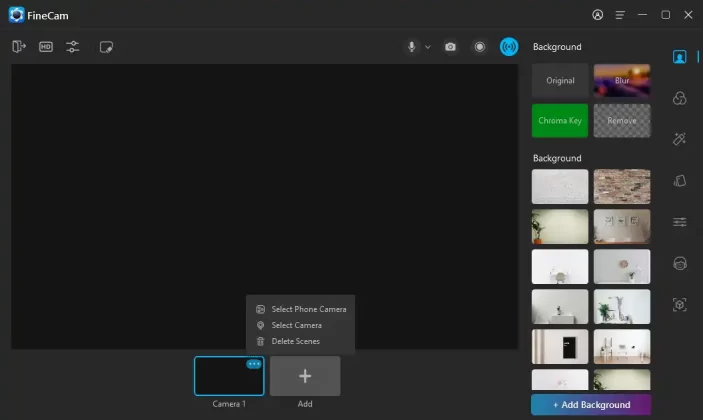
Step 3. The mobile device will appear on the screen, and select the iPhone you want to connect.
Step 4. Click OK on your iPhone.
Step 5. After connecting your devices, click the blue Virtual Camera icon.
Step 6. Open Zoom on your PC and sign in to your Zoom account.
Step 7. Click the Settings icon in the top-right corner.
Step 8. Find the Video tab and select FineShare FineCam from the Camera list.
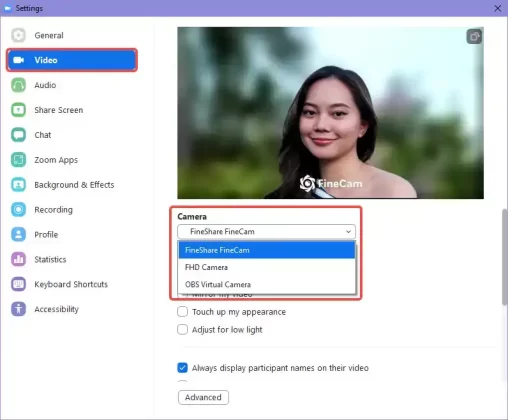
Conclusion
We hope that this post has helped you know how to change Zoom background on PC and phone. According to this post, we are sure you’ll already be able to set the background to your preference.