Are you suspicious that somebody is trespassing your property when you’re not around? However scary it might sound, you can always confirm it by having a security surveillance system up and running.
And no, we aren’t talking about expensive CCTV cameras. Do you know that you can utilize your built-in webcam for more than just video conferencing? When used in conjunction with the appropriate webcam software, you can keep a strong security check.
In this article, we’ll look at the best webcam monitoring software that can help you do this. Let’s have a closer look.
Top 3 Webcam Monitoring Software For Windows
The majority of webcam surveillance software for Windows is free. However, some have a premium edition that has additional features. We’ve put together a list of the top three best webcam security software, compatible with all versions of Windows.
1. Yawcam
Yawcam is a Java-based Webcam software. It can capture live feed from a camera linked with your specific PC. It is also used for surveillance purposes and sends the image of surveillance via HTTP, FTB and File. In addition, the motion detection feature allows the user to take photos automatically when the software detects motion in the surveillance area.
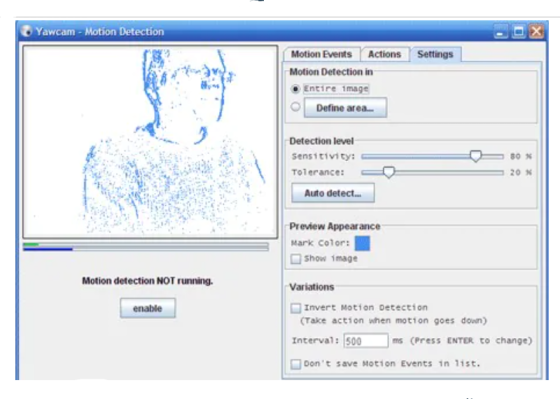
It offers customized overlay, password protection, and image-to-movie conversion. You can easily download Yawcam in Windows 10, 8, 7, and Vista.
2. SplitCam
Look closely at the name of the software and you’ll find it a compound term, combining ‘Split’ and ‘Cam’. And here’s when you’ll find the most defining feature. With SplitCam, you can use your webcam in multiple applications simultaneously. Try connecting your webcam with Skype and then with Messenger, and you’ll know what we’re talking about.
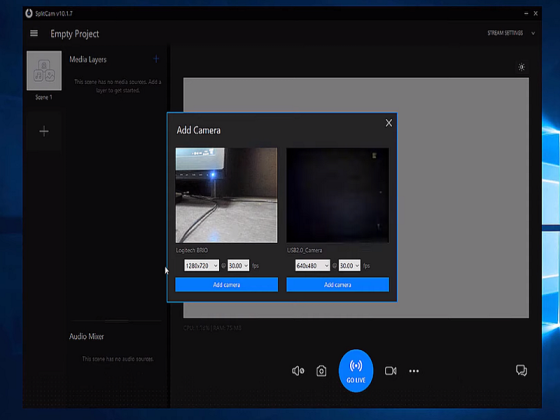
Most of the SplitCam reviews consist of positive feedback. It’s a powerful editing tool as well which allows you to mix audios, and add transitions and multiple effects, even during your video chat.
You can easily download SplitCam for PC as it is compatible with Windows 10, 8, 8.1, and 7.
3. Logitech Webcam
Logitech was the pioneer of webcams, and hence they provide an exceptionally well-performing webcam surveillance software – Logitech Webcam.
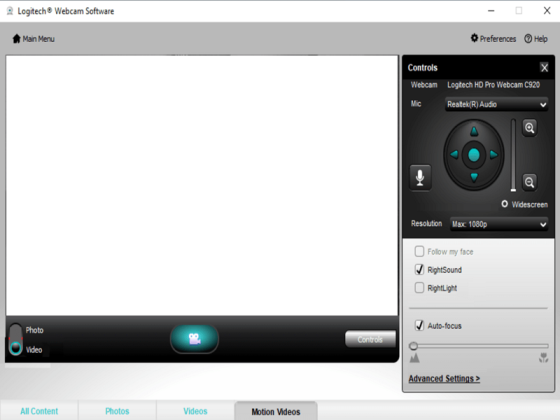
This software allows users to easily capture photos and record videos from their computer’s camera. Users can also modify the camera sensitivity and detect motion during video recording. One of the best features of the Logitech Webcam Monitoring Software is its surveillance mode, which allows you to keep an eye on your home or office or wherever else you require monitoring.
You can also add Logitech Capture as a camera source for YouTube, Facebook Live, or Twitch. For that, you would just need additional live streaming software.
It is free to download and works with Windows 10, 8, 8.1, and 7.
How To Turn Your Laptop Webcam Into Security Camera?
You can download any of the webcam monitoring software we’ve mentioned above, that can work as a security camera. Here we will be looking at Yawcam to turn a laptop’s webcam into a security camera.
Before turning your webcam into the security system, you first need to change the laptop’s power saver settings. You can make the webcam stay on an ‘always-on’ mode. It will prevent your laptop from shutting down during surveillance. You can save power on your laptop by dimming the screen until it goes dark.
Step 1. On the bottom right corner of your taskbar, click on the Battery Icon, and select ‘Power & Sleep Settings.’
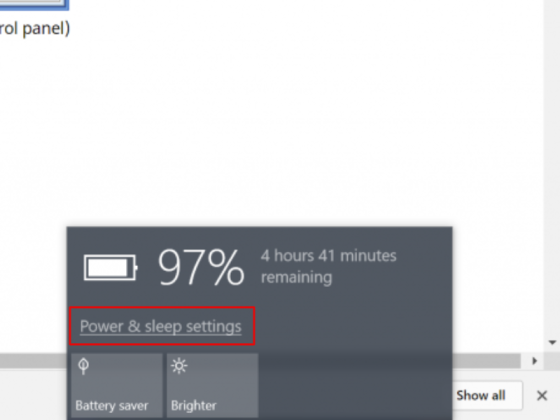
Step 2. From the Drop-down Menu, choose the ‘Never’ option.
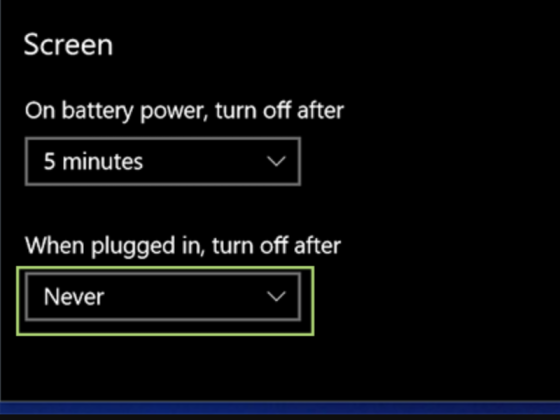
Now it’s time to set up the Yawcam for security.
Step 1. Download and install YawCam on your system, and go to Settings.
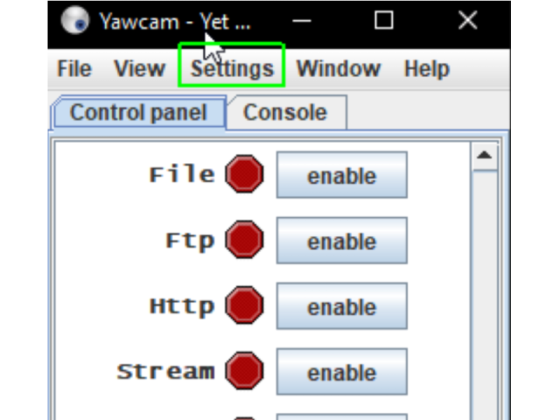
Step 2. Go to Device and select the ‘Change To’ option > Integrated Camera
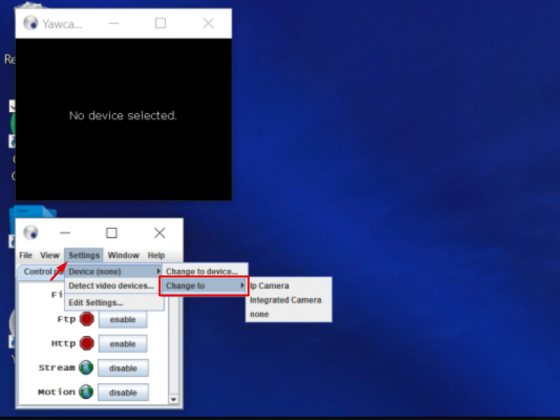
Step 3. Choose the format of the imagery, either File, FTP, HTTP, Stream, or Motion.
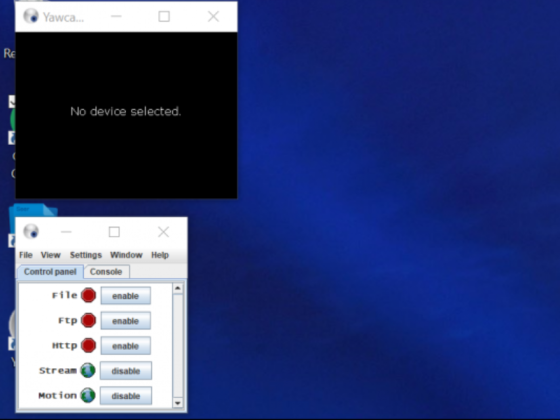
Step 4. Now choose the Window Tab and select Motion Detection.
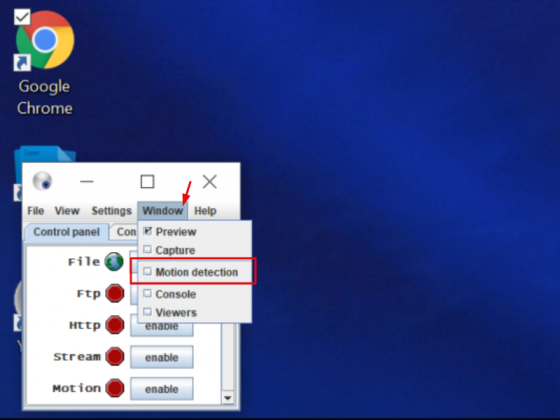
Step 5. Go to the Action tab and click on ‘Video Settings’.
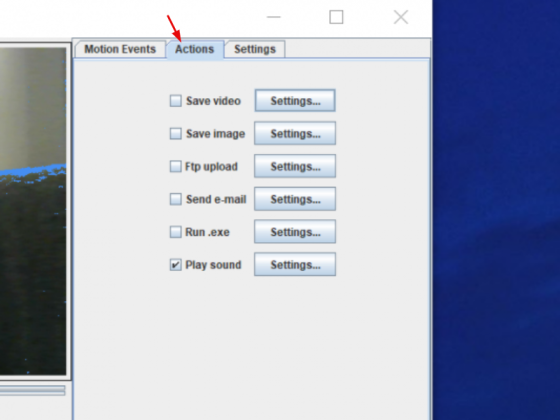
Step 6. Choose a File Location and click OK.
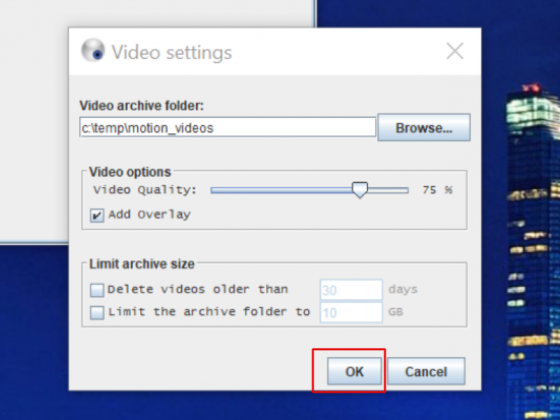
Step 7. Check the Text Box next to ‘Save image’ and close the Window.
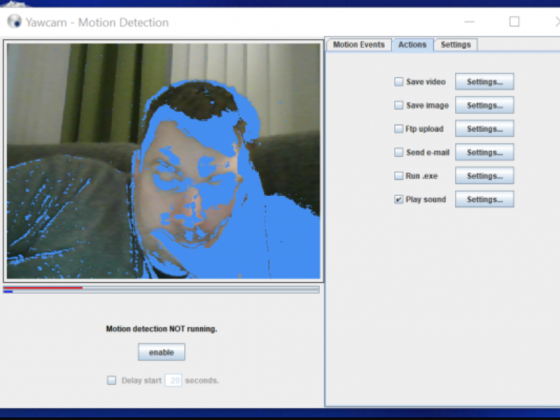
Step 8. Go to the Yawcam console and select the Enable option.
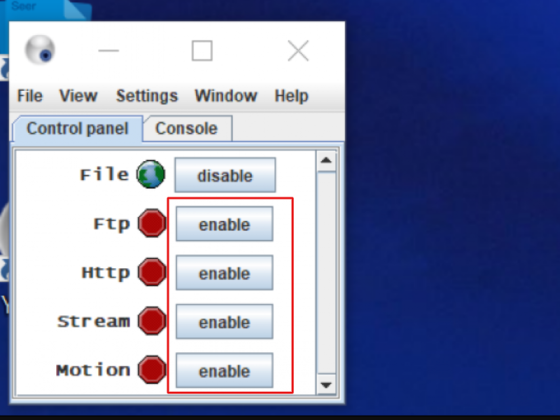
Now, your laptop is ready to be used as a security system. You can monitor with a built-in webcam using Yawcam setup.
Conclusion
Webcams can be used for a variety of purposes other than video conferencing and calling. The 3 best webcam monitoring software listed above can be used to shoot videos, hold meetings, or even do powerful video editing.
And if you’re thinking about setting up a webcam security system to have an extra watchful eye, we’ve laid that out for you as well. So, now monitor with a built-in webcam and ditch elaborate CCTV installations that come with added cost and labor.



