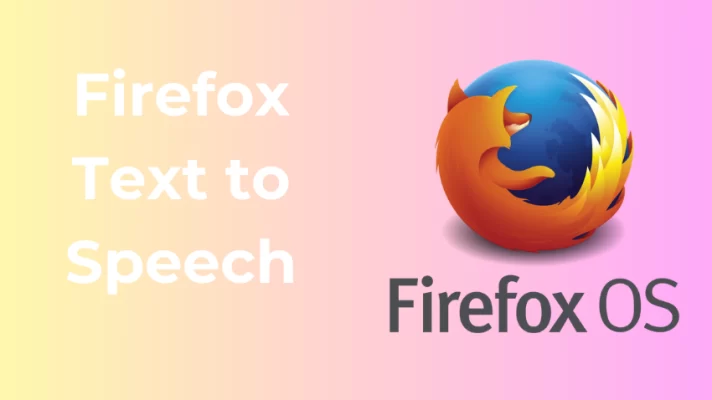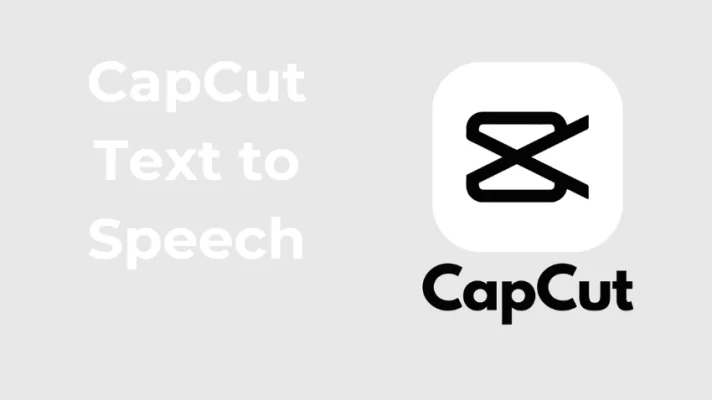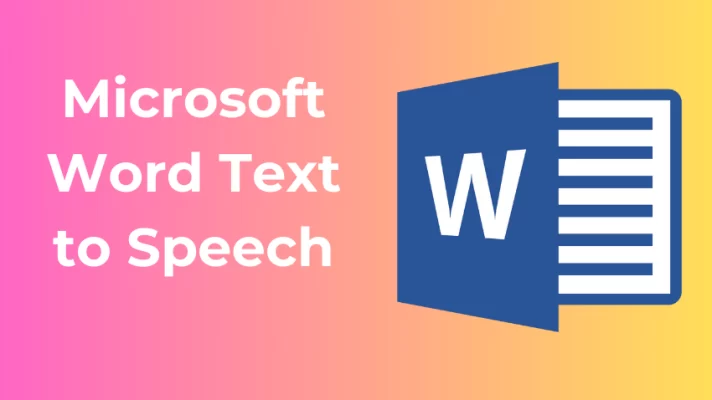Do you love using the text to speech feature on TikTok to add a robotic voice-over to your videos? Do you find it fun and creative to narrate your videos, add humor, or make a statement with this feature? However, like any technology, you may have faced a problem with the text to speech feature on TikTok.
You may have noticed that the TikTok text to speech feature is not working properly, not showing up at all, or not sounding the way you want. No need for concern; we’ve got you taken care of.
In this article, we will explain some of the possible causes and 7 solutions for the TikTok text to speech not working issue. By following these simple and effective methods, you can fix the issue in minutes and enjoy using the feature on your videos.

By the way, If you are looking for a text to speech tool online that can help you create realistic and diverse voices for your videos, podcasts, presentations, or games, you may try FineVoice. You can choose from over 1500 different AI voices.
Why is TikTok Text to Speech Not Working?
Several factors could cause the text-to-speech feature to malfunction or disappear on TikTok.
- Your TikTok App is Outdated
The text to speech feature is not accessible in every version of the TikTok application. You need to update your TikTok app to the latest version to access the feature and avoid any glitches.
- Your Language Settings are Incorrect
The text to speech feature only supports the English language as of now. If you have set a different language other than English as your primary language on the app, you may not be able to use the feature or hear the voice correctly.
- A malfunction exists within the application
TikTok is not a perfect app, and it may have some bugs and errors that affect its performance and functionality. Sometimes, the text to speech feature may not work due to a glitch on the app.
- Your Network is Weak or Unstable
The text to speech feature requires a stable internet connection to work properly. If you have a weak or unstable network, the feature may not load or function correctly.
Related Article: How to Do Text to Speech On Google Docs: Everything Need to Know
7 Methods to Fix TikTok Text to Speech Not Working
If you have encountered the text to speech not working issue on TikTok, you can try the following 7 methods to fix it.
Method 1: Maintain a Stable Internet Connection
A robust and stable internet connection is crucial for TikTok text to speech to work without interruptions. Slow or unreliable connections can lead to TikTok text to speech not working issues. Make sure you are connected to a stable Wi-Fi network or have a strong mobile data signal before using the text to speech feature.
Method 2: Choose the Right Language
One of the main reasons why text to speech doesn’t work on TikTok is that you choose the wrong language on the app. If you choose a different language, the feature may not show up or work properly.
To change the language settings to make TikTok text to speech work, you can do the simple steps as follows.
Step 1: Launch the TikTok app, then navigate to your profile.
Step 2: Tap on the three lines in the top right corner and select Settings and Privacy.
Step 3: Tap on Language and choose the language you want to use for text to speech, preferably English (US).
You can also change the language of the voice itself by tapping on the text and selecting Change voice. You will see a list of different voices with different accents and genders. Pick the one that matches your preference and tap Done.
Method 3: Update the TikTok App
Another possible and easy solution to solve the TikTok text to speech not working issue is to update the TikTok app to the latest version.
- For iOS
Open the App Store, navigate to the Updates tab, and if TikTok is listed, tap Update.
- For Android
Visit the Google Play Store, tap the menu icon (usually three horizontal lines), and select My apps & games. If TikTok is listed, tap Update.
Updating the app can also help you get the latest features and improvements that TikTok has to offer, such as new filters, stickers, sounds, and more. It can also make the app more secure and reliable, making it more enjoyable to use.
Method 4: Uninstall and Reinstall TikTok
Occasionally, the most straightforward fix proves to be the most efficient. If updating the app does not work, you can try uninstalling and reinstalling TikTok on your device. This can help clear any corrupted or cached data that may be messing with the text to speech feature.
Step 1: To delete the app, go to your device settings, tap Apps or Applications, find TikTok, and tap Uninstall.
Step 2: Go to the App Store or Google Play Store, search for TikTok, and tap Install.
Step 3: Open the app and sign in with your account. Check if the feature is working.
Be aware that this may also delete some of your app settings and preferences, such as your drafts, saved videos, and liked videos. You can back up these data by syncing them with your TikTok account or saving them to your device’s gallery before uninstalling the app.
Method 5: Clear TikTok App Cache and Data
Another way to make TikTok text to speech work is to clear the app cache. The app cache serves as a temporary repository of information, contributing to improved speed and smoother operation of the app. However, over time, the cache can pile up and cause some issues with the app’s performance and features.
Step 1: To clear the TikTok app cache, launch the TikTok application and navigate to your profile page.
Step 2: Tap on the three lines in the top right corner and select Settings and Privacy.
Step 3: Tap on Clear cache and confirm. This will delete all the temporary data stored by the app and free up some space on your device.
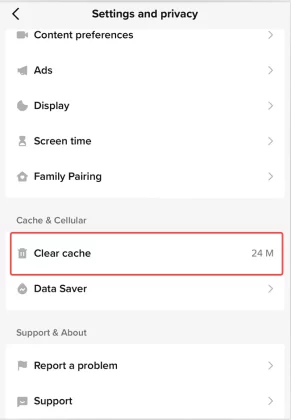
Be careful not to clear the app cache too often, as it may also delete some of your app settings and preferences, such as your language, sound, and notification settings.
Method 6: Verify App Permissions
TikTok requires specific permissions to operate seamlessly, particularly for the text to speech feature. Ensure that TikTok has access to your device’s microphone and speech recognition.
Here is how to check and enable these permissions.
- On iOS
Go to Settings > TikTok > Enable Microphone and Speech Recognition.
- On Android
Navigate to Settings > Apps > TikTok > Permissions > Enable Microphone and Storage.
Method 7: Report the Problem and Contact TikTok
If none of the above methods work, you may have run into a bug or a technical issue that is out of your control. In that case, you can report the problem and contact TikTok for help. This can help the developers find and fix the issue as soon as possible.
Here are the specific steps about how to report the problem and contact TikTok.
Step 1: Start the TikTok app and access your profile page.
Step 2: Tap on the three lines in the top right corner and select Settings and Privacy.
Step 3: Tap on Report a problem and choose the category that best describes your issue, such as Editing or Video/Audio.
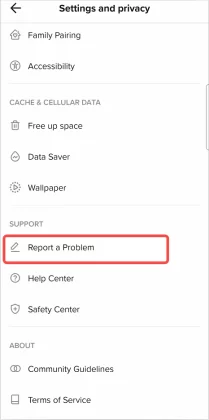
Step 4: Follow the instructions and provide as much detail as possible about the text to speech issue.
Step 5: Tap on Submit and wait for a response from TikTok.
Conclusion
TikTok text to speech feature adds a layer of creativity and accessibility to your videos, making it a valuable tool for content creators. To ensure that TTS issues don’t hinder your creative process, follow these 7 easy steps above to troubleshoot and resolve common problems with TikTok text to speech not working issues.
Hot FAQs about TikTok Text to Speech
Does Text to Speech work on all TikTok video types?
Text to speech can be used in most TikTok video types, including regular videos, duets, and more.
Are there any age restrictions for using Text to Speech on TikTok?
TikTok’s age restrictions apply to the overall use of the app, but text to speech itself does not have specific age limitations.
How can I improve the pronunciation and voice quality of Text to Speech on TikTok?
Ensure your text is correctly formatted, and consider using clear and concise language for better text to speech results.