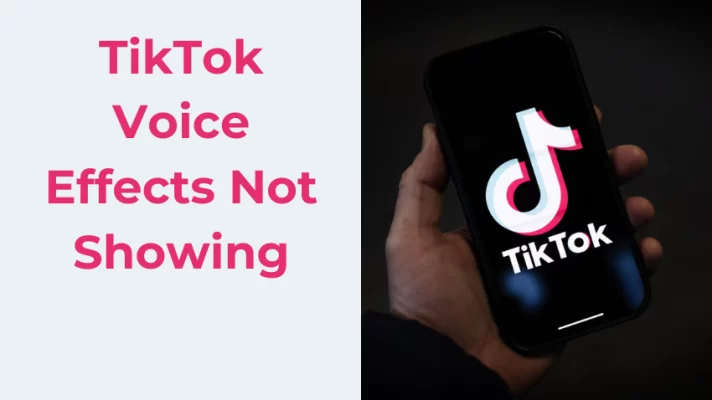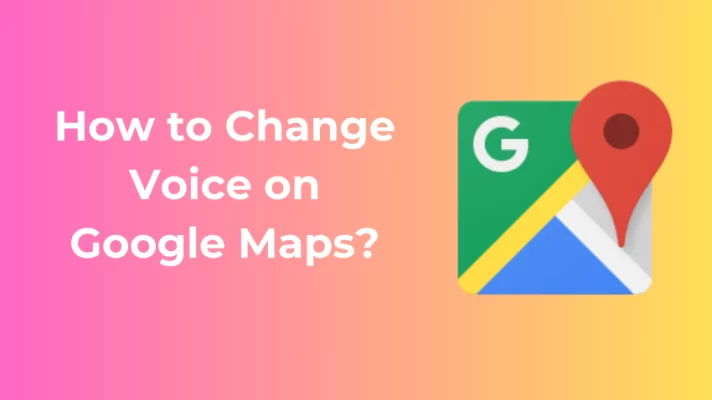This post will give you the ultimate guide on how to use TikTok text-to-speech tool.
And if you want to use a professional text-to-speech feature on Windows, please try FineVoice. This software is not only a real-time voice changer but a powerful audio toolbox for desktops. You can use it as a multi-track voice recorder, audio extractor, and audio file voice changer. Check the wonderful text-to-speech and speech-to-text features.
TikTok, a brand that provides short-form video hosting service, has already reached 2 billion downloads in 2020 and has been rated the fastest-growing company.
Countless individual users use TikTok to make short videos, record their lives and give full play to their talents.
TikTok makes video production no longer shut out ordinary people. This article will show you what is and how to use TikTok text to speech in detail.
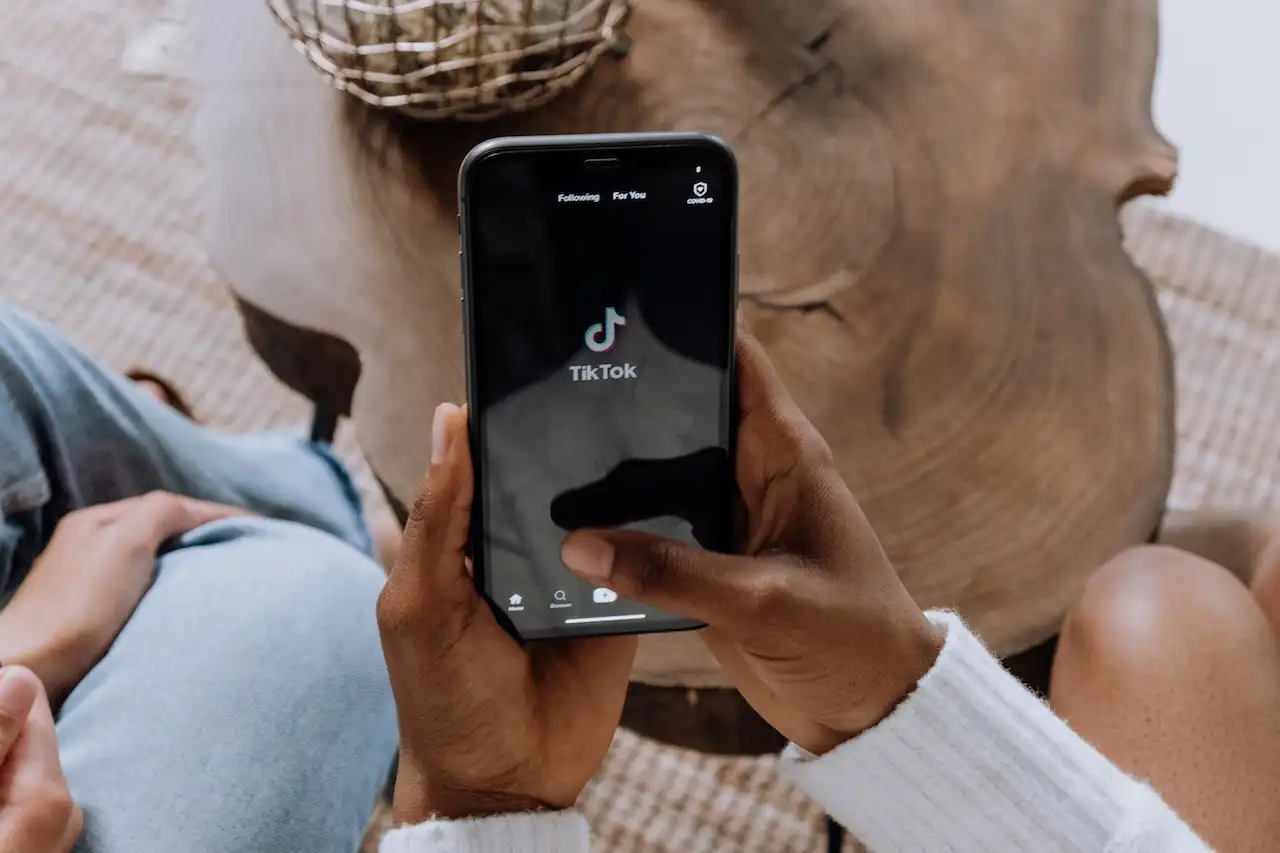
TikTok
Part 1. What is TikTok Text to Speech
Text-to-speech is one of the main features of TikTok. This feature converts text into a mechanized voiceover through AI algorithms. Whether you want to hide your identity, are not used to dubbing yourself, or simply want to save time in making videos, you will use this feature.
TikTok text-to-speech not only provides visually impaired people with the opportunity to interact with others, but you can also use the AI’s “intellectual disability” to create a lot of funny videos, just like we do with Siri.
Read also: How to Save TikTok Without a Watermark 2023
Part 2. How to Do Text to Speech on TikTok
The text-to-speech feature is only available on TikTok for Android and iOS mobile, as in the TikTok web version, you can only upload and post videos that have already been made.
In this part, I’ll show you how to use text to speech on TikTok.
Step 1. Open the TikTok app on your Android or iOS mobile device.
Step 2. On the TikTok homepage, find the plus icon at the bottom center of the page to create a new video.
Step 3. On the new page, you can click the Record button at the bottom center to record a quick video, or click the Upload icon at the bottom right to upload a video from your local album.
Step 4. After creating a video, tap the check mark to go to the editing page. There are many tools on the right, click the Text icon at the top.
Step 5. Input the text you want your viewers to see. You can change the text style, color, etc.
Step 6. Find the head with the sound waves icon above the colors and click it to open the Text-to-speech feature, you can choose the text-to-speech voice. After finishing all the text settings you want, click Done to take it into effect.
Part 3. How to Change the Text-to-Speech Voice on TikTok
What should you do if you want to change the voice of the text-to-speech you have generated? Get the guide to changing TikTok text-to-speech voice.
Step 1. Tap any text box in your video, you can see four options in the pop-up menu, and select Text-to-speech.
Step 2. The Text-to-speech menu will appear at the bottom of the page, and you can choose the voice you want TikTok text-to-speech to use. Click on one voice and TikTok will preview it for you.
The voices you can choose from will vary depending on the region and date you are using TikTok.
Step 3. If you want to use the same voice for all the text in this video. Please check Apply voice to all text in this video.
Step 4. Click Done in the upper right corner to make the change effective.
Part 4. How to Fix TikTok Text to Speech Not Working
A lot of video creators have reported that the TikTok text-to-speech feature is not working. If you are also experiencing this problem, you can use the following methods to try to fix it.
1. Restart TikTok.
If the TikTok project is stuck, it may affect the loading of the text-to-speech feature.
2. Restart your device.
If restarting TikTok doesn’t work, then you can try to fix the problem by restarting your device.
3. Check for TikTok updates.
TikTok should update automatically when your phone is connected to WiFi. You can also go to the app market and check if the Update option appears on TikTok. If so, please manually update TikTok to the latest version.
4. Update your operating system.
If your operating system is too old, you may not be able to use the latest TikTok features. Please check the system settings to see if you missed installing an updated version of your operating system.
5. Reinstall TikTok.
If none of the above methods work. You can try to uninstall the existing TikTok and reinstall the latest version of the application. However, please note that uninstalling TikTok will cause the draft files to be lost.
Conclusion
If you want to know how to use TikTok text to speech feature, then this article has provided you with as much up-to-date information as possible about using text-to-speech on TikTok. We hope it will help you.