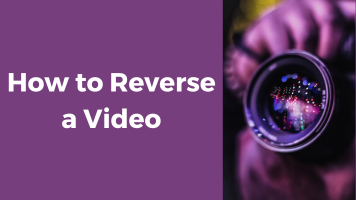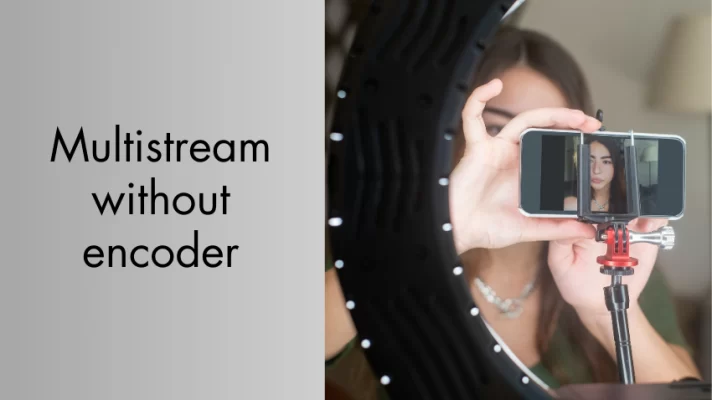When you are watching a film, animation, or documentary, you may want to separate the fascinating audio clips from the video. Is there any way to extract audio from the video in this situation?
Don’t worry, we will give you the 6 best audio extractors to extract audio from videos. Read on and get a professional guide for you.
How to Extract Audio from Video on Windows
If you are a Windows user, can you find any easy-to-use audio extractor? Read this part to get great audio extractors with a simple how-to-use guide.
FineVoice
Do you know a voice changer can extract audio from a video file? You got to try FineVoice. It’s a real-time voice changer for Windows PC users. Besides the voice changing and voice recording features, it offers an audio toolbox. And you can use the great audio extractor in FineVoice.
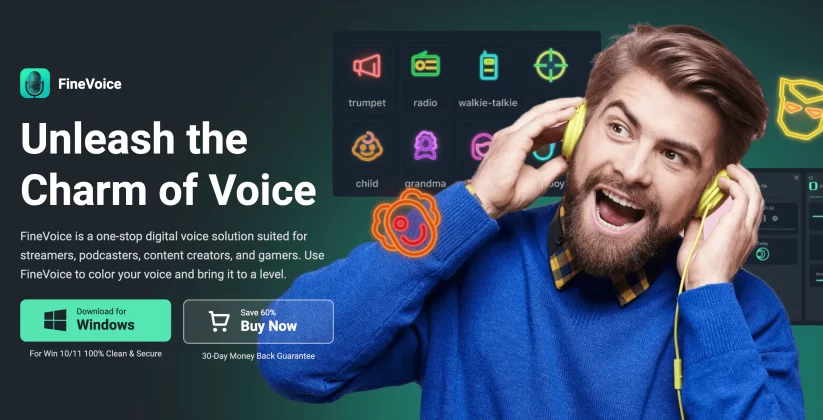
Prize: Free
Pros:
- Intuitive and funny user interface.
- Fast converting speed.
- Supports import video file formats including MP4, M4V, AVI, MOV, WEBM, WMV, F4V, and FLV.
- Supports audio preview after converting.
Cons:
- Cannot edit the video or audio file in the Audio Extractor.
How to use FineVoice to extract audio from video:
Step 1. Install the FineVoice program.
Step 2. Click the Audio Extractor option on the main interface.
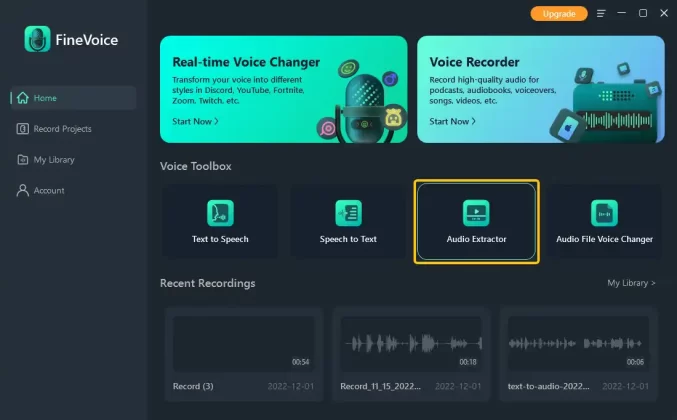
Step 3. Import your video file. Click Convert Now to start the converting process.
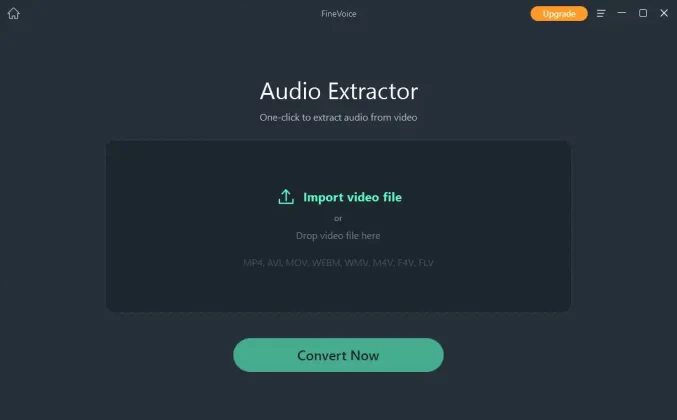
Step 4. Preview the audio or check the generated audio file.
VLC Media Player
VLC Media Player is a free and open-source media player. You can use it to play most multimedia files on almost any platform. You may find a better media player for Windows than VLC, but you won’t find software that performs well on every system.
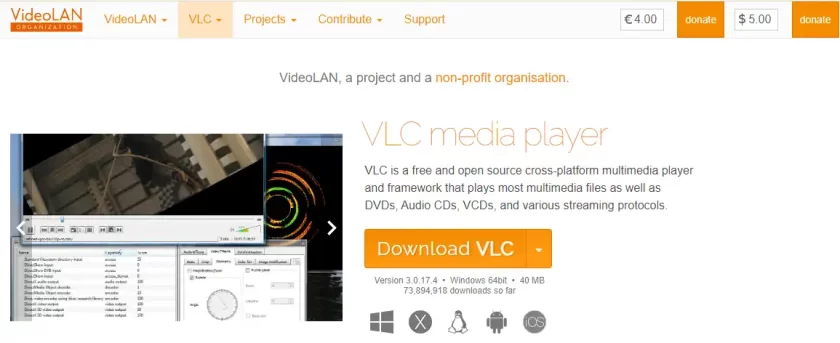
Supported operating systems: Windows, macOS, iOS, tvOS, GNU/Linux, Android, Chrome OS, and other systems.
Price: Free
Features:
- Supports playing files, discs, webcams, devices, and streams.
- Adjustments and effects for your audio, video, or synchronization in VLC Media Player.
- You can control how to play media with a comprehensive playback menu.
Pros:
- Free and open source.
- User safety: no ads, no spyware, and user tracking.
- You can input media in formats you know or not.
- Fast hardware decoding.
Cons:
- You may be confused with the interface.
- You need some time to learn how to use this software.
How to use VLC Media Player to extract audio from video:
Step 1. Install VLC Media Player on your computer (https://www.videolan.org/vlc/).
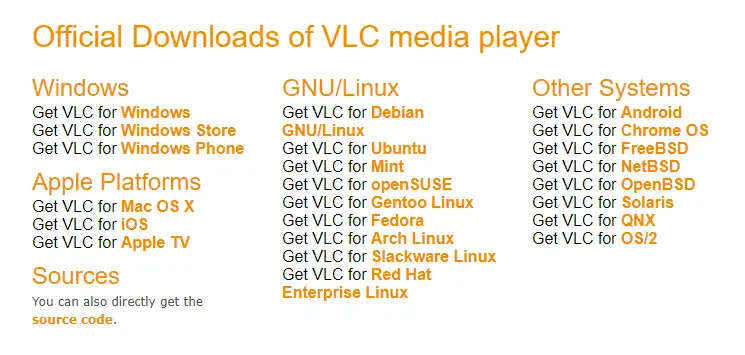
Step 2. Open VLC Media Player and go to Media > Convert / Save.
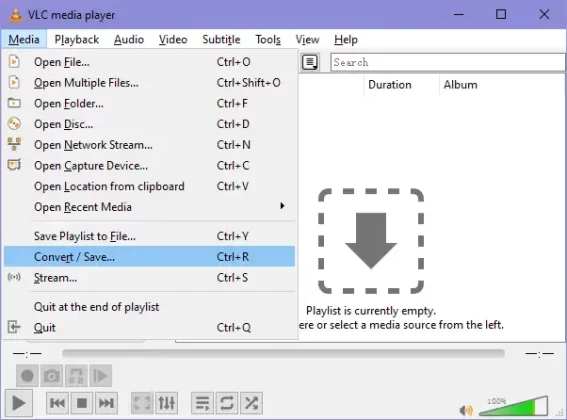
Step 3. On the pop-up window, click the + Add… button under the File tab. And choose the original video file. Then click Convert / Save at the bottom of the window.
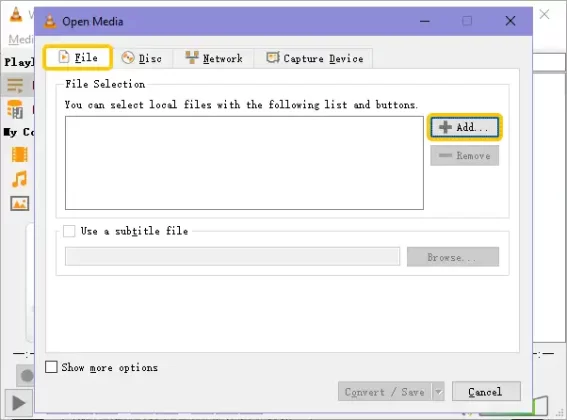
Step 4. On the new Convert window, find Profile under Settings. And on the black box, please check the output audio format you want.
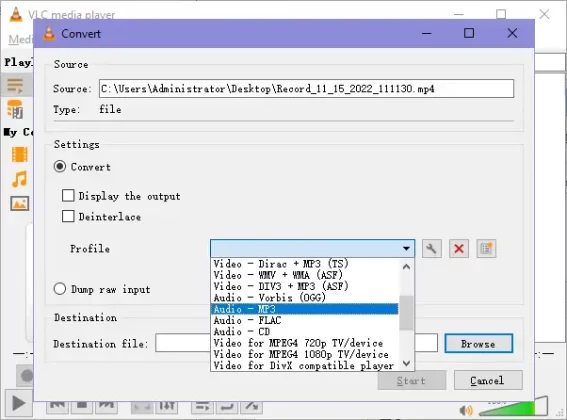
Step 5. Under the Destination section, select a folder to save the converted file and you will see the Start button is clickable. Click Start and when the process is finished, you can find the MP3 file on the computer.
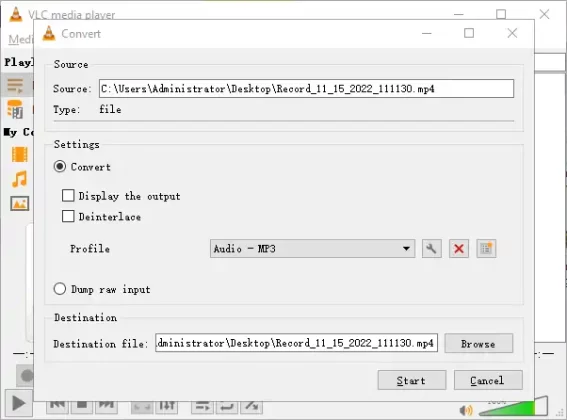
How to Extract Audio from Video on Mac
You can use Audacity to extract audio from video on your MacBook.
Audacity
Audacity is an easy-to-use audio editor and recorder. You can import or record multi-track audio files in Audacity.
And of course, you can use it as an audio extractor on Mac.
But remember to install the optional FFmpeg library for Audacity before importing additional audio file formats such as MP4, AC3, AMR(NB), M4A, and WMA into Audacity.
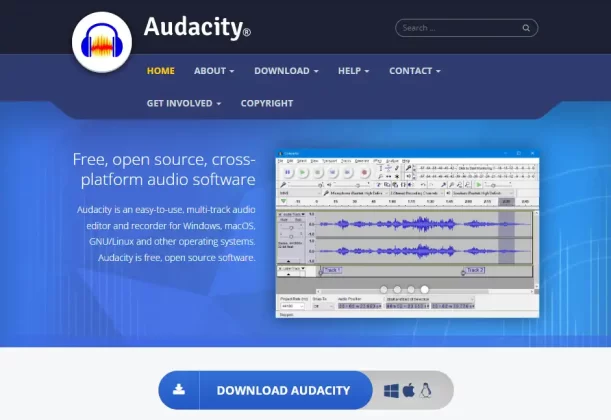
Supported operating systems: macOS, Windows, GNU/Linux, and other operating systems
Price: Free
Features:
- Supports recording live audio from a microphone or mixer.
- Supports digitizing recordings from other media.
- You can cut, copy, paste, and delete an audio file, and it supports unlimited sequential undo (and redo).
- Supports importing, editing, and combining audio files.
- It offers the Plot Spectrum window for detailed frequency analysis.
Pros:
- Free, open-source software.
- Import audio formats support WAV, AIFF, PCM, MP3, Ogg Vorbis, FLAC, and MP2.
- Sound quality supports 16-bit, 24-bit, and 32-bit.
- Supports LADSPA, LV2, Nyquist, VST, and Audio Unit effect plug-ins.
- Supports keyboard shortcut manipulation.
Cons:
- It doesn’t offer real-time effects.
- You may have to learn how to use its various tools.
How to use Audacity to extract audio from video:
Step 1. Install Audacity from its official website (https://www.audacityteam.org/) depending on your operation system.
Step 2. To import an MP4 video file into Audacity, you have to install FFmpeg (check the details at https://support.audacityteam.org/basics/downloading-and-installing-audacity/installing-ffmpeg).
Step 3. Restart Audacity and click on File on the top menu bar, and select Open to open the video file.

Step 4. Cut or trim the video clip and leave what you want, then click File again, and select the Export option.
Step 5. Choose the audio format you need. And confirm and save.
Do you want to know Top 4 Methods to Remove Vocals from A Song 2022
How to Extract Audio from Video Online
If you don’t want to download any software to your computer, you can use online audio extractors to extract audio from a video file.
Today we introduce Audio Extractor by 123Apps to you.
Audio Extractor – 123Apps
123 Apps is a wonderful website that houses audio, video, and PDF editors. It offers converters as well. Audio Extractor is a tool specialized in extracting audio from video.
You can also use the Audio Converter (https://online-audio-converter.com/) to convert other types of files to audio.
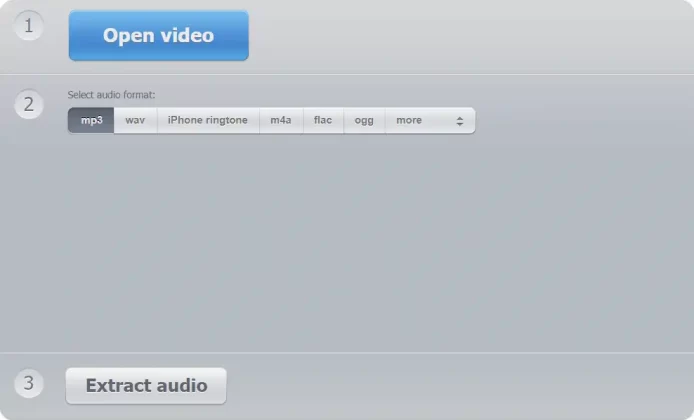
Prize: Free
Pros:
- Easy to use.
- Quick converting process.
- Supports exporting audio formats including MP3, WAV, iPhone ringtone, M4A, FLAC, ORR, MP2, and AMR.
Cons:
- Cannot edit the video or audio file in Audio Extractor.
How to use Audio Extractor to extract audio from video:
Step 1. Visit https://audio-extractor.net/.
Step 2. Click the Open video button and select the video file you want to convert.
Step 3. After the uploading is finished, you can see the details of the video next to the Open video. And on the step 2 section, please select the audio format you want to have.
Step 4. Click Extract audio. And when the conversion is completed, click Download to download the audio file to your computer.
Are you interested in Best 3 Ways to Remove Background Noise from Audio on Windows
How to Extract Audio from Video on Phone
Has this ever happened to you? You are watching a movie on your phone. Then suddenly, a sound clip touches your heart and you want to get it from the movie. So, how to extract audio from a video while using a phone?
There are some excellent audio extractor apps for you. Read on to get the 2 best audio extractors for iOS and Android.
Media Converter – video to mp3
Media Converter video and audio converter for iOS users. You can access it on your iPhone and iPad. The app supports more than 50 languages.
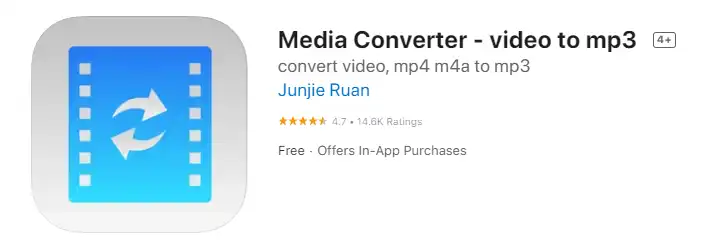
Supported operating systems: iOS / iPad 9.0 or later
Price: Free, with in-app purchase.
Features:
- It can be used as a video player and supports MP4, AVI, MKV, RMVB, FLV, WMV, WAV, 3GP, MOV, SWF, MPEG, MPG, VOB, M4V, etc.
- It can be used as a video compressor.
- Supports opening compressed files such as ZIP, RAR, and 7Z.
Pros:
- Output audio formats including MP3, M4A, OGG, WAV, FLAC, WMA, AIFF, CAF, ADX, AC3, AAC, and M4R.
- You can adjust the volume of a video and audio file.
Cons:
- You have to purchase to remove ads or use the video player.
- Doesn’t support in-app recording.
- Not supports clip trimming and cutting.
How to extract audio from video on iPhone:
Step 1. Install the app from App Store and open it.
Step 2. Tap + icon at the top of the app.
Step 3. Select Photos Library to allow the app to access your storage, and choose the video.
Step 4. Tap your video in the Files list and select Extract Audio.
Step 5. Select the result audio format from the Format dropdown menu.
Step 6. After configuring other options for the audio file, tap Start Conversion.
Video to MP3 Converter
Video to MP3 Converter was released in 2016. It is an application designed for Android users. So far, this software has 10 million downloads on Google Play.
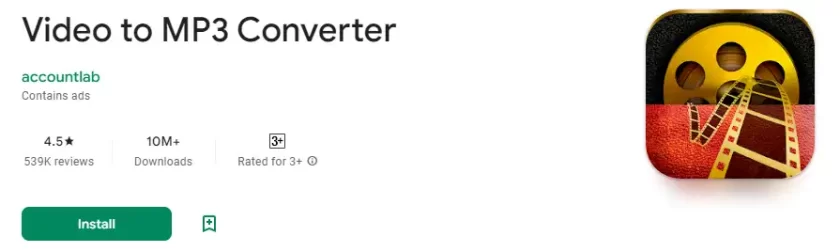
Supported operating systems: Android
Price: Free
Features:
- Supports high-quality MP3 file extraction.
- Uses FFmpeg and libmp3lame as the library.
- Supports MP3 cutter to make ringtones.
Pros:
- Simple user interface.
- Fast conversion speed.
- Supports video formats including WMV, MP4, 3GP, FLV, AVI, etc.
Cons:
- Contains ads.
How to use Video to MP3 Converter to extract audio from video:
Step 1. Install and open the app on your Android device.
Step 2. Tap the Video to Audio tool and give the app permission to access your device storage.
Step 3. Select the video you want to extract the audio from, and you can adjust the audio output options on the new page.
Step 4. Select the audio format you want this video converted to from the Format dropdown menu.
Step 5. You can configure the Bit Rate, and then tap the red Convert button.
Step 6. After the converting process is done, you can listen to the audio file. All the converted files can be found in Output > Video to Audio.
Conclusion
Now you know how to extract audio from video, it’s easy via the audio extractors we introduced in this post. The basic general instructions are opening the tool, importing the video file, exporting the audio file, and finally, confirming and saving the audio file.
Hope this post helps you to collect any audio clips you like. You can use them to make your audio material library.