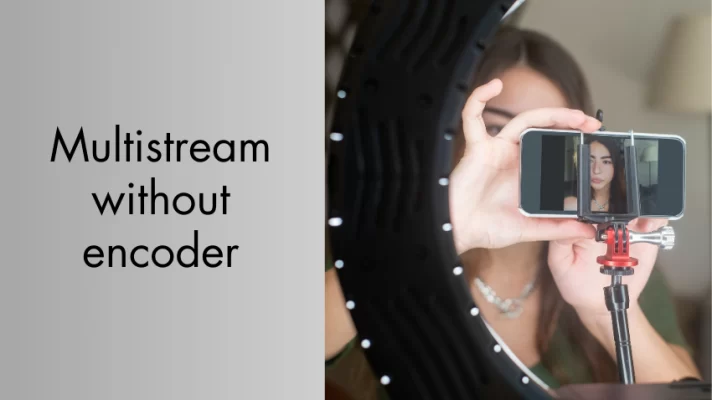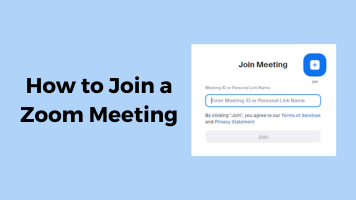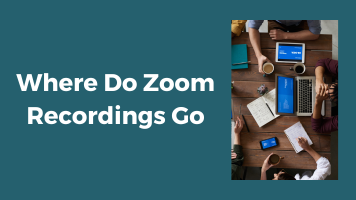Zoom is a fun and easy way to stay in touch with your friends, family, colleagues, and customers. You can see and hear each other through your computer or phone, and share your ideas on a virtual whiteboard. You can also join or host exciting online events, such as webinars, concerts, workshops, and more.
Generally, Zoom is a reliable and secure virtual meeting platform that millions of people use and love every day. But does Zoom have a time limit for its free users?
In this post, we will explain what the Zoom time limit is, how it affects your meetings, and how you can extend it for free.

What Is Zoom Time Limit?
If you use Zoom for free, you have a maximum length of 40 minutes for any Zoom meeting that you host or attend. This is what Zoom’s official website says. The free plan Zoom used to have a longer time limit of 40 minutes only for meetings with three or more people.
But in July 2022, Zoom changed this and made the time limit the same for all meetings by free users, even if there are only two people in the meeting.
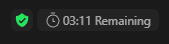
How Does Zoom Time Limit Affect Your Meetings?
Why does Zoom have a time limit? The time limit for free users is Zoom’s way of incentivizing them to upgrade to a paid plan and improving its server management.
Zoom free time limit can be a problem if you need to have longer meetings with your colleagues, clients, or friends. If you reach the 40-minute mark, your meeting will automatically end and you will have to start a new one.
This can be inconvenient and disruptive for your communication and collaboration. You may lose some important information or miss some key points during the transition. You may also lose some participants who may not want to join again.
How to Extend Zoom Meeting Time Limit for Free?
Way 1: Scheduling a Zoom Meeting to Extend Free Zoom Time Limit
Here is an easy guide on how to extend Zoom meeting time by scheduling a Zoom meeting.
Step 1: Schedule a Zoom meeting in advance. You can do this by clicking the Schedule icon on the Zoom app or website and entering the meeting details.
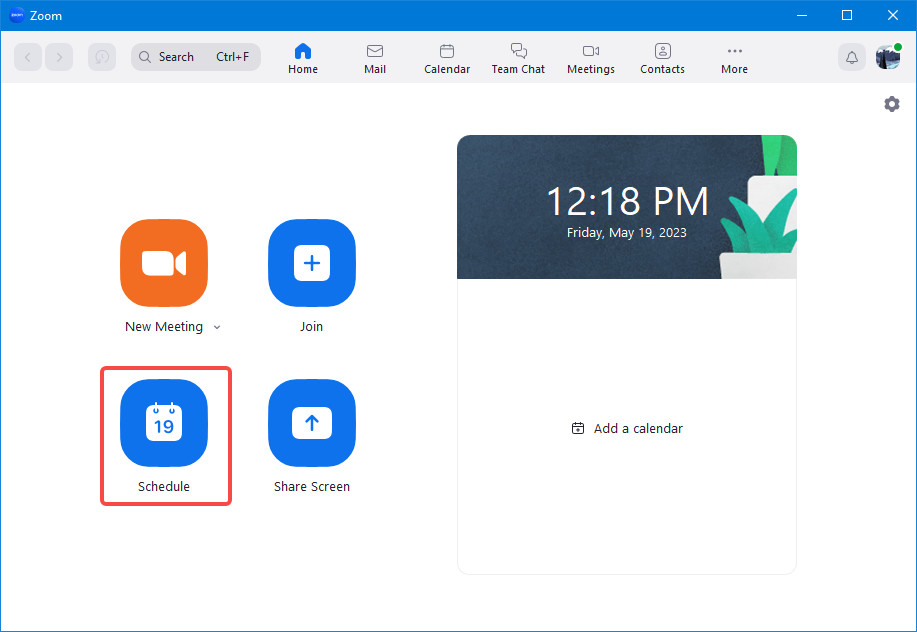
Make sure to select Other Calendars under the Calendar heading and save the meeting.
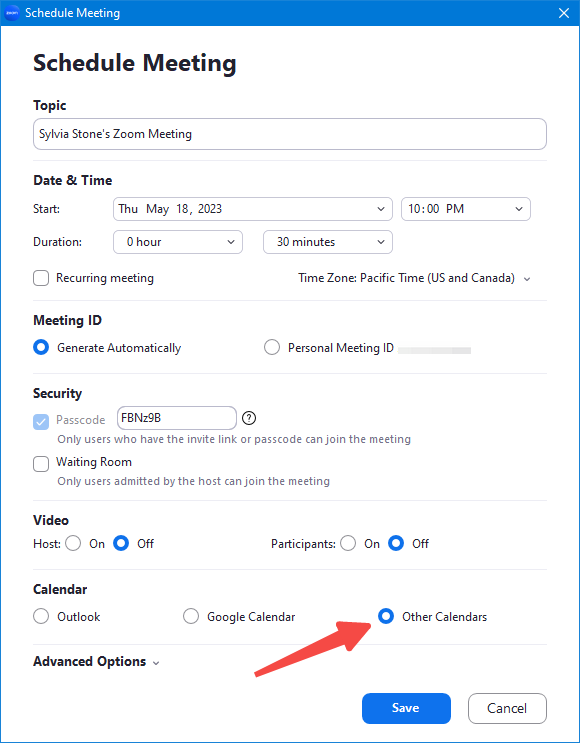
Step 2: Share the meeting ID and joining link with your participants. You can copy this information from the Zoom app or website and send it to your participants via email, chat, or other methods.
Step 3: Start or join the Zoom meeting as usual. You can do this by clicking the Start icon on the Zoom app or website or by clicking the joining link you shared with your participants.
Step 4: Keep an eye on the timer at the top-right corner of the screen. When it shows that you have 10 minutes left, inform your participants that you will end and restart the meeting.
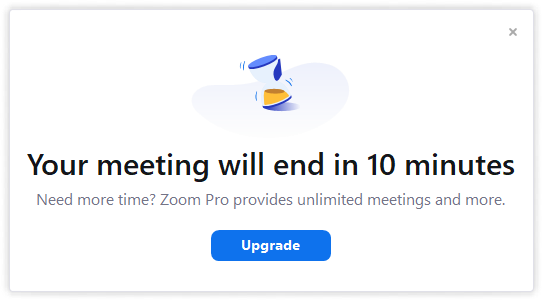
Step 5: End the meeting and start a new one with the same participants. You can do this by clicking the Leave Meeting button (not End Meeting for All!) and choosing a new host.
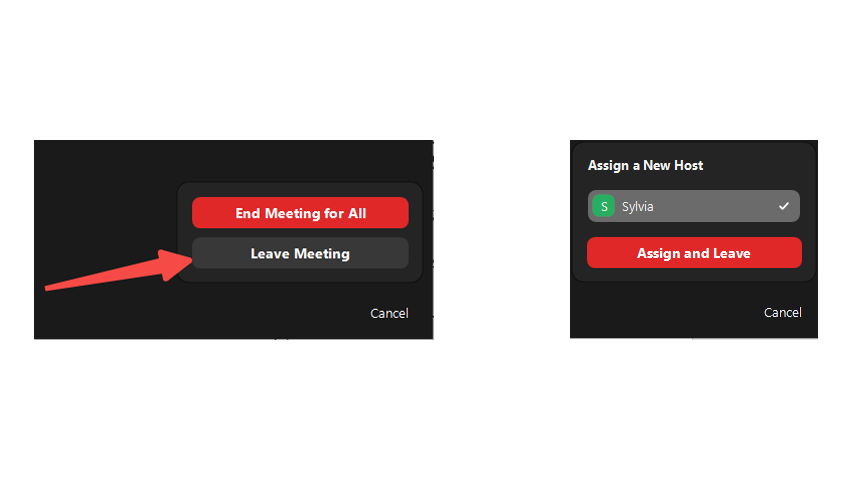
Then, click the Start icon on the Zoom app or website or click the joining link again to rejoin the meeting.

Step 6: Repeat steps 4 and 5 every time you reach the 40-minute mark. This way, you can trick Zoom into thinking that you are having multiple short meetings instead of one long one.
This method only works for scheduled meetings, not instant meetings. Also, only the host needs to leave and rejoin the meeting, not all participants.
Way 2: Use Other Video Conferencing Platforms That Do Not Have a Time Limit
If you don’t want to deal with Zoom’s time limit at all, you may want to consider using some other video conferencing platforms that do not have a time limit for free users.
What are some other video conferencing platforms that do not have a time limit? Here are some of them:
#1. Jitsi Meet
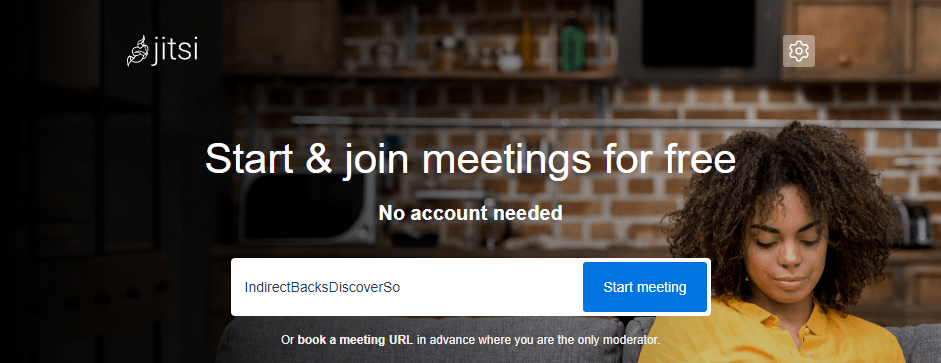
This is an open-source platform that allows you to create and join video conferences without any registration or download. You can host up to five participants for an unlimited duration.
Related Article: How to Mute Zoom Without Them Knowing: A Simple Guide
#2. Whereby
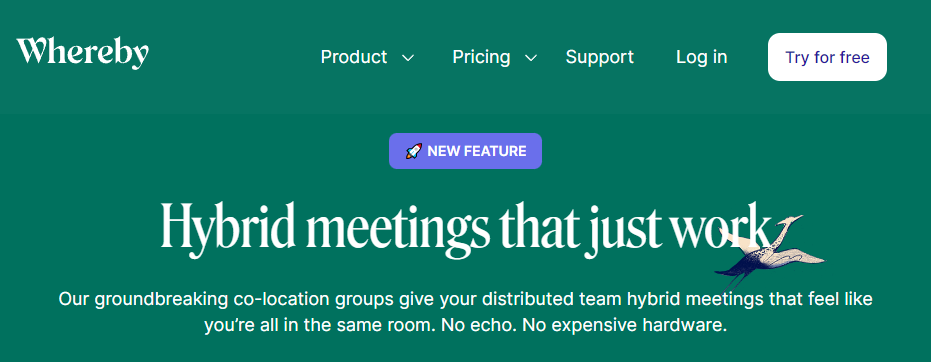
This is a simple and user-friendly platform that lets you create and join video meetings with just a web browser. You can host up to four participants for an unlimited duration.
#3. GoToMeeting
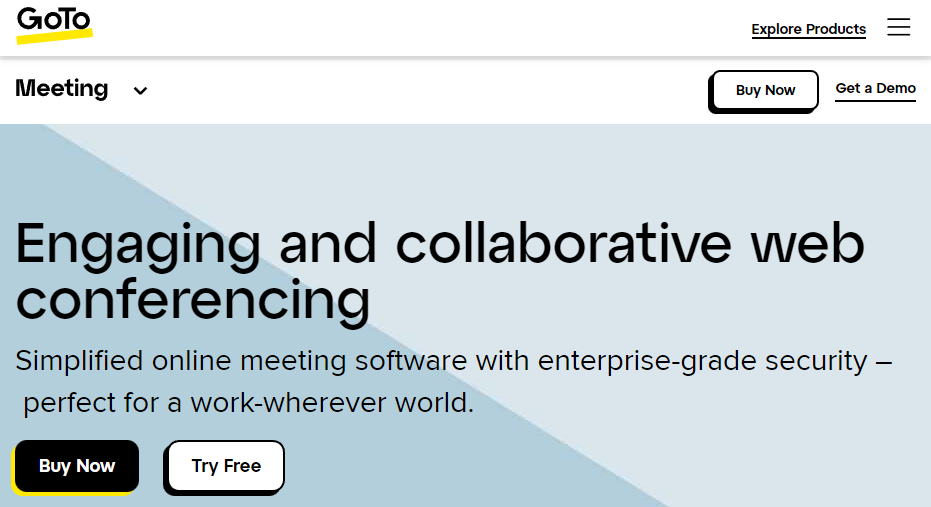
This is a professional and reliable platform that offers high-quality video and audio conferencing. You can host up to three participants for an unlimited duration.
#4. BlueJeans
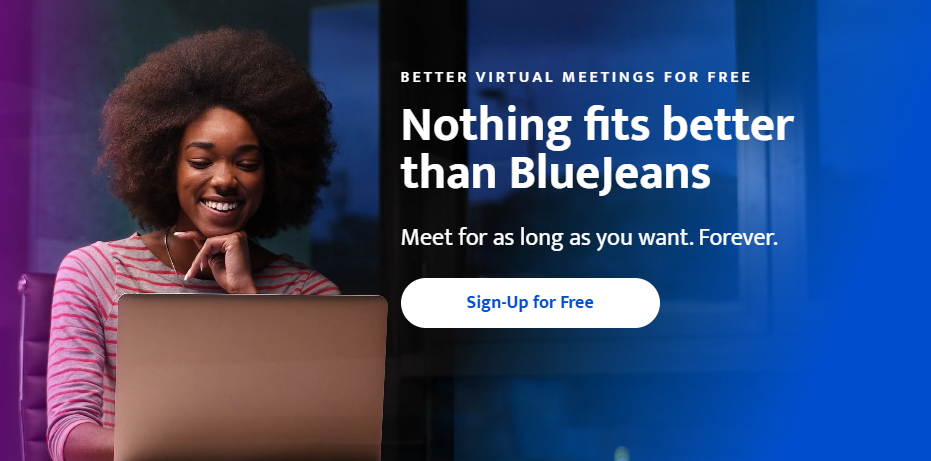
This is a cloud-based platform that integrates with various apps and devices. You can host up to five participants for an unlimited duration.
Bonus Tip: How to Look Professional in Zoom Meetings and Webinars
Want to impress your Zoom meeting or webinar participants with your professional appearance and presentation?
you may want to try FineShare FineCam, a virtual camera and video recording software that uses AI to enhance your video and audio quality.
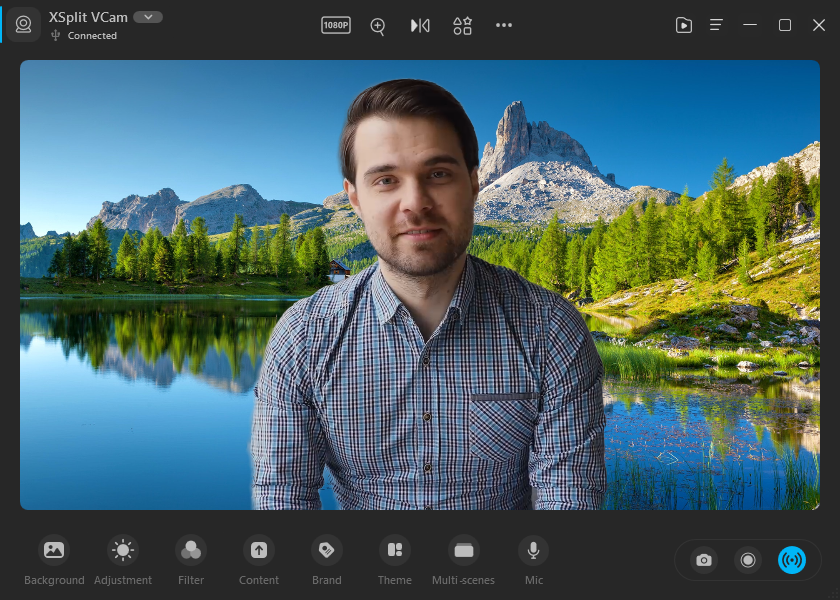
- Use your iPhone as a wireless HD webcam with multiple options and effortless adjustments.
- Switch between different scenes and capture screen and webcam seamlessly and precisely.
- Apply filters and adjustments to boost your video and face beauty with an advanced AI algorithm.
- Change, remove or blur your webcam background with AI and portrait mode to boost your video and emphasize yourself.
- Share your PPT presentations, YouTube videos, web pages, app windows, iPhone/iPad screen, and other content with your audience in real-time.
- Connect to Zoom and other platforms effortlessly with different free themes to present your content.
Conclusion
In conclusion, the Zoom time limit is a restriction that applies to free users who host or join any type of meeting. The time limit is 40 minutes per meeting, but you can extend it for free by following some simple steps. Alternatively, you can upgrade to a paid plan or use other video conferencing platforms that do not have a time limit.