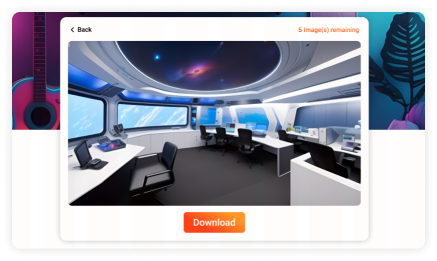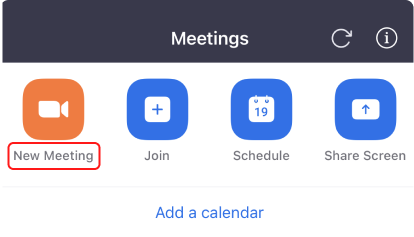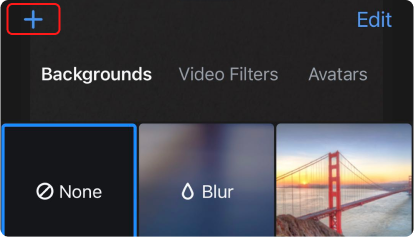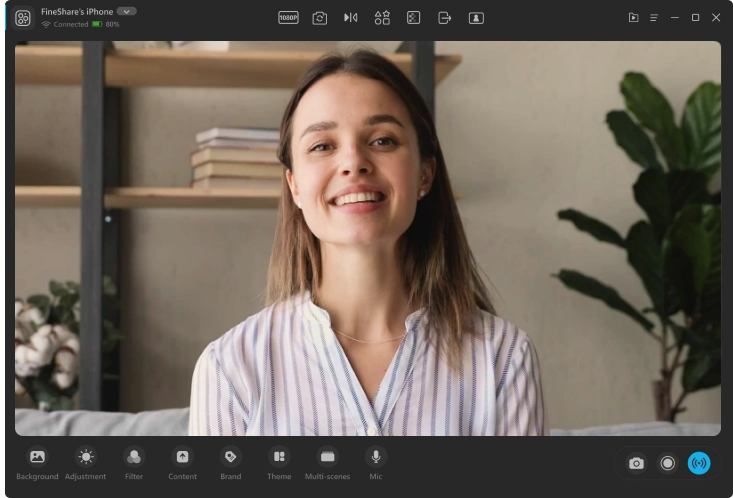This big office is decorated in dark red, and grey colors. It contains work elements like wooden tables, and black chairs, which is perfect for a meeting occasion. You can download this free image as an office background for your Zoom Meeting or other video apps like Microsoft Teams, Google Meet, OBS Studio, etc.
Resolution: 1920 × 1080 px | Photo by Christian Mackie