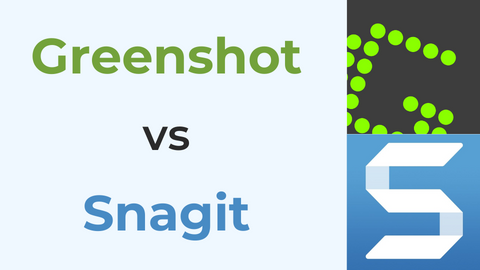Are you looking for an easy and reliable way to record screen on Windows 11? Screen recorders come in handy when you need to record your screen to share a video with a friend or your YouTube channel. Or perhaps it’s your gaming experience you want to share with your friend. This guide introduces the 10 best screen recorders for Windows 11. Take a look!
If you want to record screen and webcam simultaneously on Windows 11, you can also try FineCam, a virtual camera allowing you to record presentations and videos with a webcam.
1. Xbox Game Bar
Price: Free
The Xbox Game Bar is a free and easy-to-use screen recorder for Windows 11. Furthermore, it offers plenty of settings and options you can tweak to achieve more functionality and recording experience.
It gets better since you can capture screenshots of your active screen, and on the left panel, you can monitor your system’s performance. That said, press the Windows + G keys to open the Xbox Game Bar on your active screen. Tap the record button at the top to start and stop recording your screen.
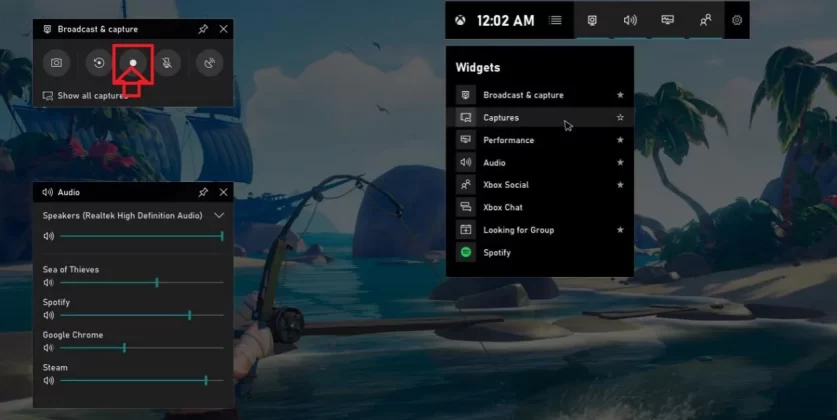
2. OBS Studio
Price: Free
OBS Studio is a free and open-source Windows 11 screen recorder. Its features are amazing, including high-screen resolution and allowing external devices to capture the screen. The best part about OBS Studio is how easy, and customizable its settings are.
However, the screen recorder is not available on Windows 11, and you must download it, install it, and start using it to capture your screen activities. Other cool features you get using OBS Studio are color correction, an audio mixer, and support for hotkeys.
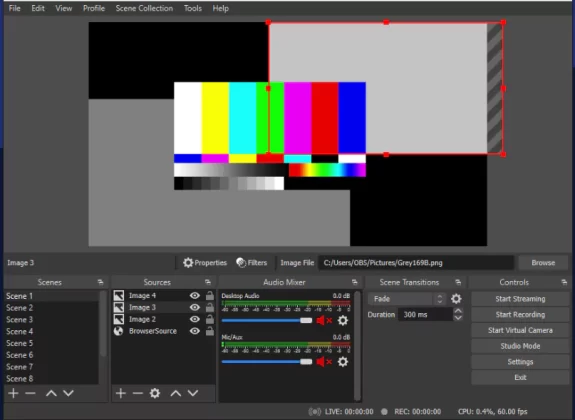
Related article: 9 Best OBS Studio Alternatives for Mac & PC in 2022
3. Vmaker
Price: Free and paid plans. The paid plans start at $7 per month.
Vmaker is a user-friendly Windows screen recorder that can be used to record, edit, host, and track videos instantly. It offers unlimited cloud storage, lets you draw on your screen, and comes with an in-built video editor.
Additionally, it also lets you customize your videos with your brand logos, colors, filters, frames, and virtual backgrounds.
It’s a perfect choice if you’re looking to record quick screencasts, product videos, tutorials, and training videos. The best thing about the tool is that it allows you to record unlimited videos for free!
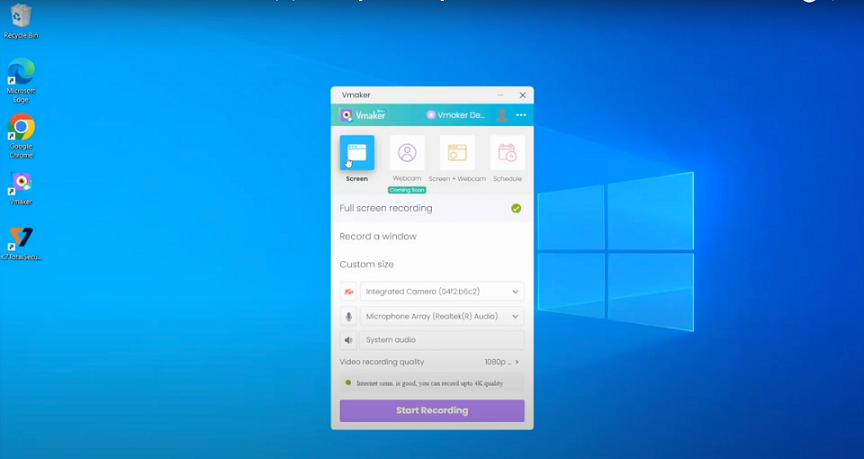
4. Bandicam
Price: one-time license purchase fee
If you plan to use your Windows 11 for recording YouTube videos or other content-creating activities, BandiCam is a robust screen recorder. Did I also mention that with BandiCam, you can screen record via a webcam?
Key features of BandiCam include real-time drawing, Chroma key, Facecam, and scheduled video recording. Besides, BandiCam is compatible with external recording devices, including gaming consoles.
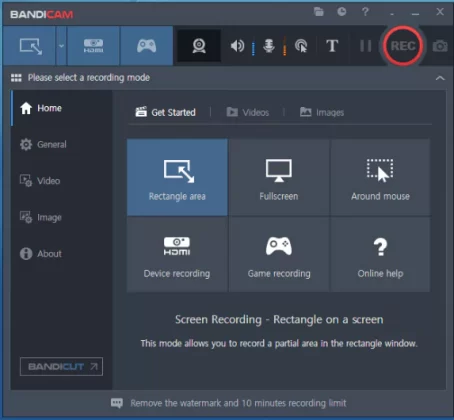
Related article: 5 Free Ways to Record Screen and Webcam at The Same Time
5. CamStudio
Price: Free
CamStudio is a perfect open-source screen recorder for someone who wants to create tutorials capturing various activities on their screen. Moreover, you can easily add screen captions to your recorded output.
Also, you can personalize the video by adding a picture-in-picture where you add a webcam of you explaining the concepts of your recorded video. With CamStudio, you get reliable customer support, and other features such as audio, video, and cursor options.
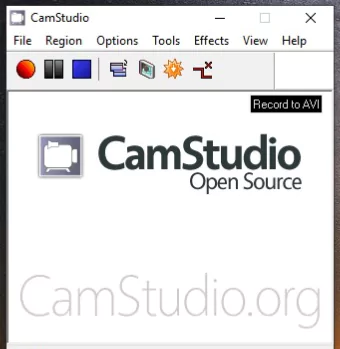
6. Screencast-O-Matic
Price: Free Basic Plan, Paid Premium Version
Screencast-O-Matic is a great screen recorder, and its basic version offers basic features for most of your activities. However, you get more features if you upgrade to the premium version.
With Screencast-O-Matic, you can use your mic to add audio to the recording. Besides, it offers incredible drawing tools, and you can quickly scribble something when explaining a concept.
With the premium version, you can import scripts, perfect your recordings, and utilize its built-in video editor.
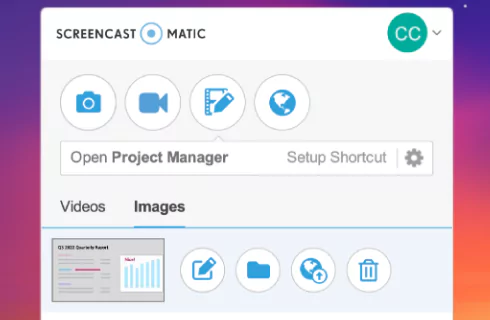
7. TinyTake
Price: Free Basic Plan, Paid Premium Version
TinyTake is another best screen recorder for Windows 11. You can use it to capture images and videos. Besides, you can add comments and share your videos with others once recorded.
With TinyTake, you can choose which screen capture you want and proceed to either select a section of the screen or the whole screen that you want to record. Furthermore, you can take a screenshot of your webcam or choose a picture from your local storage and add it for your annotation.
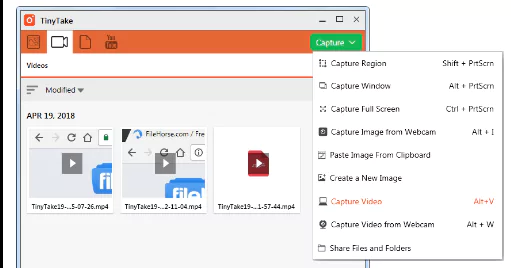
8. Debut Screen Recorder
Price: Free
Debut is a Windows 11 compatible screen recorder that allows you to record videos from your PC or USB video devices in real time and save the recorded screen as a video file.
Debut screen recorder has a friendly interface and allows capturing screen from various sources, including camera overlay, webcam, and other USB devices. It has various options at the top, allowing you to customize how you want to record your screen.
Furthermore, you can edit the video to add contrast, color, and other filters. You will love it!
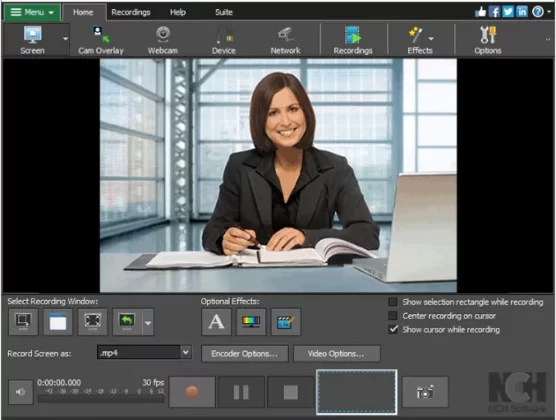
9. Screencastify
Price: Free Basic Plan, Paid Premium Version
Screencastify is a teaching tool that comes as an extension that you can install on the Chrome browser. The screen recorder mainly favors teachers or anyone looking to capture screens online.
Installing Screencastify is easy. You only need to add the extension to Chrome regardless of your device. Besides, it allows editing of the captured video before sharing it, and you can get involved by adding your face via a webcam.
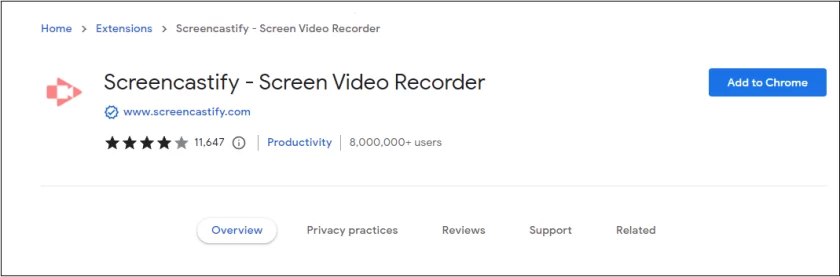
10. Clipchamp
Availability: Windows, Chromebook
Price: Free basic plan, paid Premium Version
Clipchamp is a great alternative if you want more functionality for your recorded videos. With Clipchamp, you can do more than recording your screen. It offers other features that allow the creation of videos from scratch.
Besides, you can use it as a screen editor for your videos and capture screenshots. You can record your webcam and screen simultaneously using Clipchamp, and the recorded videos are perfect for presentations and content creation.
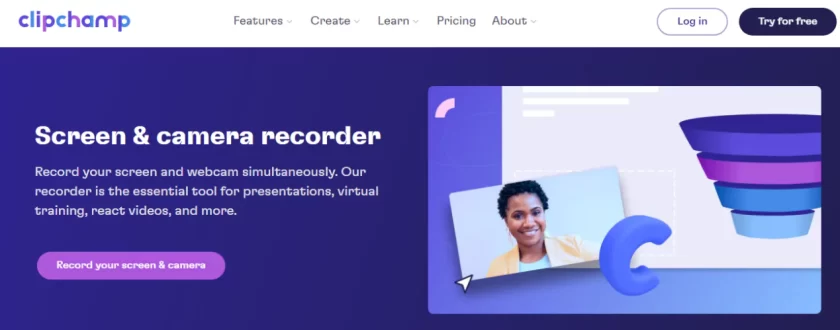
Conclusion
This guide presented the 10 best screen recorders for Windows 11 that you should try out. Some screen recorders are free for the basic plan, while others require a fee to access the premium version with advanced features. Try them out and see which screen recorders work best for your case.