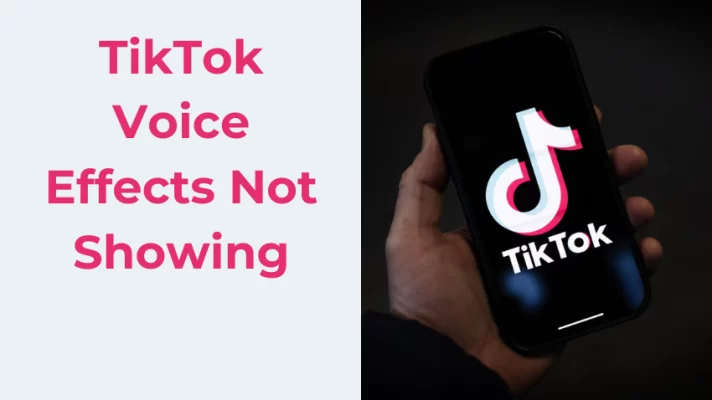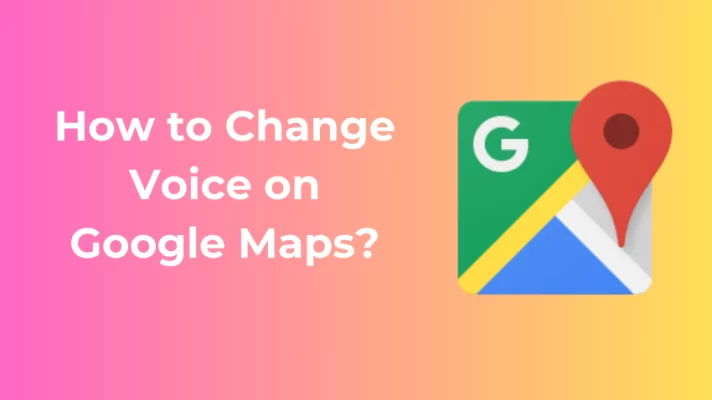Valorant is a competitive first-person shooter game that requires teamwork and communication to win. You need to chat with your teammates and opponents to coordinate strategies, socialize, or trash-talk.
But how do you chat in Valorant? How do you use voice chat or text chat? How do you chat with everyone, your party, your team, or one person? How do you mute annoying players or use callouts effectively?
Don’t worry, we’ve got you covered. In this ultimate guide, we will show you how to chat in Valorant like a boss. We will teach you how to use the different chat options and commands in Valorant.
We will also give you some tips on chat etiquette and abbreviations.
By the end of this guide, you will be able to chat like a pro in Valorant and have a better gaming experience. If you want to change your voice in Valorant, VoiceTrans is a good choice. Click the button to download this real-time voice changer on your PC.
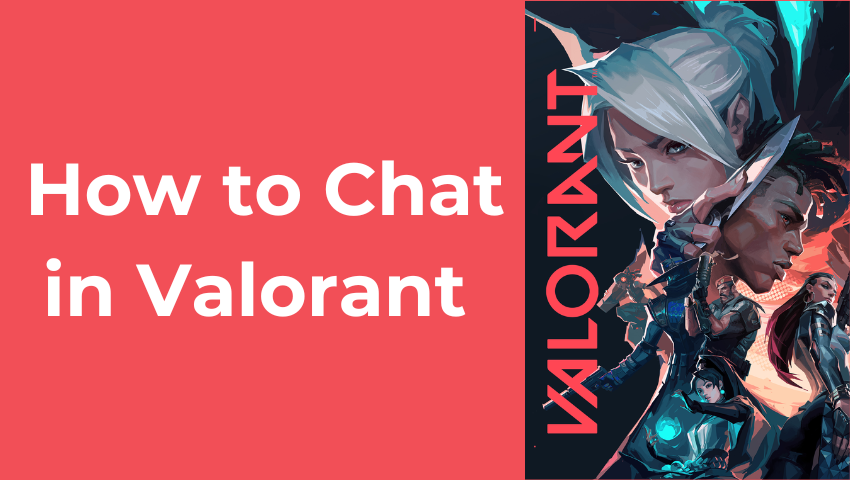
How to Chat in Valorant
Valorant has four main text chat modes that you can use to communicate with other players:
#1. All chat: This is a global chat mode that allows you to communicate with everyone in the match, including your enemies.
How to type in all chat Valorant: press Shift + Enter, type /all followed by your message and press Enter again.
For example, Shift + Enter -> /all GG WP -> Enter.
#2. Party chat: This is a private chat mode that allows you to communicate with the people you are queued with only.
How to type in party chat Valorant: press Shift + Enter, type /party or /p followed by your message and press Enter again.
For example, Shift + Enter -> /party I’m lagging -> Enter.
#3. Team chat: This mode lets you chat with your team members only. You can use this mode to share information and callouts with your allies during a match.
How to type in team chat Valorant: press Shift + Enter, type your message and press Enter again.
(Pressing Shift + Enter will open the team chat mode by default. You only need to type /team if you want to switch back to the team chat mode after using another chat mode.)
For example, Shift + Enter -> Let’s go A -> Enter.
#4. Whisper chat: This is a direct chat mode that allows you to communicate with a specific player privately.
How to type in whisper chat Valorant: press Ctrl + Enter, type the player’s name and press Tab to autofill it, then type your message and press Enter again.
For example, Ctrl + Enter -> Raze -> Tab -> Nice clutch -> Enter.
You can also press Enter + Tab to switch between the different chat modes.
How to Voice Chat in Valorant
If typing is too slow or boring for you, you can also use voice chat in Valorant. Voice chat is a great way to communicate with teammates and opponents in real-time. You can use voice chat to give more detailed information and callouts, or just have a casual conversation with other players.
To use voice chat in Valorant, you need to have a microphone connected to your device. You also need to enable voice chat in the game settings. To do that, follow these steps:
Step 1: Open the Settings menu by clicking on the gear icon at the top right corner of the client or by pressing Esc when you’re inside a game.
Step 2: Click the Audio tab and then scroll down to the Voice Chat section.
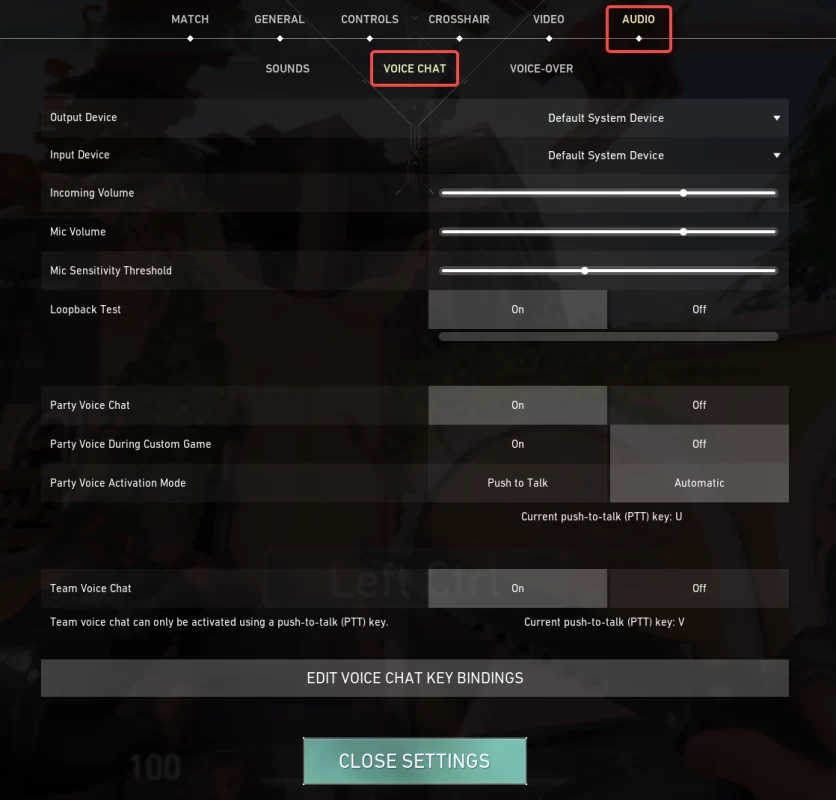
Step 3: Choose your preferred Output Device (headphones/speaker) and Input Device microphone) from the drop-down menus. Use a real-time voice changer for Valorant to make your game more fun.

Step 5: Set your Incoming Volume (how loud other players sound) and Mic Volume (how loud you sound) using the sliders.

Step 6: Enable Loopback Test by toggling the switch on.
This will allow you to hear your own voice through your speakers/headset as you speak into your microphone. This way, you can test if your microphone is working and adjust your volume levels accordingly.
Step 7: Click on Close Settings to save your changes.
Check for the best free voice changers and plugins for your gameplay, streaming, and voice chatting.
How to Use Voice Chat in Valorant
Once you have enabled and adjusted your voice chat settings, you can start using voice chat in Valorant.
There are two main modes of voice chat in Valorant: party voice chat and team voice chat.
#1. Party voice chat
This is a voice chat mode that allows you to speak with your party members, who are the players you started matchmaking with.
You can use party voice chat before, during, and after a match.
To use party voice chat, simply press and hold the assigned key (U is the default keybind if you chose Push to Talk) while speaking into your microphone, or just speaking into your microphone (if you chose Automatic).
You can also toggle party voice chat on or off by pressing U twice quickly.
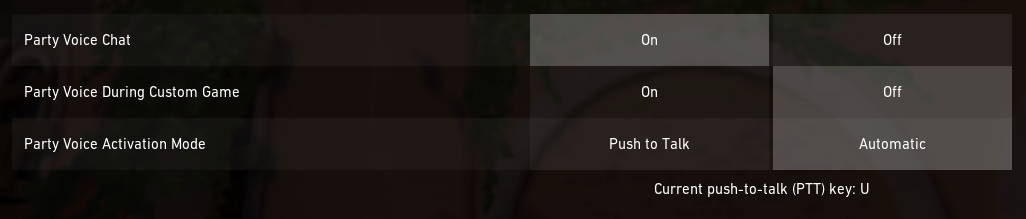
#2. Team voice chat
This is a voice chat mode that allows you to speak with your four teammates during a match. You can use team voice chat to coordinate your tactics, share information and call
Team voice chat is push-to-talk only (V is the default keybind).

If your Valorant voice chat not working, check for the 5 tips to fix it.
How to Mute Players in Valorant
Sometimes, you may encounter players who are spamming, flaming, or being toxic in the chat or voice chat. If you don’t want to hear or see their messages anymore, you can mute them easily.
How-to-step:
Step 1: Press the Esc key on your keyboard and then click on the Match tab. This will show you a list of all the players in the game.
Step 2: Find the player you want to mute and click on the speaker icon and/or the text icon next to their name. This will mute their voice and/or text chat.
You can also mute all players from a specific team by clicking on the speaker icon and/or the text icon next to their team’s name.
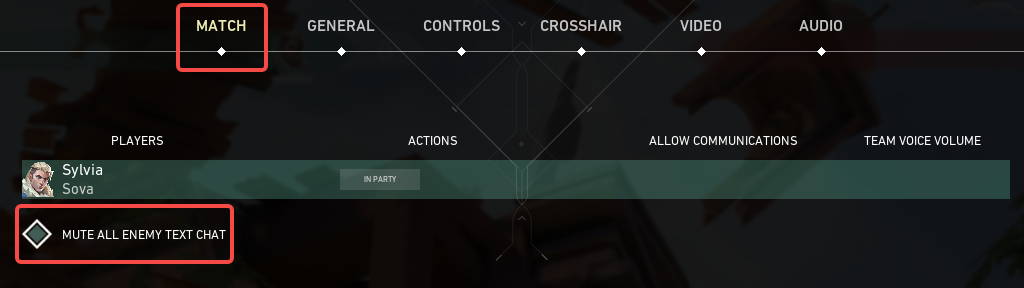
Chat Etiquette and Tips in Valorant
Chatting in Valorant can be fun and helpful, but it can also be annoying and harmful if done incorrectly. Here are some etiquette and tips that you should follow when chatting in Valorant:
#1. Be respectful
- Don’t insult, harass, or bully other players in the chat or voice chat.
- Don’t use profanity, racism, sexism, homophobia, or any other offensive language.
- Don’t spam or flood the chat or voice chat with unnecessary messages.
- Don’t reveal any personal information about yourself or others in the chat or voice chat.
#2. Be positive
- Encourage and compliment your teammates and opponents in the chat or voice chat.
- Don’t blame or criticize them for their mistakes.
- Don’t rage or quit the game because of a bad performance.
- Don’t gloat or mock your enemies when you win or lose.
#3. Be helpful
- Share useful information and callouts with your teammates in the chat or voice chat.
- Don’t give false or misleading information.
- Don’t reveal your team’s strategies or positions to your enemies.
- Don’t distract or confuse your teammates with irrelevant messages.
#4. Use abbreviations and callouts
To communicate faster and more efficiently in chat or voice chat, you can use abbreviations and callouts that are commonly used in Valorant.
For example:
- “A” or “B” to refer to bomb sites
- “CT” or “T” to refer to defender or attacker spawn points
- “Mid” refers to the middle area of the map
- “Heaven” or “hell” to refer to high or low-ground positions
- You can also use numbers to indicate how many enemies are in a certain location, such as “2 A” or “3 B”.
- You can also use agent names or abilities to identify them, such as “Jett dash” or “Sova drone”.
Conclusion
Chatting in Valorant is a crucial and enjoyable aspect of the game. It can help you communicate with your teammates, make new friends, and enhance your enjoyment of the game. However, you should also be aware of the chat options, commands, and etiquette in Valorant.
By following this comprehensive guide, you will learn everything about chatting in Valorant.
You will be able to chat in Valorant like a boss and have a better gaming experience. So, what are you waiting for? Press enter to chat!