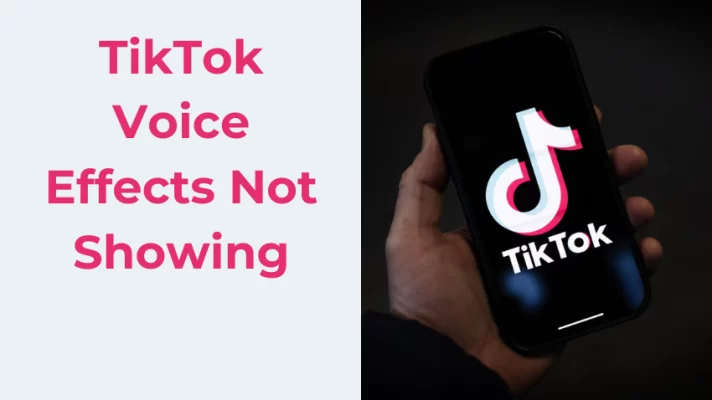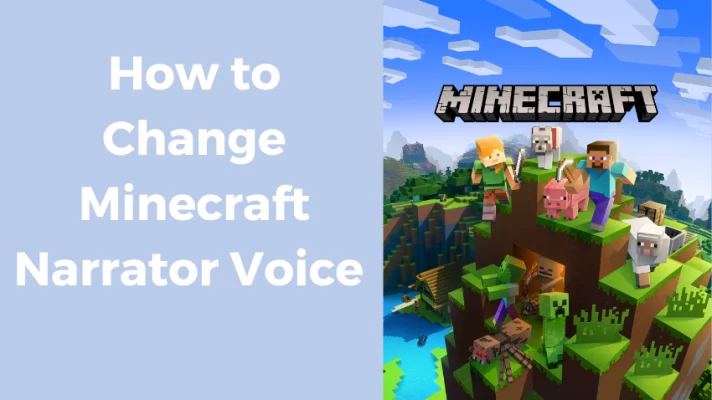Picture this: You’re on the road, embarking on a journey to a new destination, and the voice guiding you isn’t just any voice—it’s your favorite celebrity, a beloved fictional character, or perhaps someone with a unique and amusing twist. That’s the magic of Google Maps. It’s not just about reaching your destination; it’s about making every turn, every instruction, an entertaining adventure.
In this article, we’re going to show you how to switch up your Google Maps navigation voice to make every trip an unforgettable experience. Whether you’re using an Android or iPhone device, you can easily switch between different voices and languages on Google Maps.
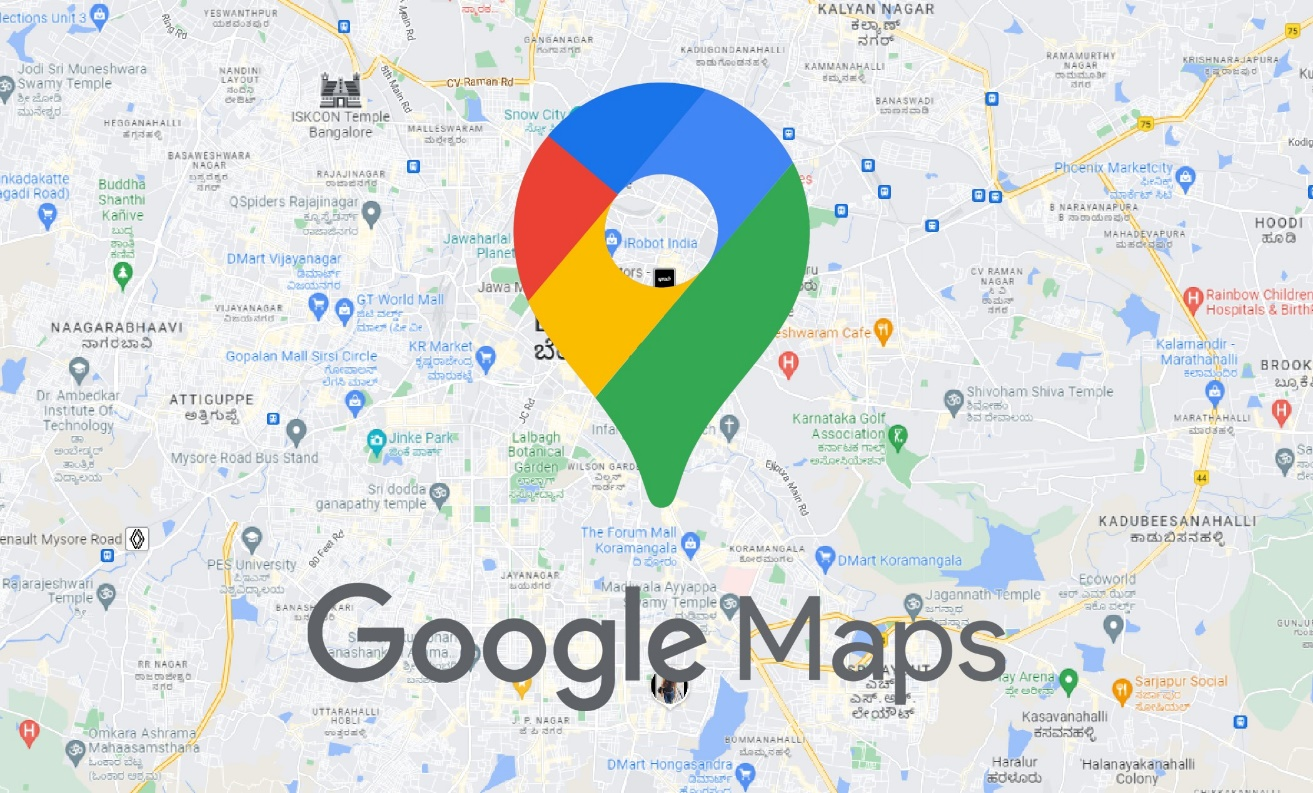
Why Change Your Voice on Google Maps?
Changing your navigation voice isn’t just a novelty; it can greatly enhance your navigation experience. Here’s why customizing your Google Maps voice is a great idea.
- Personalization
Selecting a voice that aligns with your preferences adds a personal touch to your journeys. You can opt for a soothing voice for daily commutes or an energetic one for adventurous road trips.
- Entertainment
Google Maps occasionally offers special voice options, including celebrity voices, fictional characters, and themed voices. These can make your travels more fun and engaging.
- Variety
If you’re tired of the same old navigation voice, a change can provide a fresh and exciting perspective, making your journeys more interesting.
- Accessibility
Customizing the voice allows you to choose one with specific characteristics, such as clear pronunciation or a particular accent, to improve navigation accessibility.
- Engagement
Different voices can make the navigation experience more engaging, helping you stay focused on the road and the journey ahead.
- Entertainment
Some of the themed or celebrity voices can add an element of entertainment and surprise to your travels, making them more memorable.
- Fun Factor
Changing the voice can turn the monotonous daily commute into something enjoyable and even entertaining.
If you’re looking to add a twist to your voice or create unique content with different vocal effects, Online Voice Changer is an excellent tool to consider. It’s a free, AI-powered platform that has over 1500 realistic voice effects, including characters like Spiderman and Batman and celebrities like Kevin Costner and Scarlett Johansson. Whether you’re a gamer, vlogger, or filmmaker, this online voice changer can take your audio content to the next level.
How to Change Your Voice on Google Maps for Android?
Changing your voice on Google Maps for Android is a simple process.
Method 1: Use the Android App Settings
If you’re using an Android device, changing your voice on Google Maps is as easy as pie. Below is a detailed set of instructions to help you accomplish this.
Step 1: Locate the Google Maps app on your Android device and open it.
Step 2: In the top-left corner, you’ll see three horizontal lines (the hamburger menu). Tap on this icon to access the main menu.
Step 3: Choose Settings from the menu that pops up.
Step 4: Within the settings menu, click Navigation settings.
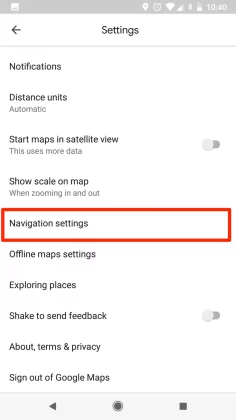
Step 5: In the Voice selection menu, you’ll see a list of available voices. Browse through the list and select the voice that you prefer.
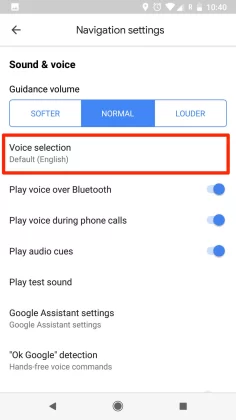
Step 6: You can also test the selected voice by tapping on the Preview voice to hear a sample of how it will sound during navigation.
Step 7: After selecting the voice, save your preference by tapping the Save or Done button, which is usually located at the bottom of the menu.
Step 8: Close the Settings menu by tapping the back button or navigating back to the main map view.
Method 2: Use Google Assistant
You can also change your voice on Google Maps by using Google Assistant, which is a smart helper that can assist you with various tasks and questions.
Step 1: Install Google Assistant and enable it on your device.
Step 2: Open Google Assistant by saying Hey Google or by tapping and holding the home button on your device.
Step 3: Tap on your profile picture in the top right corner of the screen.
Step 4: Choose Assistant Settings from the menu that pops up.
Step 5: Tap Assistant voice under the All Settings section.
Step 6: Now, pick the voice you want to use.
You can choose from different colors and genders, such as Red (female), Orange (male), Green (female), and more. You can also hear a sample of each voice by tapping on it.
Step 7: Once you pick a voice, close both apps and open Google Maps again. Make sure that your voice selection in Google Maps is set to Default.
How to Change Your Voice on Google Maps for iPhone?
If you’re using an iPhone, changing your voice on Google Maps is a bit trickier.
Method 1: Change the Language Settings of Your Device
You can do it by changing the language settings of your device, but this will also affect the language of other apps and features on your iPhone, so it may not be the best option for everyone. Here’s how you can do it.
Step 1: On your iPhone, select Settings>General.
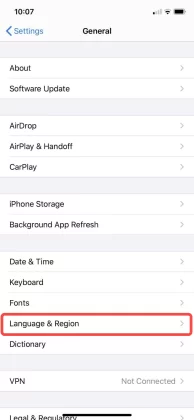
Step 2: Tap Language & Region.
Step 3: Tap iPhone Language or Other Languages you want to use, such as English (US), English (UK), Français (France), Español (España), and more.
Step 4: Tap Done and confirm your choice. Your iPhone will restart and apply the new language settings.
Changing the language on your iPhone will not only change the voice on Google Maps but also the text and interface of the app. If you want to keep the text in your original language, you can go back to Settings > General > Language & Region and tap Other Languages. Then, pick the language you want to use for text only and tap Keep [Original Language].
Method 2: Use Apple Maps instead of Google Maps
If you want more voice options for navigation, you can use Apple Maps instead of Google Maps. Apple Maps uses Siri to guide you, and you can easily change Siri’s voice by following these steps.
Step 1: Go to Settings on your iPhone and tap Siri & Search.
Step 2: Tap Siri Voice under the Ask Siri section.
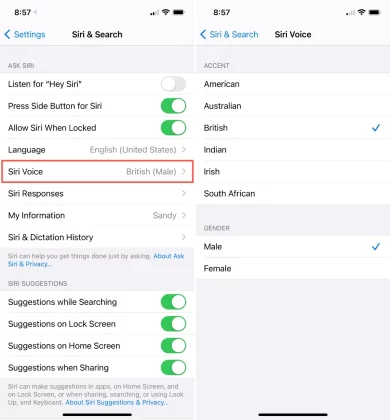
Step 3: Pick the voice you want to use. You can choose from different genders and accents, such as American (female), British (male), Australian (female), and more.
Step 4: Once you pick a voice, close both apps and open Apple Maps again. You should now hear the voice you picked for Siri when using Apple Maps for navigation.
Related Article: Voice Changer for Streaming: How to Make Your Stream More Fun
Conclusion
So there you have it – a world of possibilities awaits you when you decide to customize your Google Maps navigation voice. It’s not just about getting from point A to B; it’s about transforming your everyday commute into an adventure, a road trip into an entertaining journey, and a routine drive into something special.
Whether you choose the soothing tones of your favorite actor, the quirky humor of a fictional character, or simply a fresh, new voice, Google Maps gives you the power to create a navigation experience that’s uniquely your own. So, why wait? Start changing your Google Maps voice today and turn every drive into an experience you’ll never forget.
Hot FAQs
Are there celebrity voices available on Google Maps?
Occasionally, Google Maps offers special celebrity voices or themed voices for a limited time.
Do I need an internet connection to change my Google Maps voice?
No, you can change the voice selection while offline, but you may need a connection to download additional voices.
Is customizing the voice on Google Maps free?
Yes, customizing the voice on Google Maps is typically free of charge and part of the app’s features.