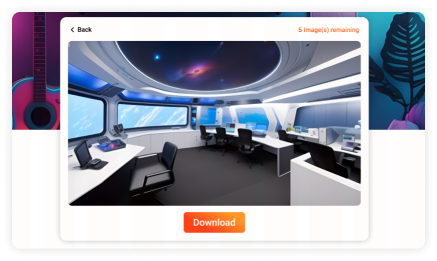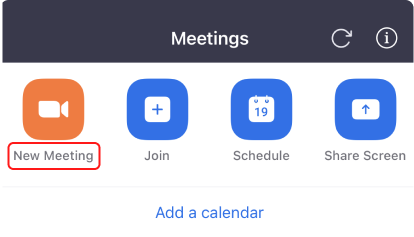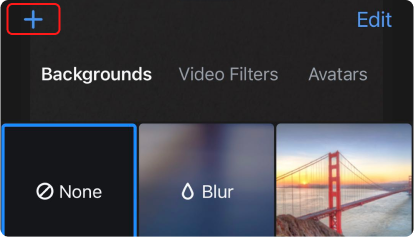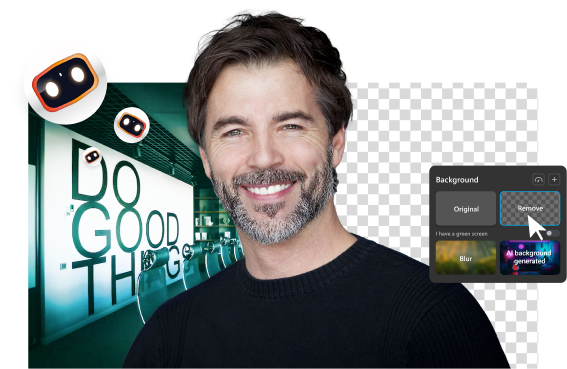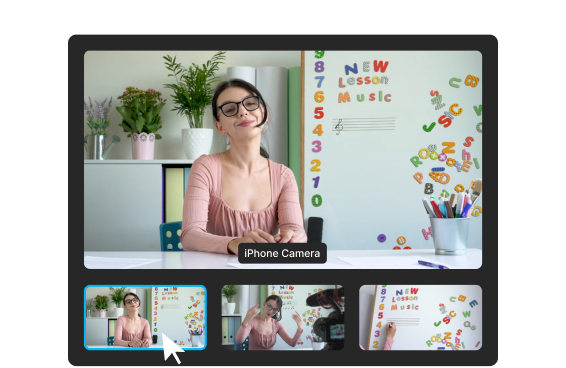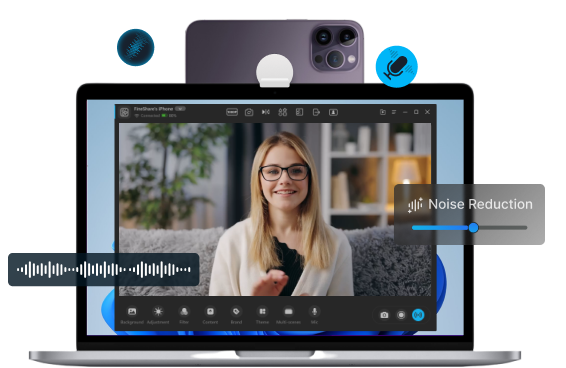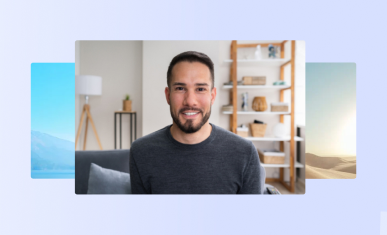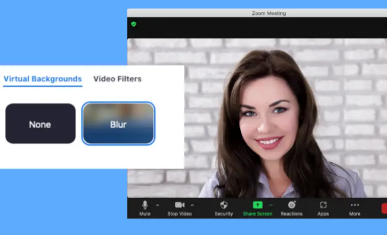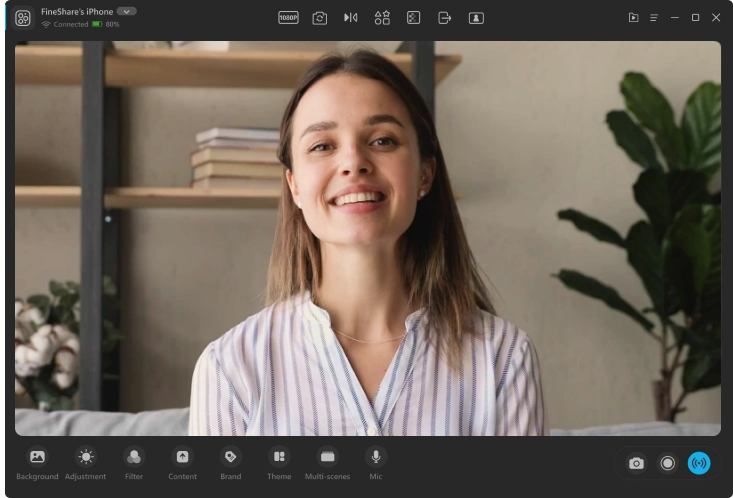Home > Zoom Background > Movie Zoom Background
100+ HD Movie Zoom Backgrounds [Free Download]
Do you want to download some free movie virtual backgrounds for your Zoom meetings? Check out our carefully curated collection of movie background images. These movie backgrounds have a resolution of 1080p (1980 x 1080), which is the best image size for your Zoom meetings. You can also create your unique office Zoom background using the Fineshare AI Zoom Background Generator.