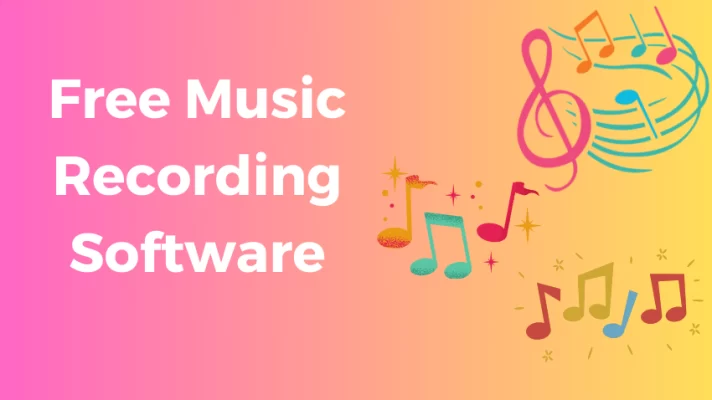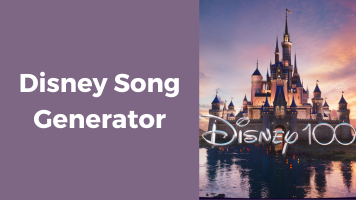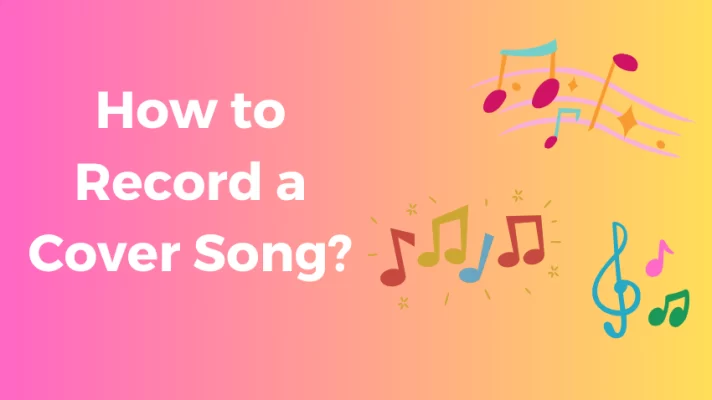Do you love making music? Do you want to share it with millions of people online?
If yes, then YouTube is the perfect platform for you.
YouTube is not only a place to watch videos but also a place to listen to music. You can upload your music to two different services on YouTube: YouTube and YouTube Music.
In this post, we will show you how to upload music to YouTube and YouTube Music in minutes.
The Difference Between YouTube and YouTube Music
YouTube is a video-sharing platform that lets you watch and share videos of various genres and topics. You can upload any type of video file that contains audio, such as MP4, MOV, AVI, or WMV.
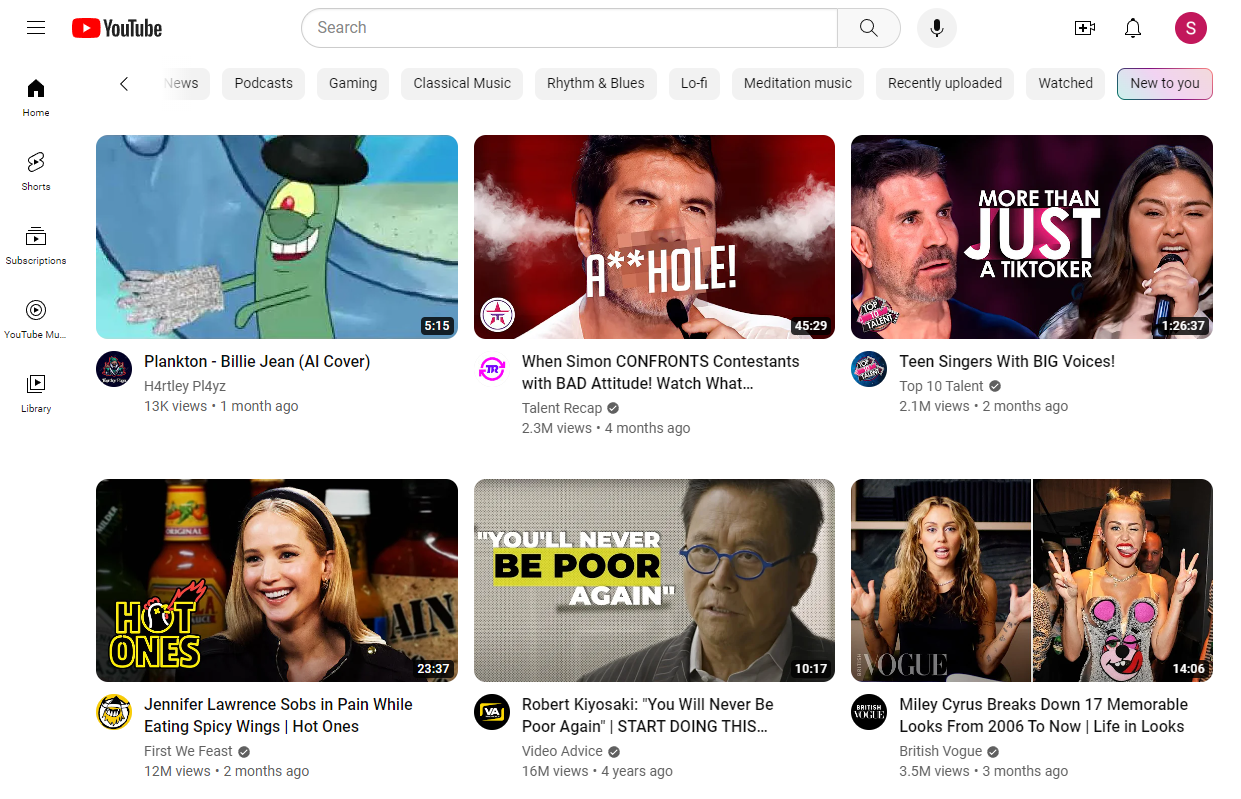
YouTube Music is a streaming service that lets you listen to songs and albums from YouTube’s library and your personal collection. You can upload up to 100,000 songs and each file can be up to 300 MB.
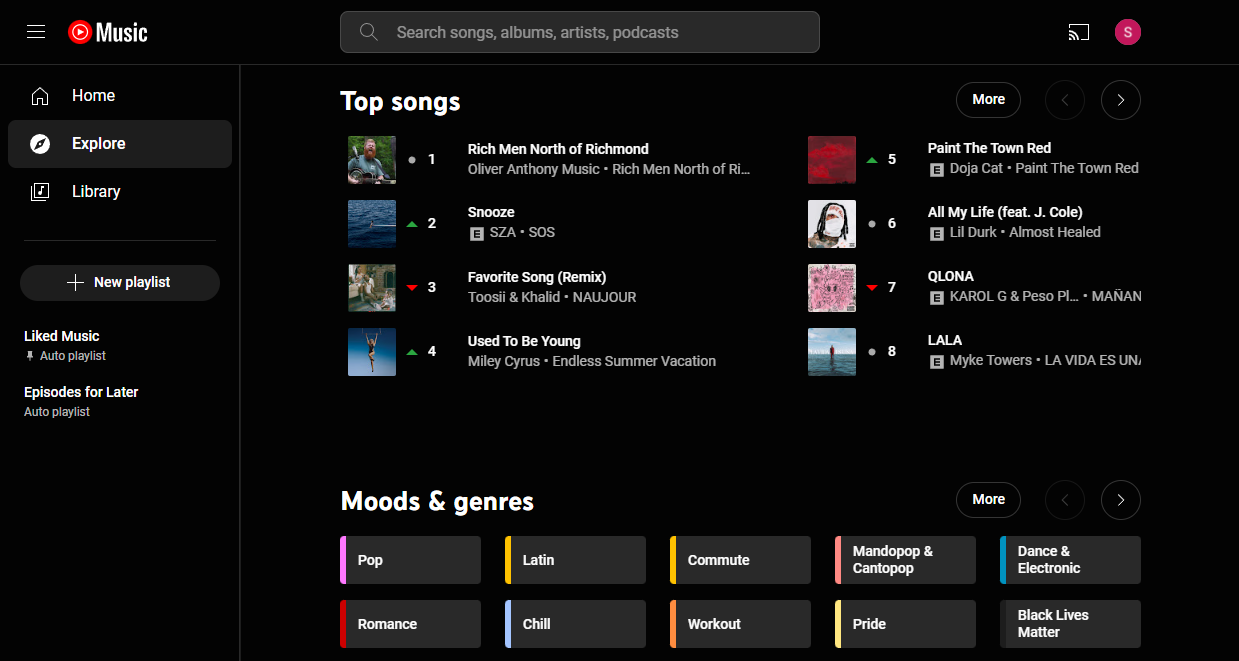
Recommended Article: How to Make a Video into a Link: 3 Easy and Free Methods
How to Upload Music to YouTube from a Desktop
How to upload a song to YouTube? You need to make it as a video rather than an audio before uploading. An image and a video editor can help you do it.
After creating a YouTube song video, follow the steps to upload music to YouTube:
Step 1: Sign in to YouTube Studio
Go to YouTube Studio. You can sign in and sync with your Gmail account. You can also access YouTube Studio from any YouTube page by clicking Create in the top right-hand corner of the interface.
Step 2: Upload Your YouTube Video
Click Upload Videos on the Dashboard. This will open a menu where you can Select Files to upload a video.
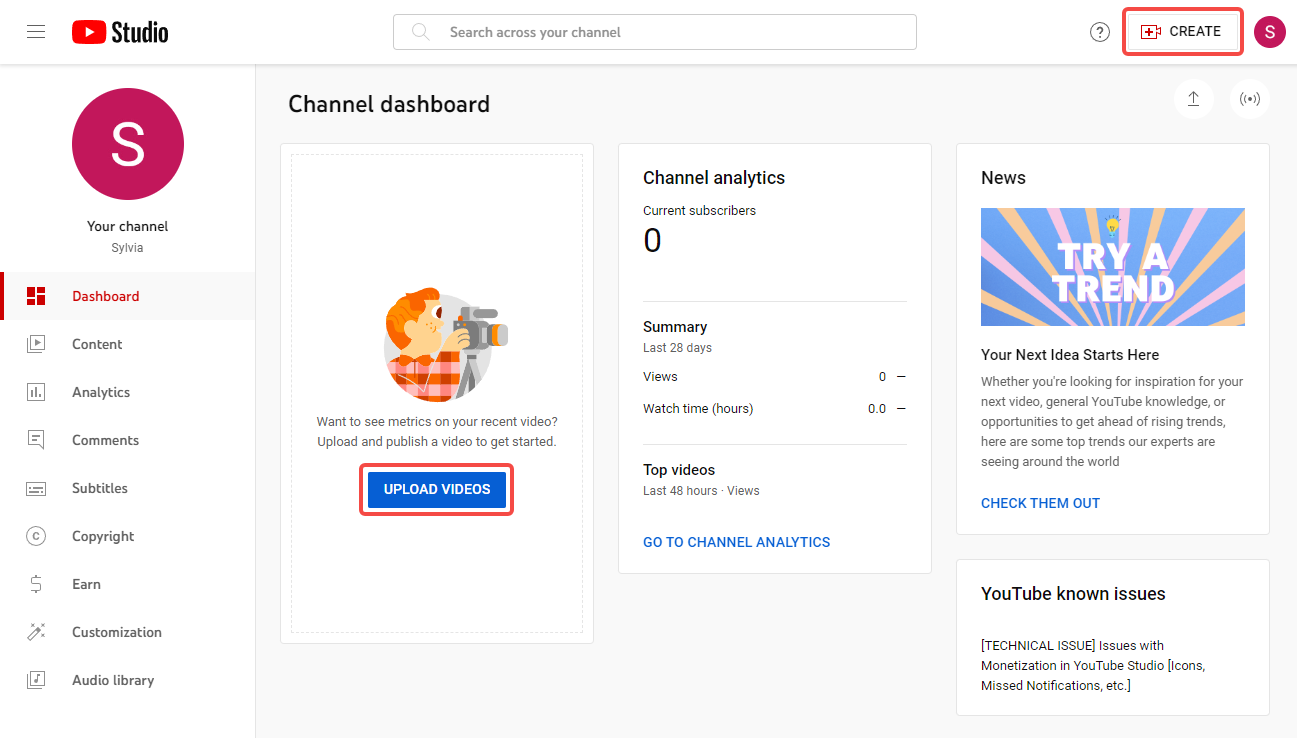
Step 3: Enter the Details for Your Video
Then, enter the title, description, tags, and other information for your video. You should use relevant keywords and phrases that describe your music and attract your audience.
Step 4: Choose the Visibility Setting for Your Video
The visibility setting determines who can see your video on YouTube. There are four options:
- Public: Anyone can see your video and it will appear on your channel, in search results, and in recommendations.
- Unlisted: Anyone with the link can see your video, but it won’t appear on your channel, in search results, or in recommendations.
- Private: Only you and the people you choose can see your video, and it won’t appear anywhere on YouTube.
- Scheduled: Your video will be published at a specific date and time that you set, and it will have the same visibility as a public video.
Step 5: Enjoy Your Music on YouTube
Once your video is uploaded and published, you can find it in the Videos tab of YouTube Studio.
You can also edit or delete your video at any time by clicking on the More options icon next to each video.
How to Upload Music to YouTube from iPhone and Android
To upload music on YouTube from your iPhone or Android phone, you need to use the YouTube app and follow these steps:
Step 1: Open the YouTube app on your phone and sign in to your account.
Step 2: Tap the “+” icon at the bottom of the screen and select Upload a video.
Step 3: Choose the video file that contains your music from your phone’s gallery or camera.
Step 4: Enter the title, description, tags, and other details for your video. You should use relevant keywords and phrases that describe your music and attract your audience.
Step 5: Choose the visibility setting for your video. You can make it public, unlisted, private, or scheduled.
Step 6: Tap Upload and wait for the upload and processing to complete.
Step 7: Enjoy your music on YouTube.
How to Upload Music to YouTube Music from a Web Browser
Here are the steps to upload local music to YouTube Music:
Step 1: Go to YouTube Music and click your profile picture in the top right corner. This will open a menu where you can select Upload music.
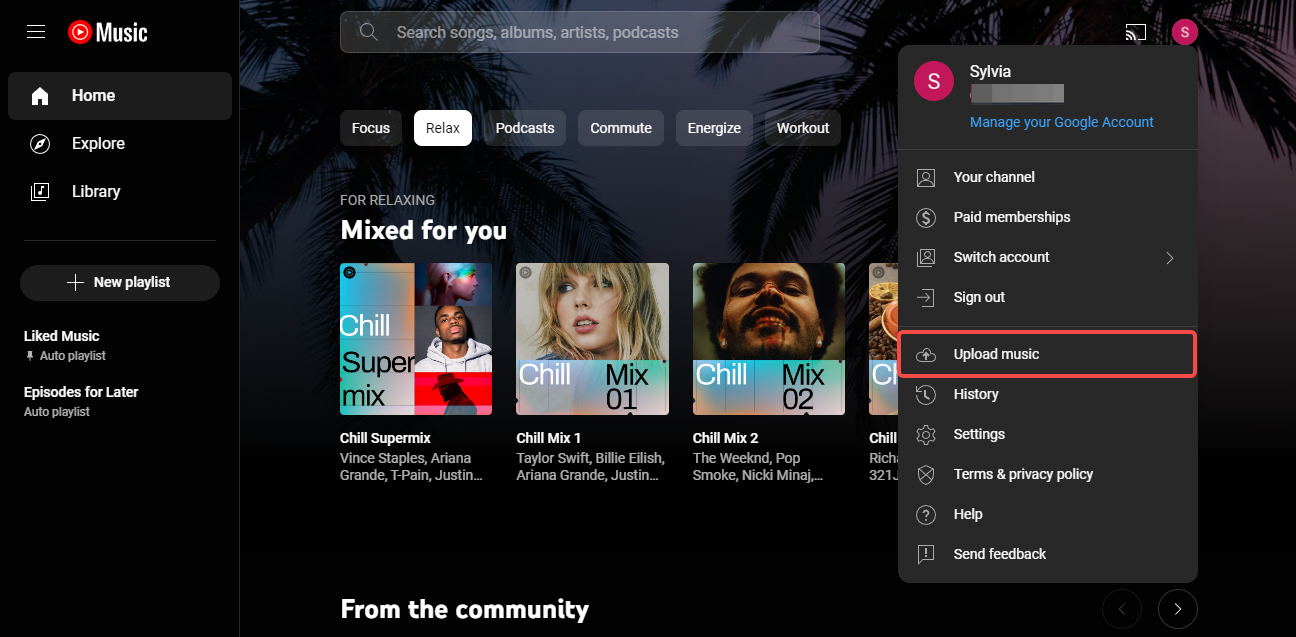
Step 2: Choose the music files you want to upload from your computer. You can select multiple files at once. You can also drag and drop files from your computer to the window.
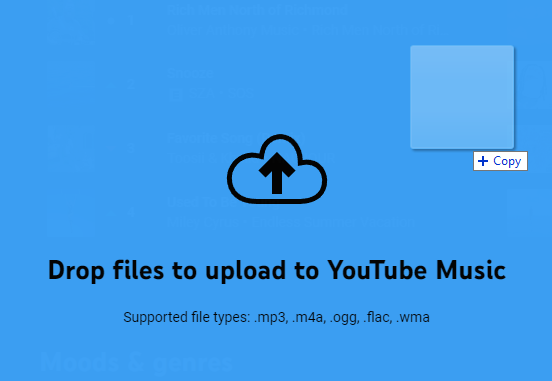
Step 3: Accept the Use Policy that appears after you click Open. This will start the upload and processing of your music files.
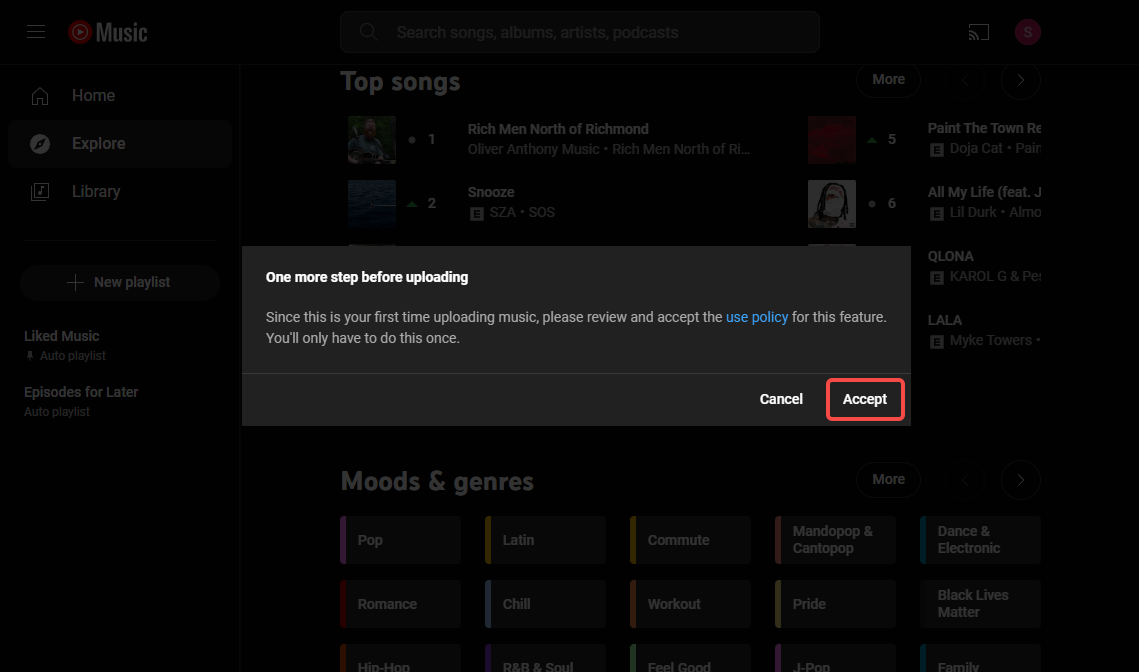
You can see the progress of each file in the window. You can also cancel or pause the upload at any time by clicking on the Stop.
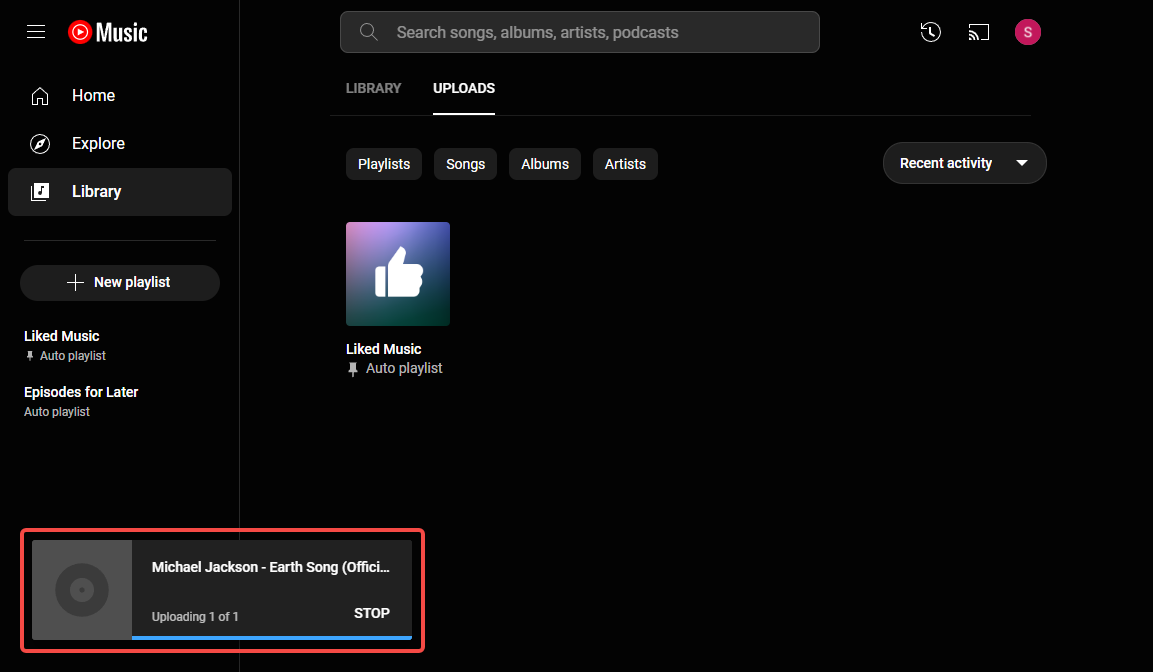
Step 4: Enjoy your music on YouTube Music. Once the upload and processing are complete, you can find your music in the Library tab under Uploads.
That’s it! You have just learned how to upload a song to YouTube Music in 4 easy steps.
How to Make Your AI Covers to Gain More Viewers on YouTube
These several months AI song covers went viral on the internet. You have have watch some million-view AI covers on YouTube like this one.
Do you want to make your AI covers and gain a larger audience on YouTube? You don’t need to learn any music production. Singify can do everything for you.
Singify is an online, free AI singing voice generator to cover any popular song with your favorite AI voice model. Only 3 steps to make your AI covers and post them on YouTube to earn money for you.
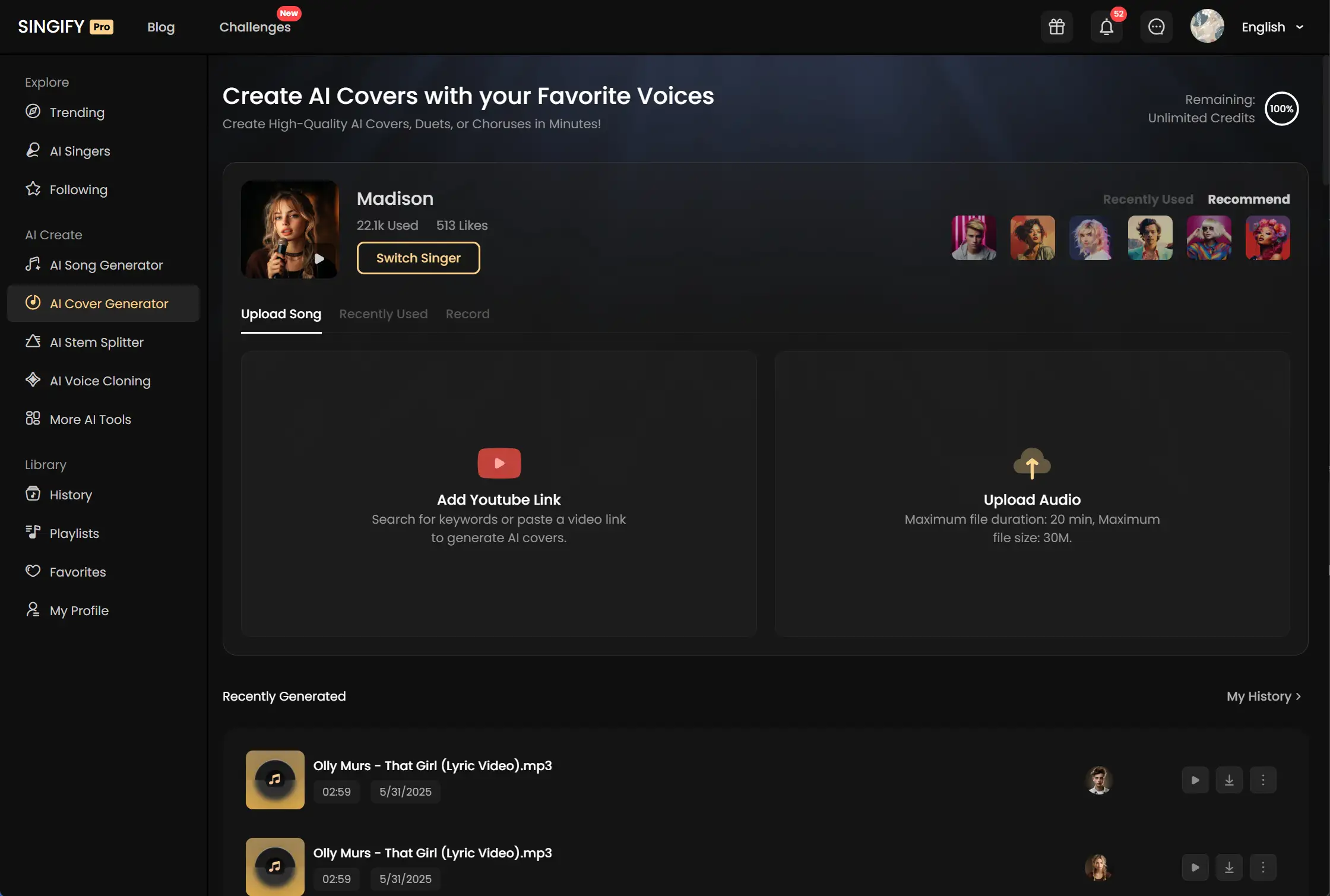
Let’s see how to do it. We take the famous Plankton voice as an example, follow the steps:
Step 1. Visit the Plankon AI song generator page and sign up for a free account.
Step 2. Add the song that you want to cover by searching for it by title, uploading an audio file, or recording your voice.
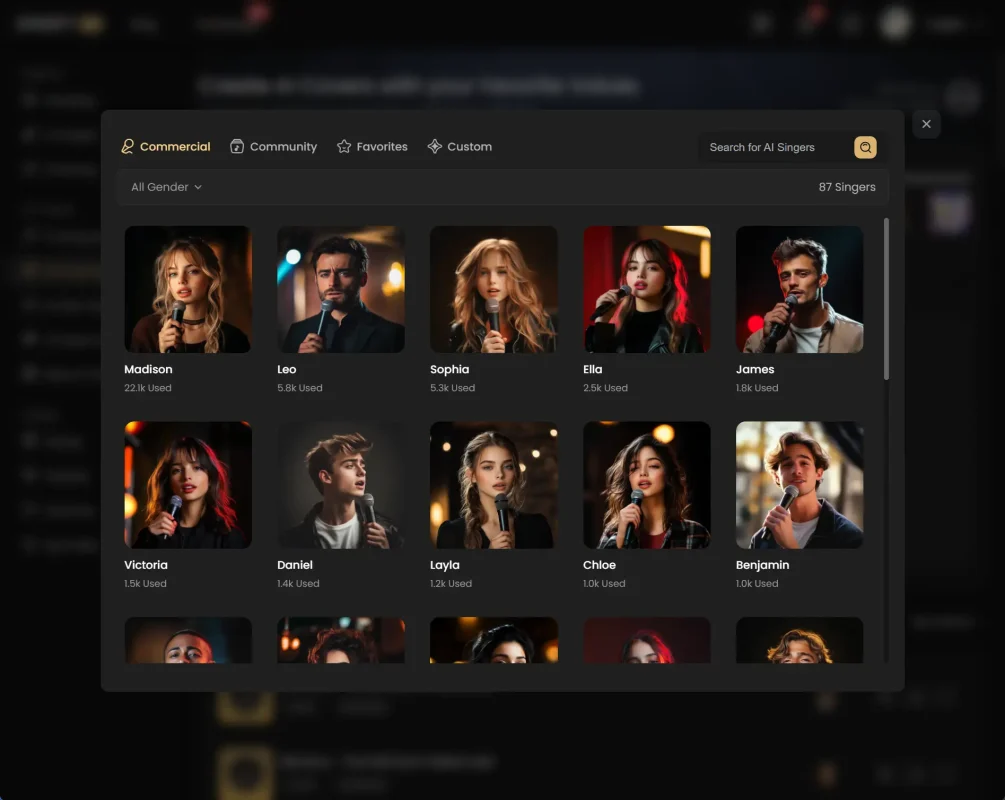
Step 3. Click Continue to generate an AI song cover, and wait for a few minutes for the AI to process your request.
Preview and download your Plankton AI cover and upload the music to YouTube.
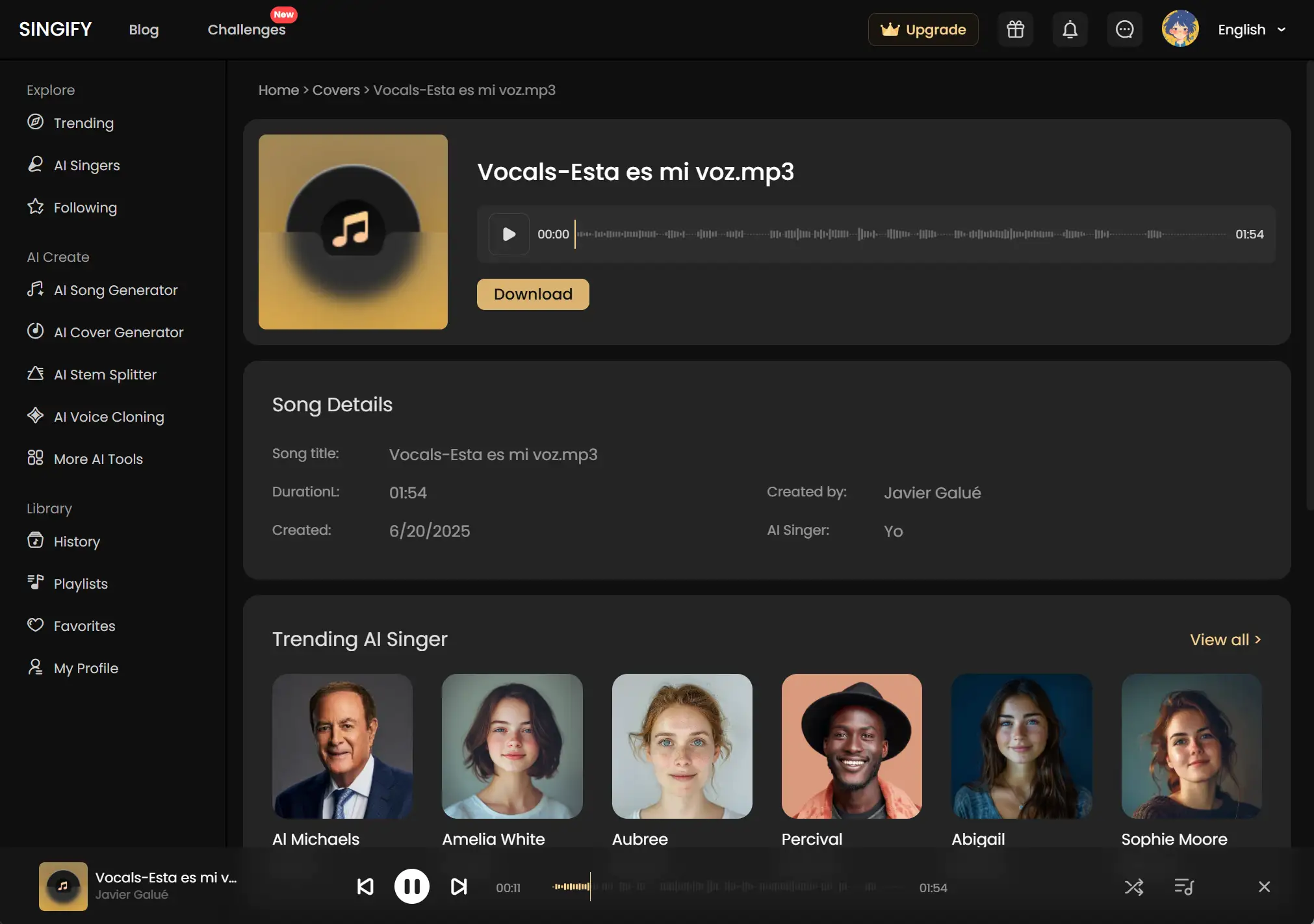
Conclusion
You have just learned how to upload music to YouTube and YouTube Music, two of the most popular platforms for music lovers. Now you can enjoy your music on both services and reach millions of listeners around the world.
FAQs
#1. How to upload music to YouTube Music as an artist?
You can follow the steps in the post to upload your music to YouTube Music as an artist. But if you want to monetize it or distribute it to other streaming platforms, you will need to join the YouTube Partner Program and a service like DistroKid, TuneCore, or CD Baby.
Join the YouTube Partner Program requires meeting the eligibility requirements, such as having at least 1,000 subscribers and 4,000 watch hours in the past 12 months, following the YouTube policies and guidelines, and having an AdSense account.
And the music distributors usually charge a fee per year or per release. That’s how you make money with your music on YouTube.
#2. How to upload music to YouTube without copyright?
Uploading music to YouTube without violating copyright law can be tricky, but not impossible. There are some ways you can legally use music in your YouTube videos, such as:
- Using free music from the YouTube Audio Library. YouTube provides a collection of free music and sound effects that you can use in your videos without any restrictions.
- Using licensed music from Lickd. Lickd is a service that allows you to license popular songs from well-known artists and use them legally on YouTube.
- Using public domain or Creative Commons music. You can find public domain or Creative Commons music on sites like Free Music Archive, Jamendo, or ccMixter.