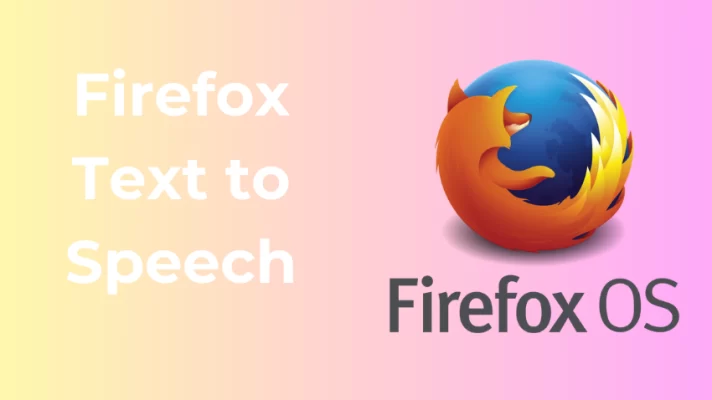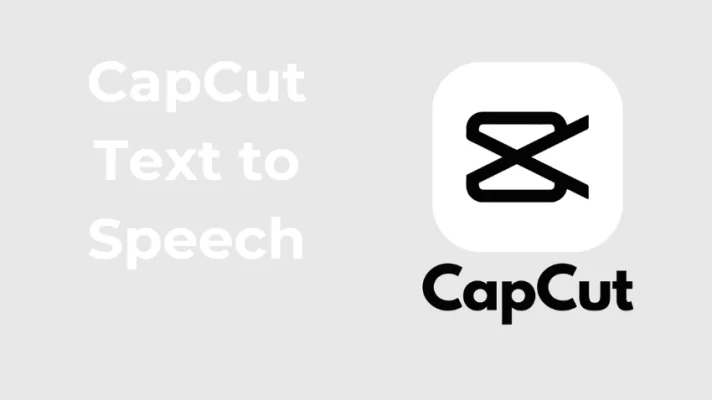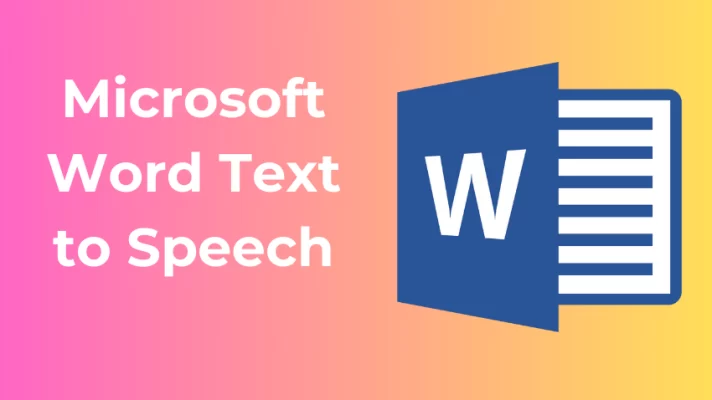Do you love reading but find it hard to keep up with all the books, articles, PDFs, and other texts that you want to consume? Do you wish you could listen to any text on your iPhone while doing other things, such as driving, cooking, or exercising? Do you want to improve your writing, focus, or comprehension skills by hearing how words are pronounced and used?
In this ultimate guide, we will show you how to enable the iPhone Text to Speech feature and its benefits. Besides, we will introduce you to 4 amazing iPhone text to speech tools that you can use in 2024. These tools will change the way you read and make your life easier and more enjoyable.
How to Enable the iPhone Text to Speech Feature
Enabling the iPhone Text to Speech feature is a straightforward process. Please follow these step-by-step instructions to activate the Text to Speech functionality on your iPhone.
Step 1: Open the Settings app on your iPhone and scroll down to Accessibility > Speech.
Step 2: There, you will find several options that you can toggle on or off, depending on your needs.
- Speak Screen lets you hear the entire screen read aloud from top to bottom by swiping two fingers down from the top of the screen.
- Speak Selection lets you hear the selected text read aloud by tapping on Speak from the pop-up menu.
- Typing Feedback lets you hear text spoken aloud as you type it.
- Voices lets you choose the language and type of voice you want to hear.
- Speech Rate lets you adjust the speed of the speech.
- Pronunciations lets you customize how certain words are pronounced.
Step 3: Customize the voice and speed to suit your preferences.
For a more immersive reading experience, consider using “Speak Screen.” This feature allows your iPhone to read the entire content displayed on the screen.
By following these steps, you can easily enable and customize the Text to Speech feature on your iPhone.
Benefits of Using iPhone Text to Speech for Reading
- Multitasking Made Easy
Embrace the convenience of multitasking as you listen to articles, emails, or ebooks while commuting, exercising, or performing other activities that traditionally require your visual attention.
- Pronunciation Assistance for Language Learners
Improve your language skills by having unfamiliar words or complex terms pronounced accurately.
- Reduce Eye Strain
Give your eyes a well-deserved break from screen time by listening to content instead of reading.
- Enhanced Comprehension through Multisensory Learning
Engage multiple senses by combining auditory and visual learning. Listening to content while reading along can enhance comprehension and retention, making Text to Speech a powerful tool for absorbing information more effectively.
4 Best Online Text to Speech Tools You Can Try
FineVoice
Do you want to have fun with your voice and create amazing voice content on your computer, then you can try FineVoice. You can turn any text into speech with 1500+ natural-sounding voices in 154+ languages, such as English, Chinese, Spanish, and Korean. It’s a powerful and versatile AI voice studio that can help you unleash the charm of your voice and get more attention.
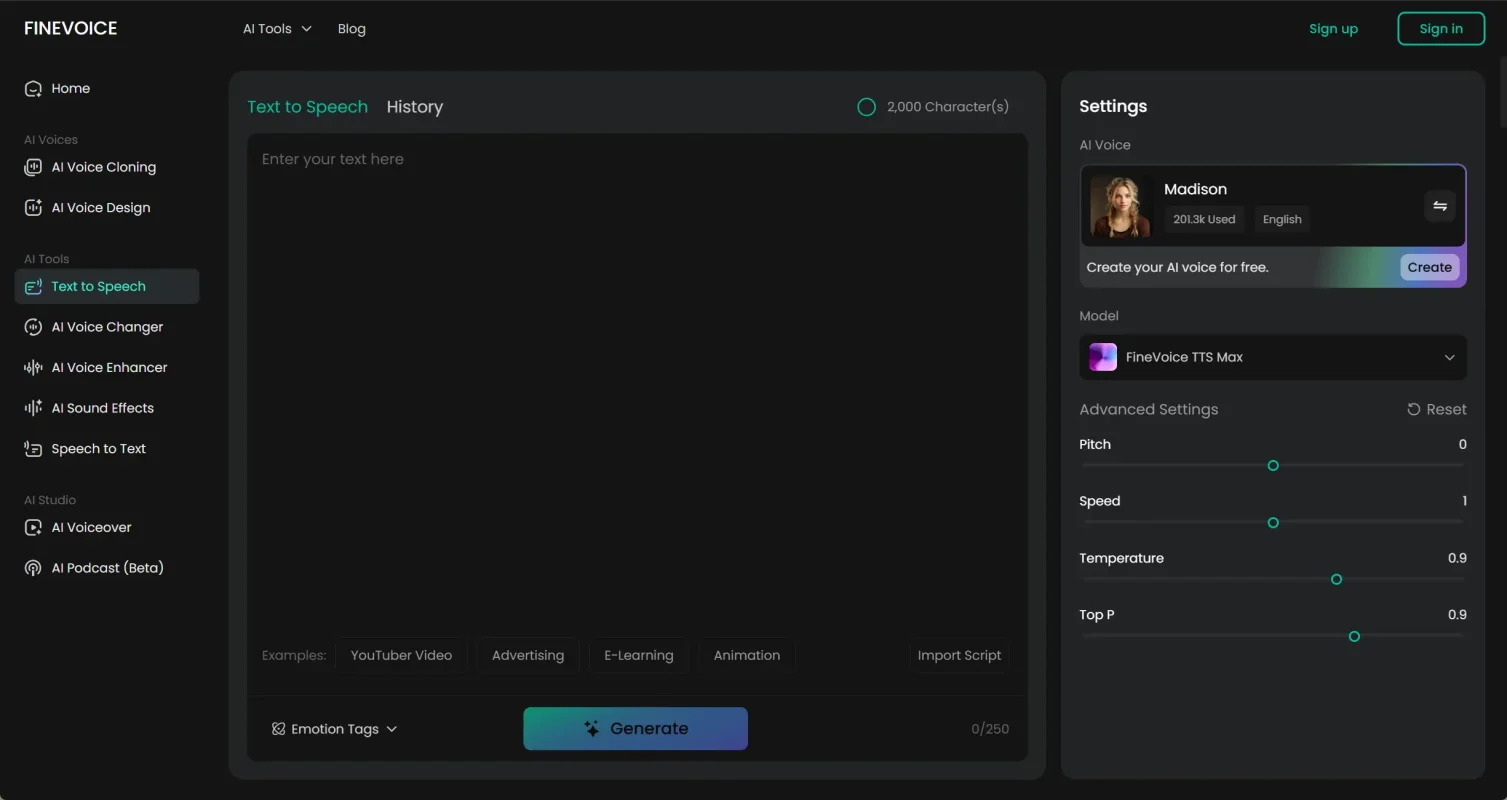
Advantages:
- Simple and intuitive interface
- Fast conversion speed
- High-quality and realistic human voices
- 40+ languages and accents
- 500+ AI voice models are newly added every day
- Customizable personalized voice
Disadvantages:
- Requires internet connection
Speechify
Speechify is the number one text to speech on iPhones in magazines and newspapers. It has a sleek and intuitive interface so you can easily listen to any text on your device. You can choose from over 95 different voices and 38 languages, including celebrity voices like Snoop Dogg and Gwyneth Paltrow.
You can use Speechify on any device and platform, such as Chrome, iOS, Android, Mac, and Edge. Whether it’s a book, an article, a PDF, an email, or anything else, Speechify can read it aloud for you with a voice that suits your taste. You can also scan any text with your camera or upload images and convert them into audio.
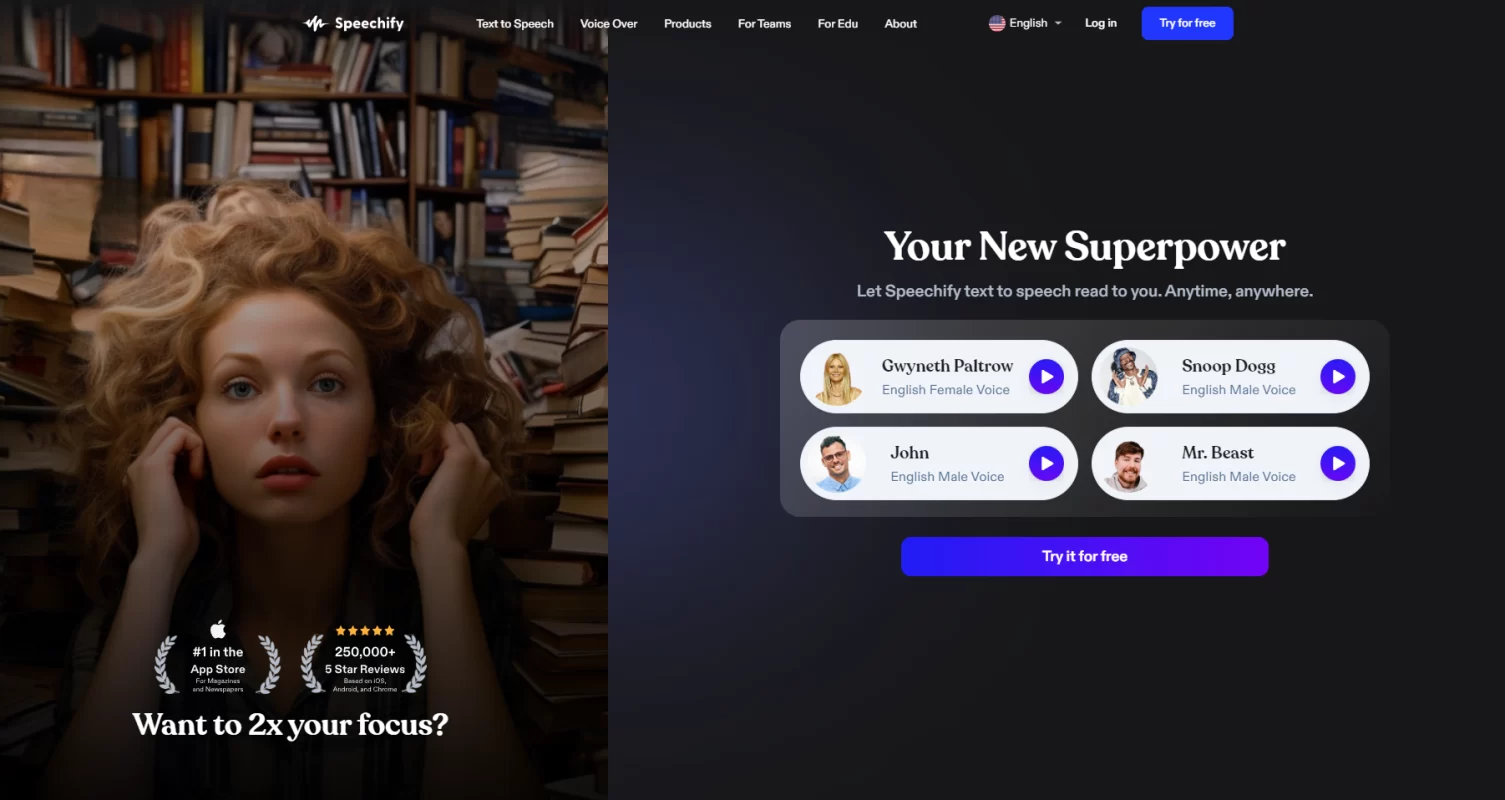
Advantages:
- Integrates with any app or website on your iPhone
- Provides a range of celebrity voices and languages
- A simple and elegant interface and design
- You can customize your listening experience
- Help you boost your productivity and comprehension
Disadvantages:
- After the trial time, a subscription cost is necessary.
- May not work well with some formats or sources
- May have some bugs or glitches
Related Article: How to Use BFDI Text to Speech to Create Popular Voices?
NaturalReader
If you are looking for an iPhone text to speech app that can turn any text into audio, you can check out NaturalReader. NaturalReader is not just an app, it’s a powerful solution that can help you listen to your documents, ebooks, and web pages on your iPhone. Whether you want to relax, learn, or work, NaturalReader can make your life easier and more enjoyable.
You can choose from over 130 AI-powered voices across 20 languages and dialects to choose from, including English, French, Chinese, Spanish, etc. You can use it to read text, PDF, and 20+ formats with high-quality AI voices. And you can also create voiceovers for YouTube, eLearning platforms, or any other public use.
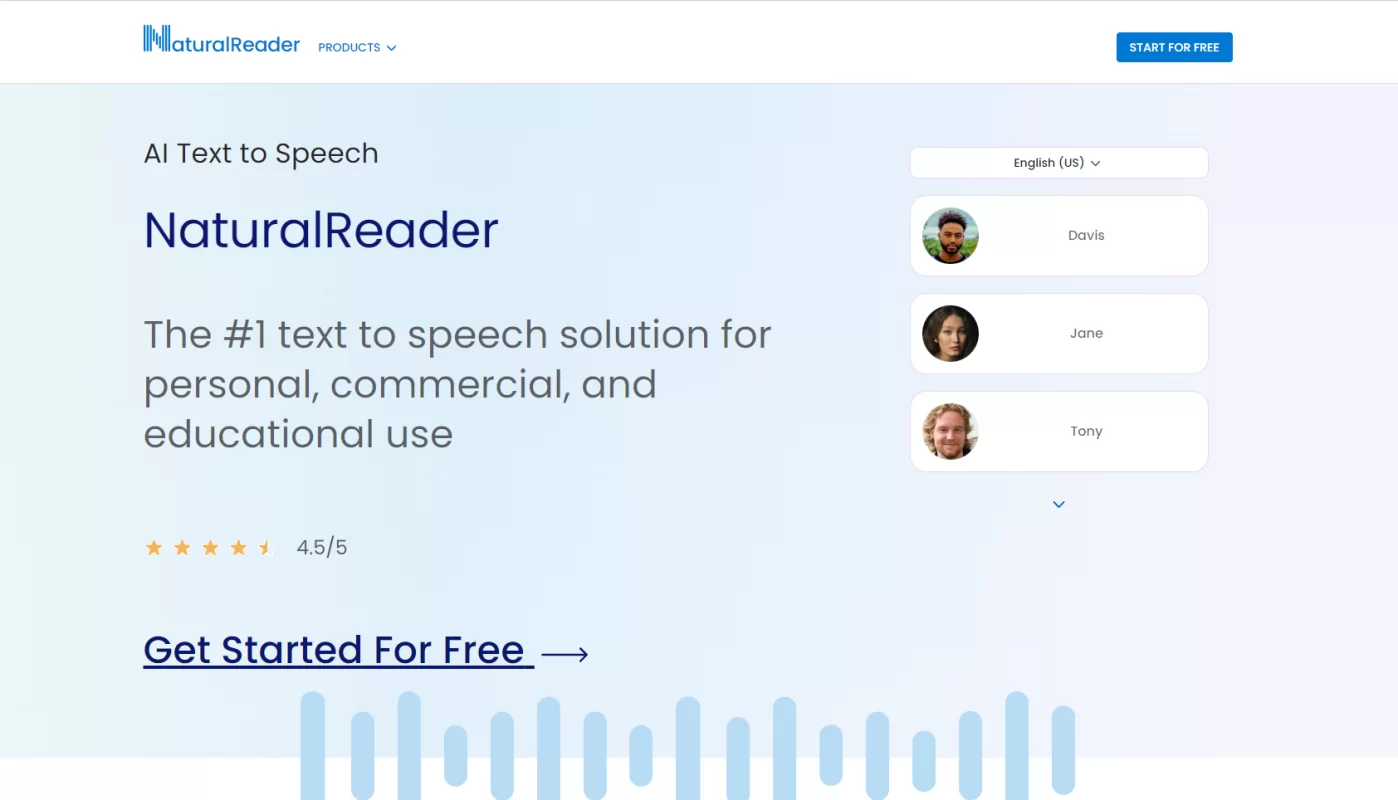
Advantages:
- Support a wide range of file formats and sources
- Offer high-quality and natural-sounding voices
- A user-friendly interface and design
- You can save audio files for offline listening
- Assist you in developing your vocabulary and pronunciation
Disadvantages:
- Some functionalities need an internet connection
- It may not work well with some websites or documents
- Make heavy use of battery life or storage space
Voice Aloud Reader
Do you want to listen to text while doing other things? Voice Aloud Reader is an amazing iPhone text to speech app that can read aloud anything you want on your iPhone. It can also clean up webpages from ads and other distractions, so you can focus on the content.
With Voice Aloud Reader, you can create and customize your listening lists with multiple articles. You can adjust the playback speed, volume, pitch, and voice to suit your preferences. You can also record the spoken articles as sound files in WAV or OGG formats and save them on your device or share them with others. What’s more, you can also access dictionaries, translations, Wikipedia, and web searches with a long press on any word or phrase.
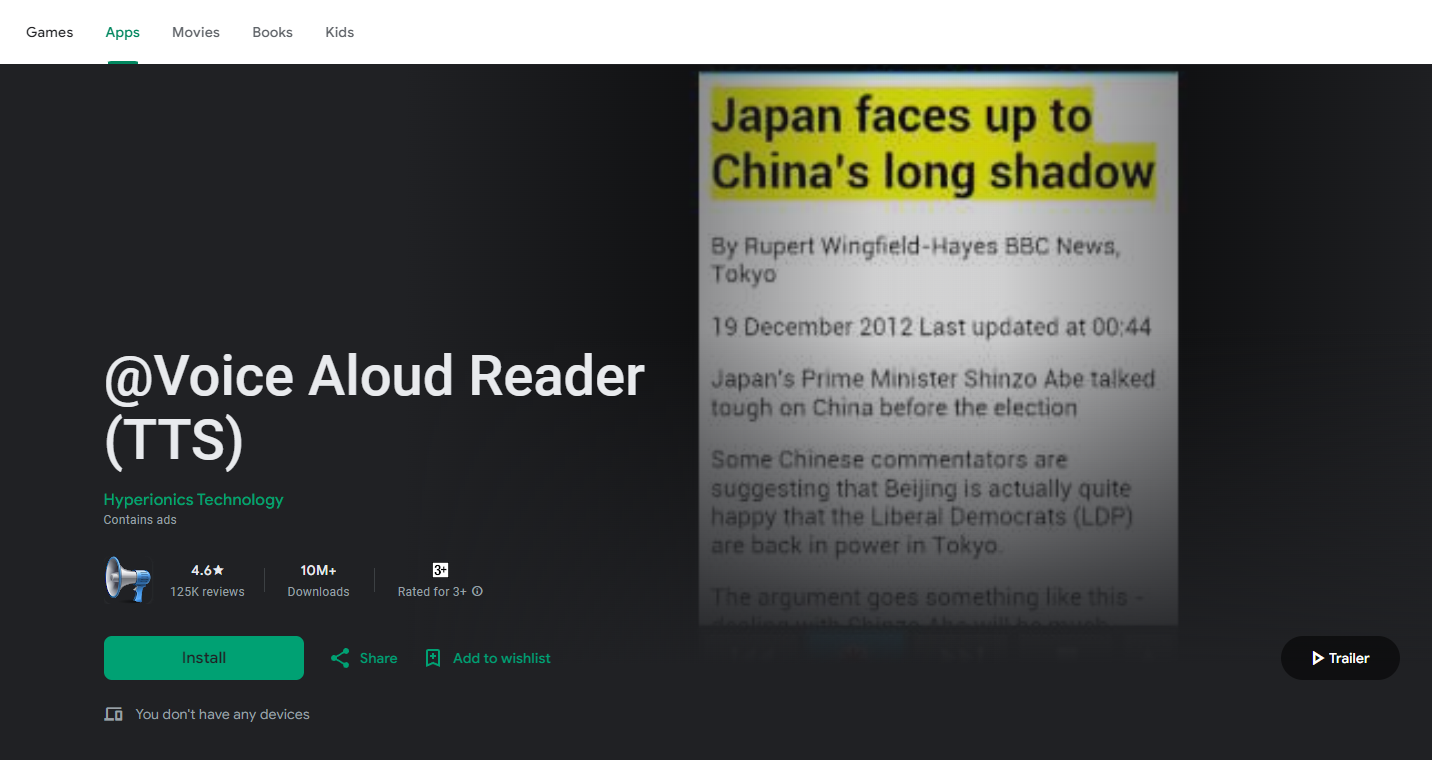
Advantages:
- Supports a range of text sources and formats
- Offer a simple and easy-to-use interface and design
- You can modify the appearance and sound of the text
- You can export or share audio or text
- Help you relax and enjoy your reading
Disadvantages:
- It has a limited number and quality of voices
- May not have some advanced features or options
- May have some ads or interruptions
Conclusion
With these 4 best text to speech apps for iPhone, you can boost your reading experience by letting you listen to any text on your device. Whether you’re aiming to read at lightning speed, with laser-focused comprehension, or simply kick back and enjoy effortless reading, these iPhone text to speech tools are your wingmen on this literary journey.
So, try them out one by one with joy and read on your iPhone. Happy reading, and may your literary adventures be ever more vibrant and engaging!