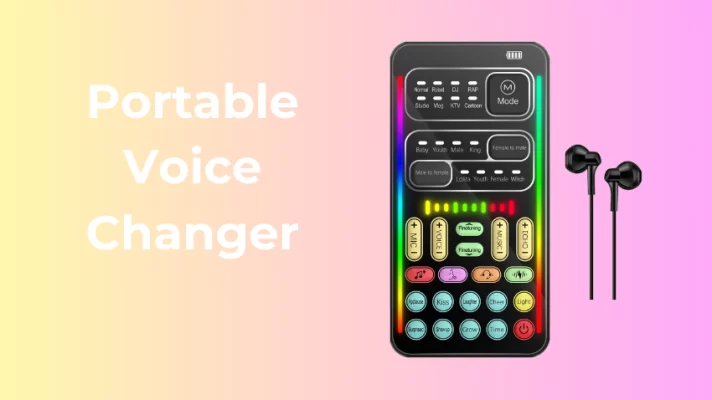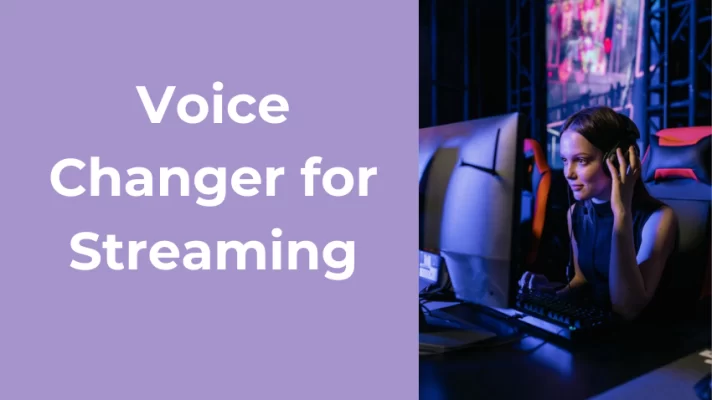Do you want to use a voice changer while playing games on Xbox? Want to speak in a baby voice like Tiko, or a cool robot voice, then you need a voice changer.
A voice changer for Xbox can help you hide your identity, or screw your teammates. This article will introduce you to the 4 best voice changers for Xbox and how to get a voice changer for Xbox. Download them and have fun.
4 Best Voice Changers for Xbox & How to Use
#1. VoiceTrans
When it comes to voice changers, the one you can’t avoid is VoiceTrans. It has perfect integration and can be used in almost all voice chat software and games.
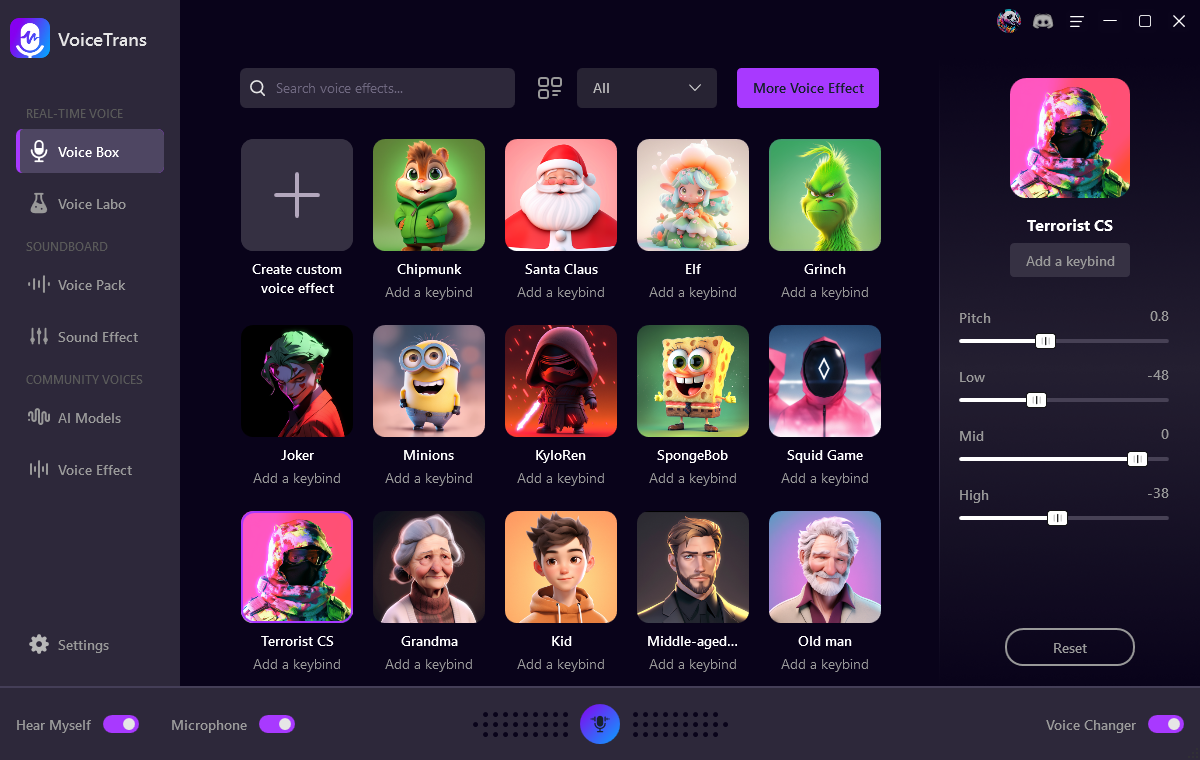
How to use VoiceTrans as an Xbox voice changer:
Step 1. Download VoiceTrans on your computer. Launch it and set the input and output audio devices.
Step 2. Turn on Hear Myself at the bottom of the interface. Click on Voice Box and choose your favorite voice effect.
Step 3. Download the Xbox Console Companion on your computer. Remember to connect FineVoice and your computer to the same Wi-Fi. Launch Xbox Console Companion, to remote control your Xbox, please find the Connection icon and then choose your Xbox to Connect.
Step 4. On your Xbox One Console, press the Xbox button > Profile & system > Settings > Devices & streaming > Device connections > Allow game streaming to other devices. And under the name of Xbox Console Companion, select Allow connections from any device.
Step 5. Go back to Xbox Console Companion on your PC, and find Settings to select VoiceTrans Virtual Microphone as the Microphone.
Go to Connection, select Stream, and choose a game to stream on PC.
#2. Voicemod
Voicemod is another real-time voice changer that works on Windows.
You can use Voicemod for Xbox One, Xbox Series X, or Xbox Series S. Voicemod is fully functional, you can choose voice filters to change your voice and play sound effects in games.
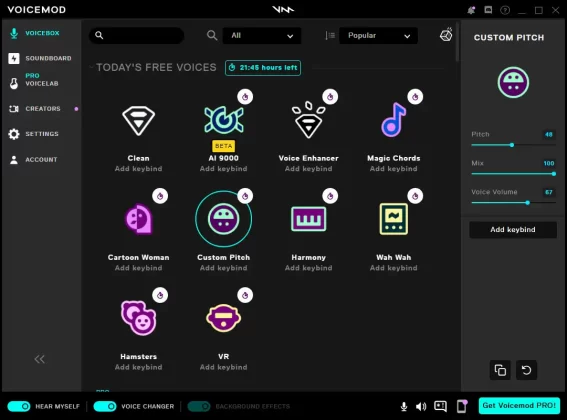
How to use Voicemod on Xbox:
Step 1. Download Voicemod on your computer. Launch it and set the input and output audio devices in Settings > Audio.
Step 2. Turn on Hear Myself and Voice Changer at the bottom of the interface. Choose the voice filter you want to use.
Step 3. Download Xbox Console Companion on your computer. Remember to connect Voicemod and your computer to the same Wi-Fi. Launch Xbox Console Companion, to remote control your Xbox, please find the Connection icon and then choose your Xbox to Connect.
Step 4. On your Xbox One Console, press the Xbox button > Profile & system > Settings > Devices & streaming > Device connections > Allow game streaming to other devices. And under the name of Xbox Console Companion, select Allow connections from any device.
Step 5. Go back to Xbox Console Companion on your PC, and find Settings to select Voicemod Virtual Audio Device(WDM) as the Microphone.
Go to Connection, select Stream, and choose a game to stream on PC.
You may be interested in 7 Best Voice Changer for Discord [Desktop & Mobile].
#3. Clownfish Voice Changer
Clownfish Voice Changer is a free real-time voice changer for Xbox One. It supports all Windows versions and can be used on Mac, Android, and iOS. It provides 12 voice filters, including alien, male pitch, female pitch, baby pitch, radio, robot, etc.
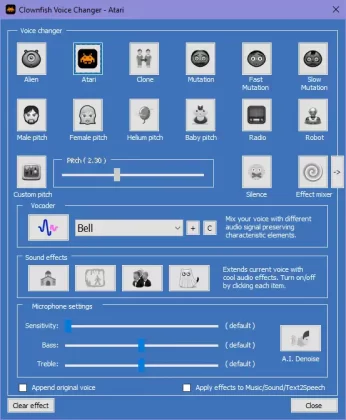
How to use Clownfish Voice Changer on Xbox:
Step 1. Download the Clownfish Voice Changer desktop app on your computer.
Step 2. Launch the voice changer, you will find its thumbnail hidden in the System Tray.
Step 3. Right-click on the thumbnail and select Setup > Microphone and Audio Output to set the devices you want to use for Xbox.
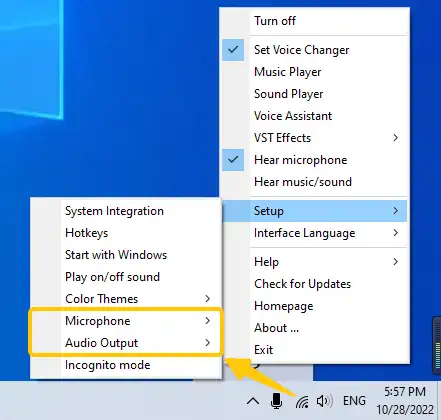
Step 4. Right-click on the thumbnail and select Set Voice Changer to open its interface. Choose the voice filter you want to use for Xbox games.
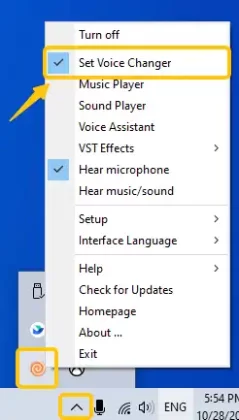
About how to stream Xbox on PC and use Clownfish Voice Changer for Xbox, please refer to Steps 3-5 of How to use Voicemod on Xbox.
#4. AV Voice Changer Software
AV Voice Changer Software is a paid voice changer for Xbox that is available in Basic, Gold, and Diamond versions and costs from $29.95 to $99.95. You can download the software to get a 14-day trial version.
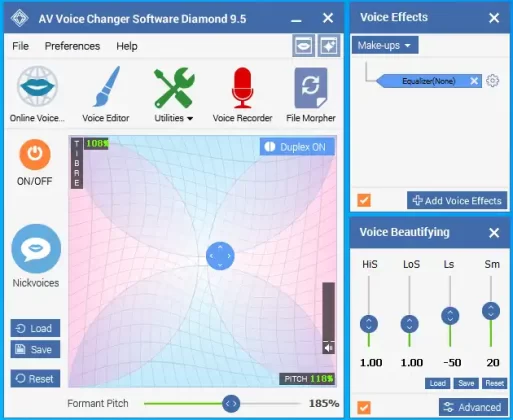
How to use Clownfish Voice Changer on Xbox:
Step 1. Download and launch the desktop application.
Step 2. Click Nickvoices and try the voice filters. The developers provide a guide to help you learn the software.
Step 3. Click Online Voice Changer and find the game you want to use it.
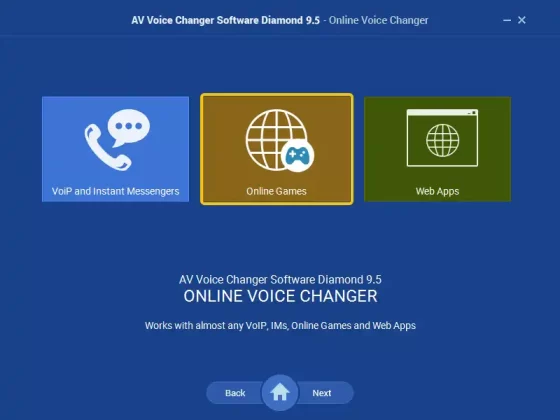
As before, you can refer to the Voicemod part to learn how to live stream an Xbox game on a PC.
Related article: Get the Best 3 Voice Changer for PS4/PS5 in 2022
Bonus Tip: 2024 Best Voice Changer Headset for Xbox
What if you want to use a voice changer for Xbox without pc? We prepare the 2 best voice changer headsets available on Xbox for you. Get them on Amazon.
#1. Voice Changer Gaming Headset for Phone/PS4/Xbox

This wired headphone offers 5 voice changers – male, female, child, monster, and robot. The headphones can be separated and combined with the sound card. Skin-friendly leather material is used.
Brand: KOTITEA
ASIN: B08P9R923J
Price: $59.99
#2. Voice Changer Gaming Headset with Mic for Xbox One, PC, PS4

Like the previous headset, this headset is manufactured by KOTITEA, and apart from the difference in appearance and price, both headsets have the same features.
It supports Xbox One, Xbox Series X, and Xbox Series S. It does not support PS3 and Xbox 360.
Brand: KOTITEA
ASIN: B08JQLP7M2
Price: $55.99
Conclusion
After reading this article, you have learned about the 4 best voice changers for Xbox.
We have also introduced two voice-changer gaming headsets that can be used without the need to connect to a PC. Compared to the headset’s price, the voice changer software is a more cost-effective and disposable option.