Do you want to record a song at home? Are there any ways to record singing with background music on your computer and smartphone?
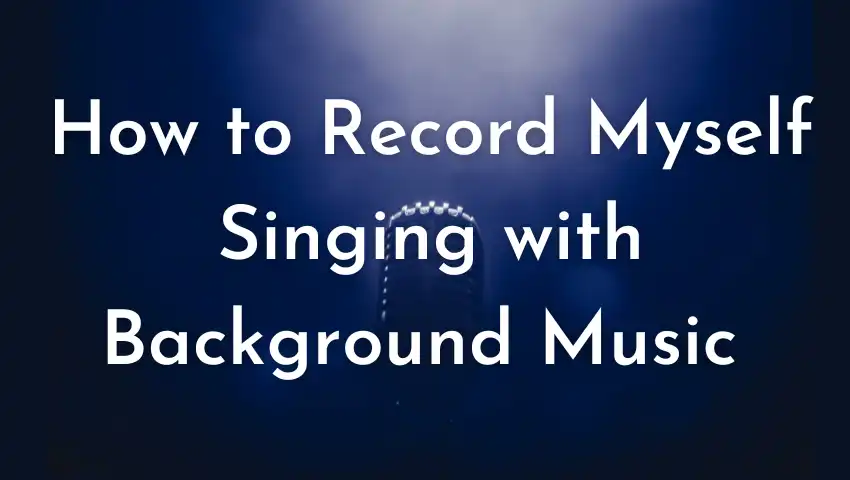
Read this post, we will give you the 3 simple but effective ways to record myself singing with background music.
Basic Preparations for Recording Songs for Beginners
- Silence Environment.
- High-Quality Microphone and Headphone Devices.
- PC or Mobile to Capture Your Microphone.
- Great Software or Applications to Record Singing.
Option 1: Using a Multi-Track Voice Recorder
The first effective way to record a song with background music is using a multi-track voice recorder. This kind of recorder can record your microphone and a local audio file at the same time.
FineVoice is a voice software that offers a multi-track voice recorder and a real-time voice changer. The free multi-track voice recorder perfectly meets this kind of need. And you can choose the mix recording mode to record the two audio sources into a single file. So, it saves you time to combine them.

Try Multi-Track Voice Recorder for Free
- Record ideal voiceovers for videos, films, and e-learnings.
- Record from microphone, computer, iPhone, audio files, and streaming audio at the same time.
- Use 30+ voice effects and 28 audio effects to make professional audiobooks, podcasts, and songs.
- Various recording modes such as mix, separate, and bridge recording.
- Automatically saving recording files and projects for better project management.
How to record myself singing with background music using FineVoice:
Step 1: Install FineVoice.
Step 2: Launch the program and go to the Voice Recorder.
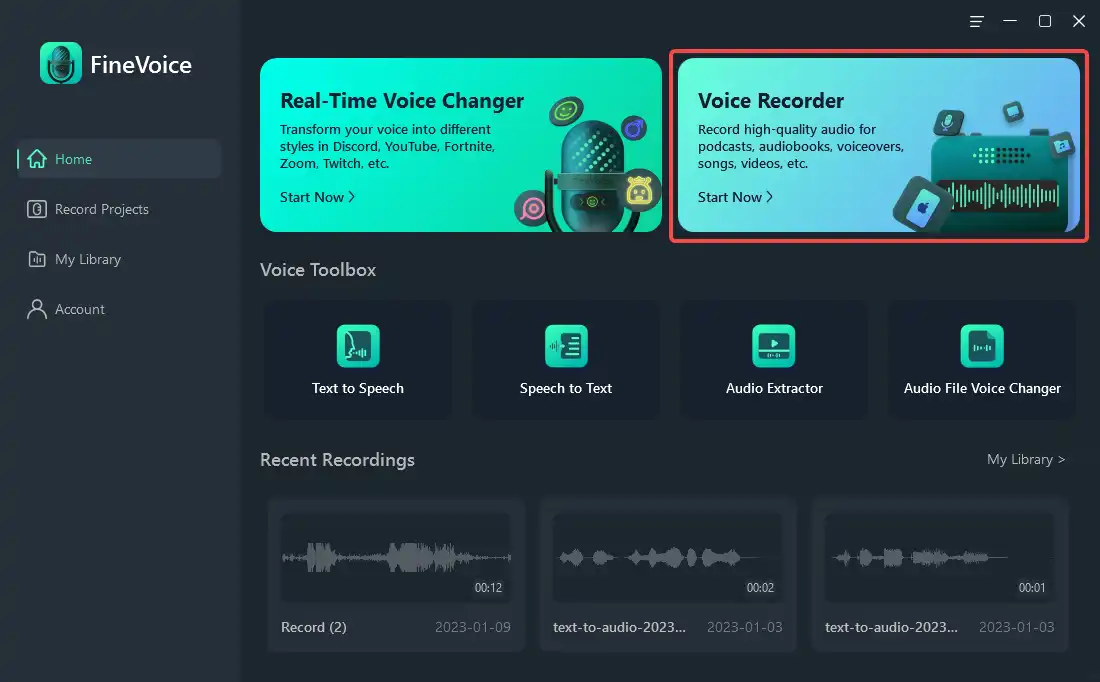
Step 3: Add audio sources for the music track and microphone.
Click Add audio source and select Local Audio File from the list to upload the accompaniment audio file.
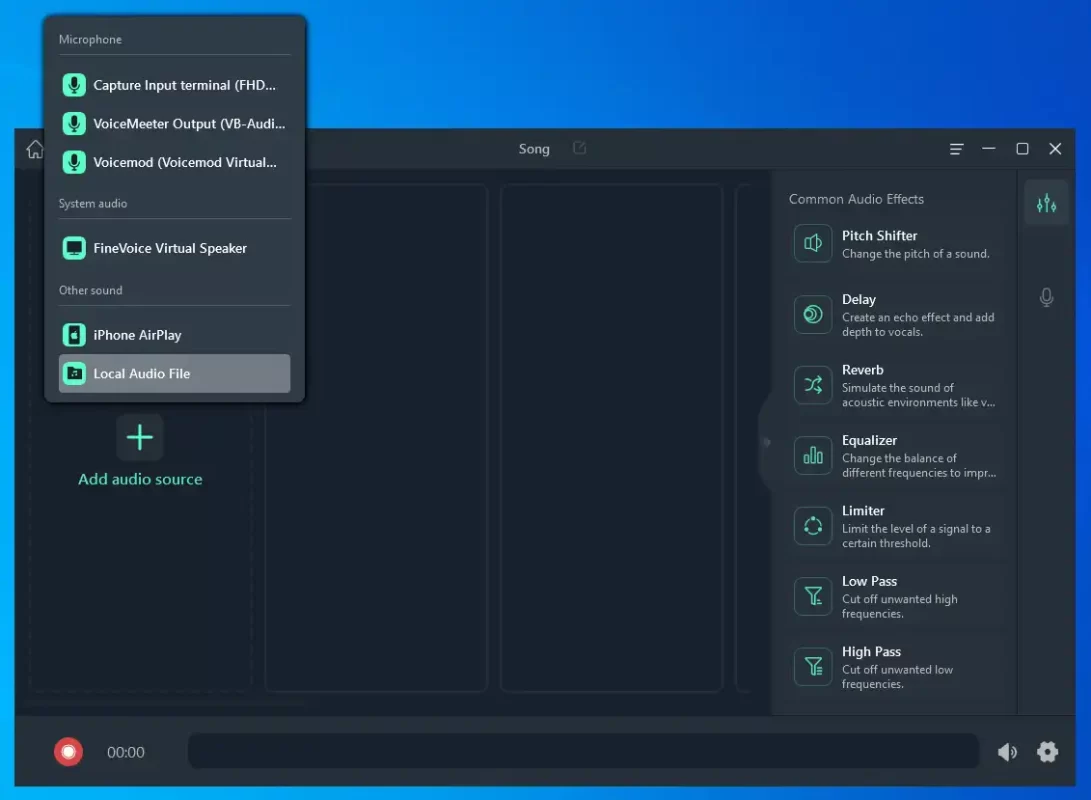
Click Add audio source again and this time we select a Microphone. To get better audio quality, connect the best microphone you have to the computer. Make sure you have chosen it to allow FineVoice to capture your voice from the microphone.
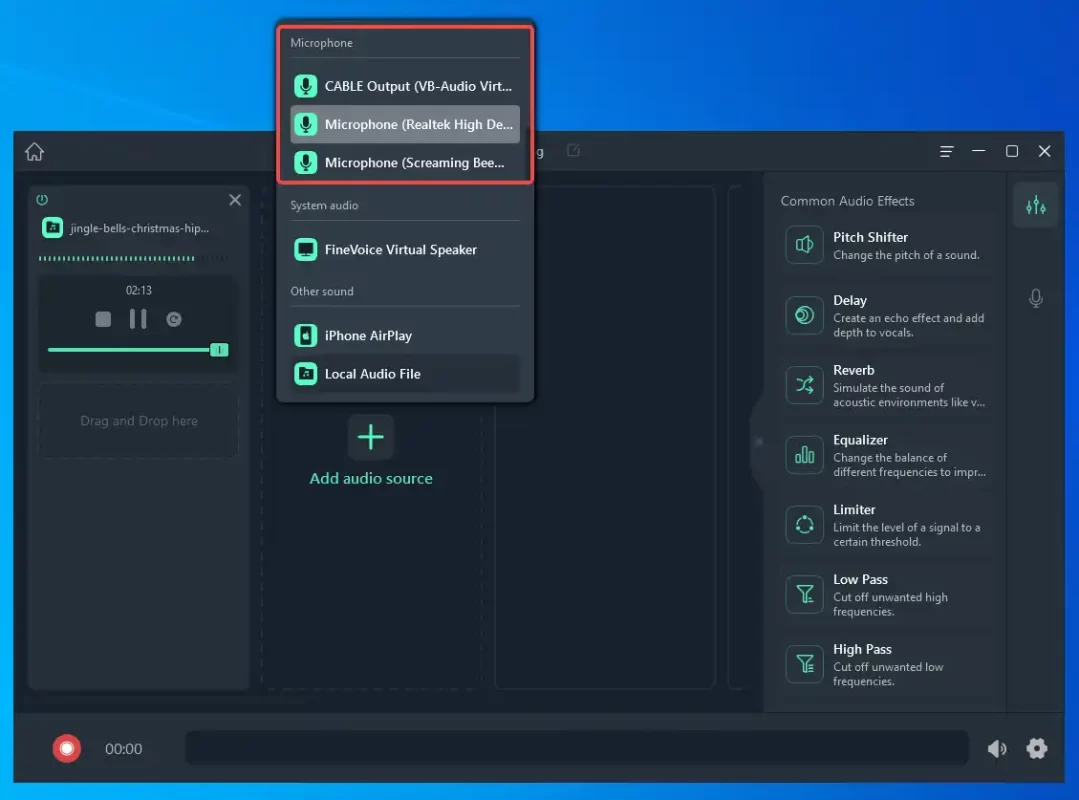
Step 4: (Optional) Add audio and voice effects to your recording.
Look through the right sidebar to see if you want to add some audio effects to your vocal.
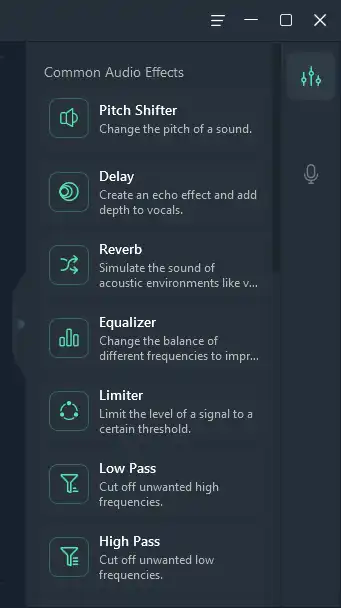
Step 5: Recording settings.
At the bottom right corner, you can set the volume of the recording. Click the gear icon you can choose the Output format of the recording.
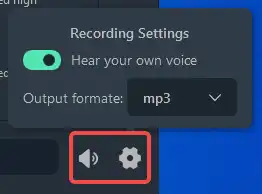
Step 6: Start recording
Choose the red Record button to select the Mix recording to combine into one. Play the accompaniment audio and sing with it.
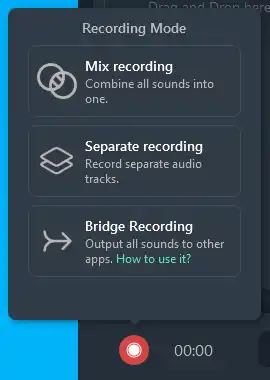
Step 7: Finish recording and view your singing.
Click the Stop button whenever you want to finish singing. FineVoice will automatically save your recorded file in Music\FineVoice\Library\Recording.
It’s always easier to find them in FineVoice My Library. Click the three-dot icon of a recording to open it in a local file.
FineVoice will also save your recording projects in Record Projects for a better project management experience.
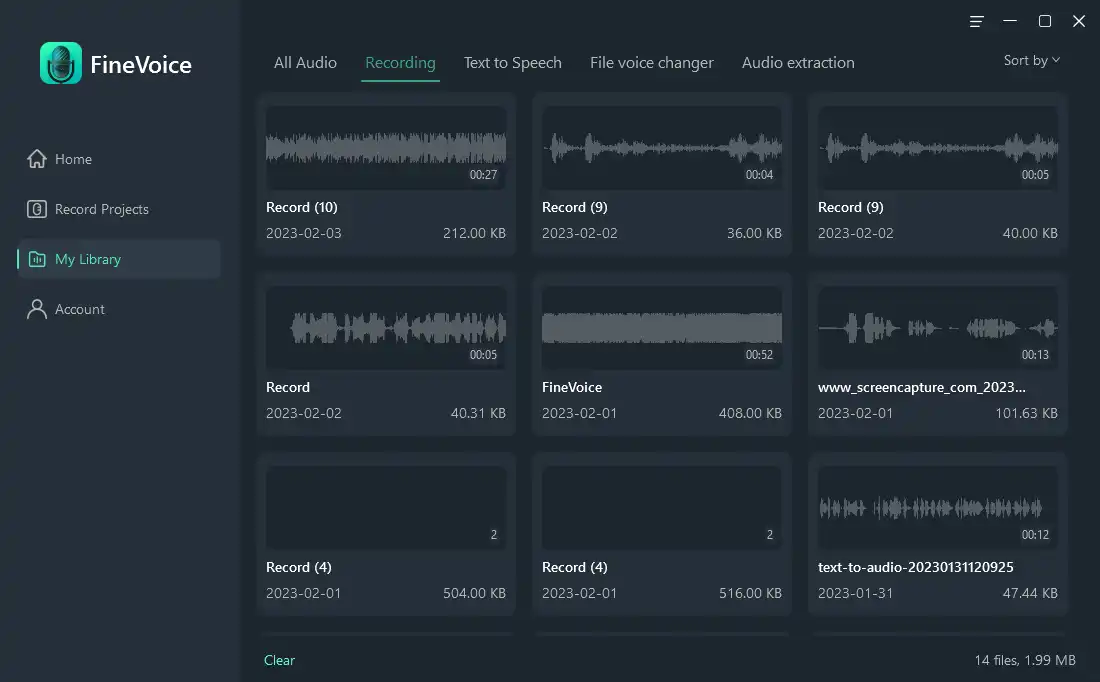
Option 2: Using a Digital Audio Workstation (DAW)
Using a digital audio workstation is the second option to record yourself singing with background music on a desktop or laptop. A free DAW like Audacity is enough for most non-professional song recordings.
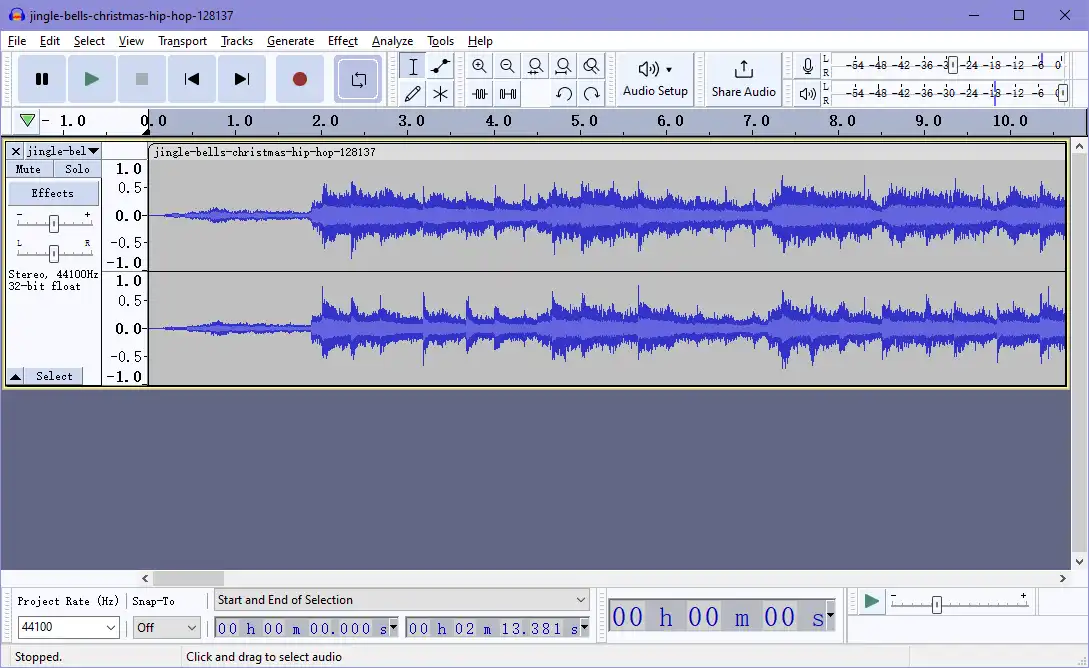
How to record myself singing with background music with Audacity:
Step 1: Install Audacity on your PC or Macbook.
Step 2: Import the music track.
Launch Audacity and click on File, select Import > Audio to upload the accompaniment track.
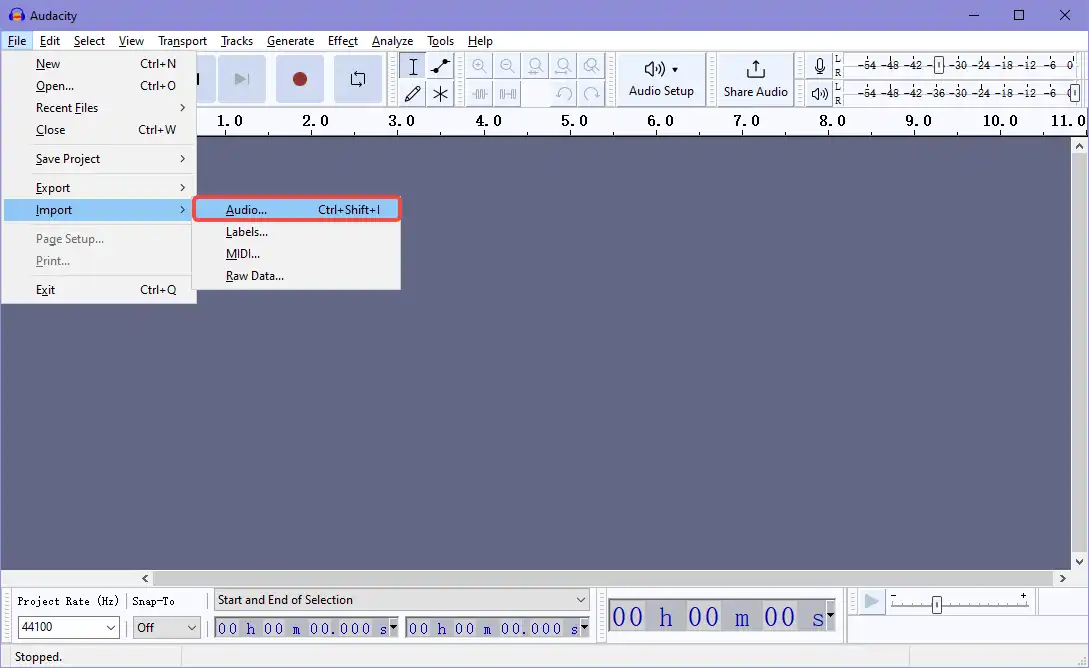
Step 3: Set Audacity to hear the backing track while recording.
Go to Edit > Preferences > Recording > Options, and check Play other tracks while recording (Overdub).
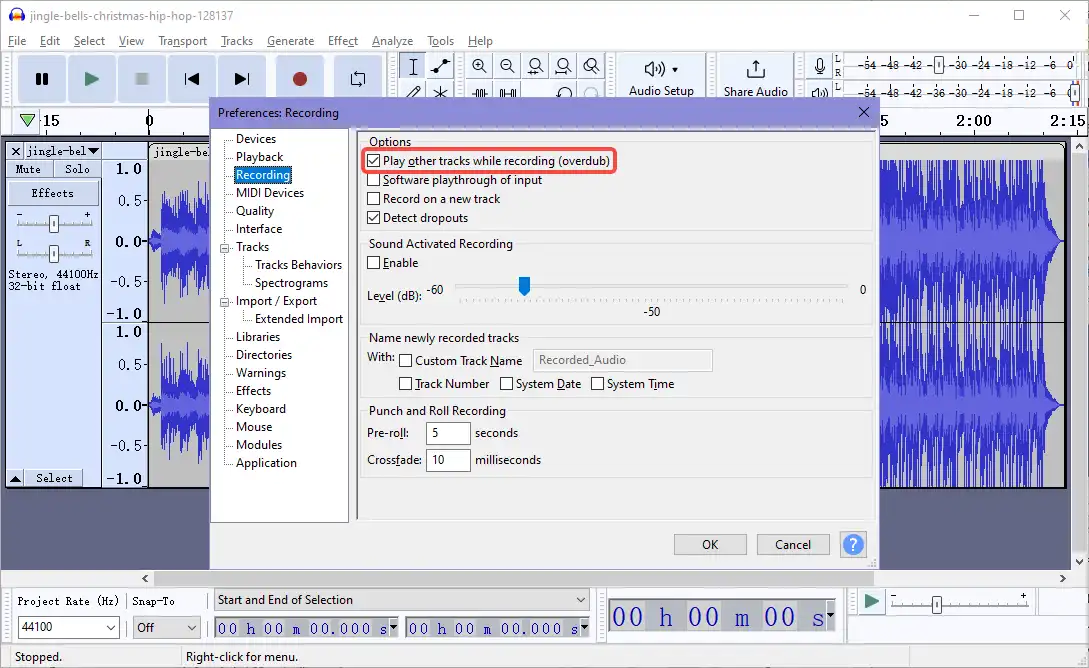
Step 4: Enable overdub recording.
You want to record your voice over the background music in a separate track so you can play and hear your backing track at the same time. To do this, we can open the Preferences menu again.
Also under the Recording tab, check Record on a new track. Then click OK.
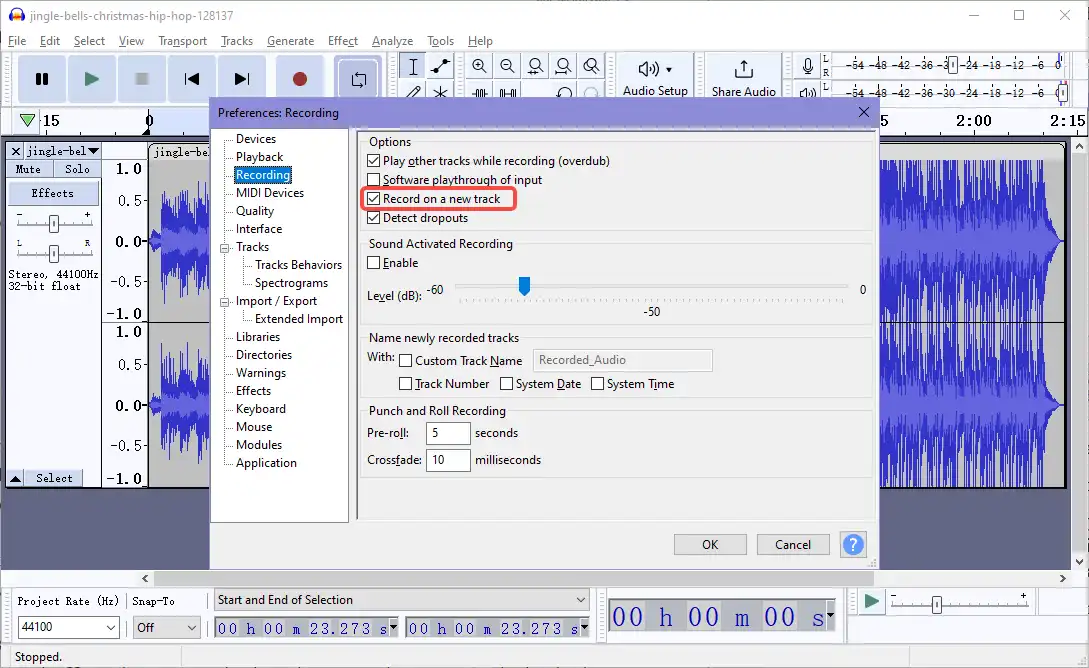
Step 5: Select the recording and playback device for singing recording with background music.
Find the Devices tab also under Edit > Preferences.
Select your headphones as the Playback Device to hear your voice while recording. Select your microphone device as the Recording Device to let Audacity capture your microphone voice. Click OK to make the changes effective.
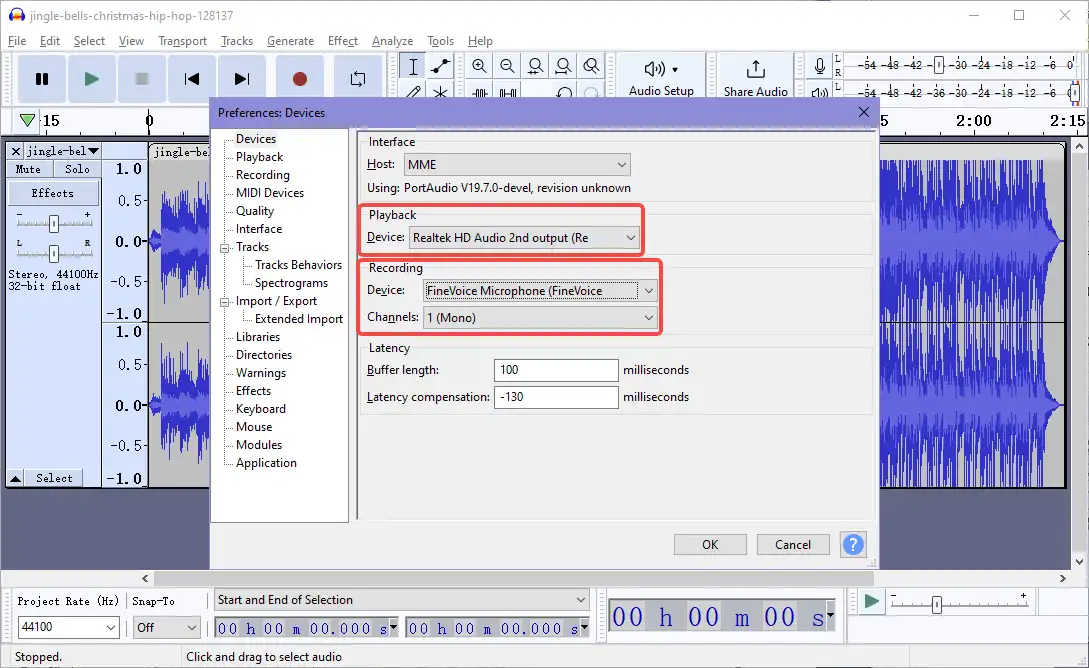
Step 6: Record and edit.
Click the red Record and Stop buttons to start and finish the recording of the tracks. After getting an almost perfect take, you can trim the audio and remove the part you don’t want.
Step 7: Export the recorded project.
Click File > Export and select your desired format to export the audio.
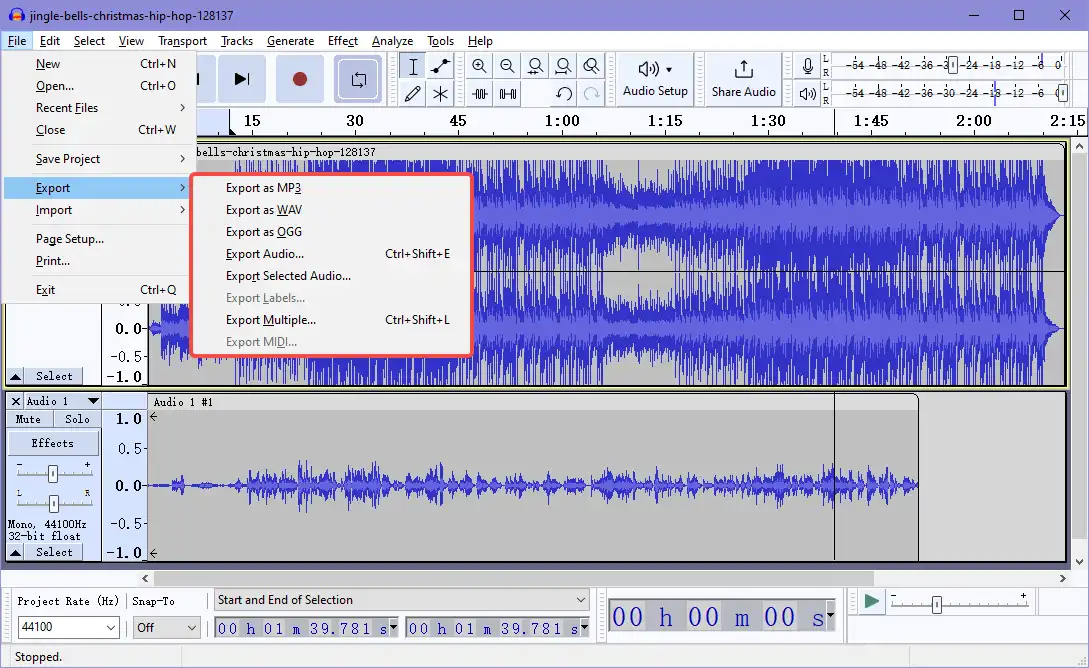
Option 3: Using a Social Singing App on a Mobile
If you want to record a song with background music on iPhone or Android, a Karaoke app always gives you more fun than the in-built voice recorder. This kind of social singing application offers millions of songs of all time.
How to record myself singing with background music on iPhone or Android:
Step 1: Download a Karaoke singing app from the Google Play Store or iOS app store.
Step 2: Search for the song you want to sing. Download the accompaniment and start to sing.
Step 3: The app will automatically save your songs. You can publish your work and share them on social media.
Some most popular apps for Karaoke:
- WeSing by Tencent Music.
- Smule.
- StarMaker.
- Voloco.
Conclusion
How to record myself singing with background music? Hope this is not a problem now. In this post, we give you 3 simple but effective ways to record your singing with instrumental music.
FineVoice muti-track voice recorder records your voice over the background music and combines them into a single track.
Try FineVoice for Free
FineVoice can record all sounds from computers, iPhones, microphones, apps, etc. It also supports separate recording, mix recording and offers you audio effects to tune your voice. Get it for free.



