FineVoice Speech to Text Guide
The FineVoice Speech to Text feature allows users to convert audio content into text. This guide will show you how to use FineVoice’s Speech to Text feature.
Overview
FineVoice’s Speech to Text feature converts speech to text through the following steps: upload audio → select language and text format → click convert → wait and download.
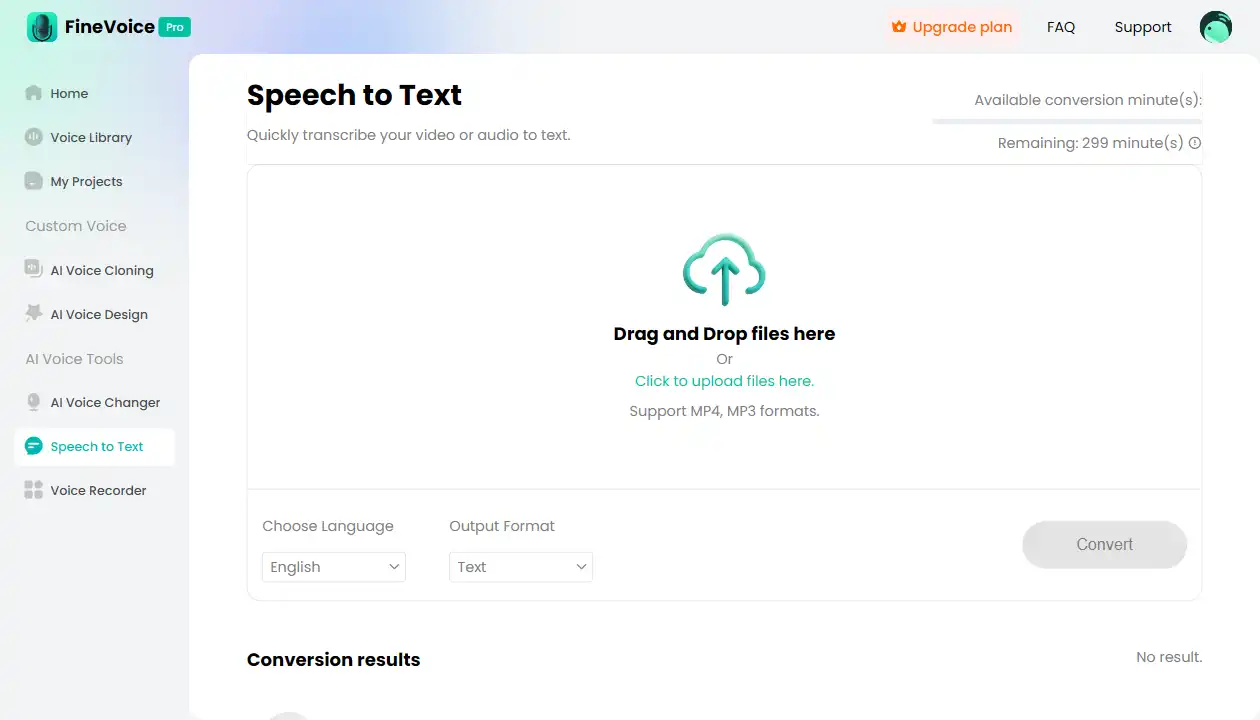
Follow the Below Steps to Convert Speech to Text
Step 1: Upload Audio
- Upload File: Click “Upload Audio” to select and upload your audio file.
- Supported Formats: Currently supports MP3 and MP4 audio files. If you need support for more formats, please provide feedback.
- Preview Audio: After uploading, you can click the play button to listen and check if the audio is correct.
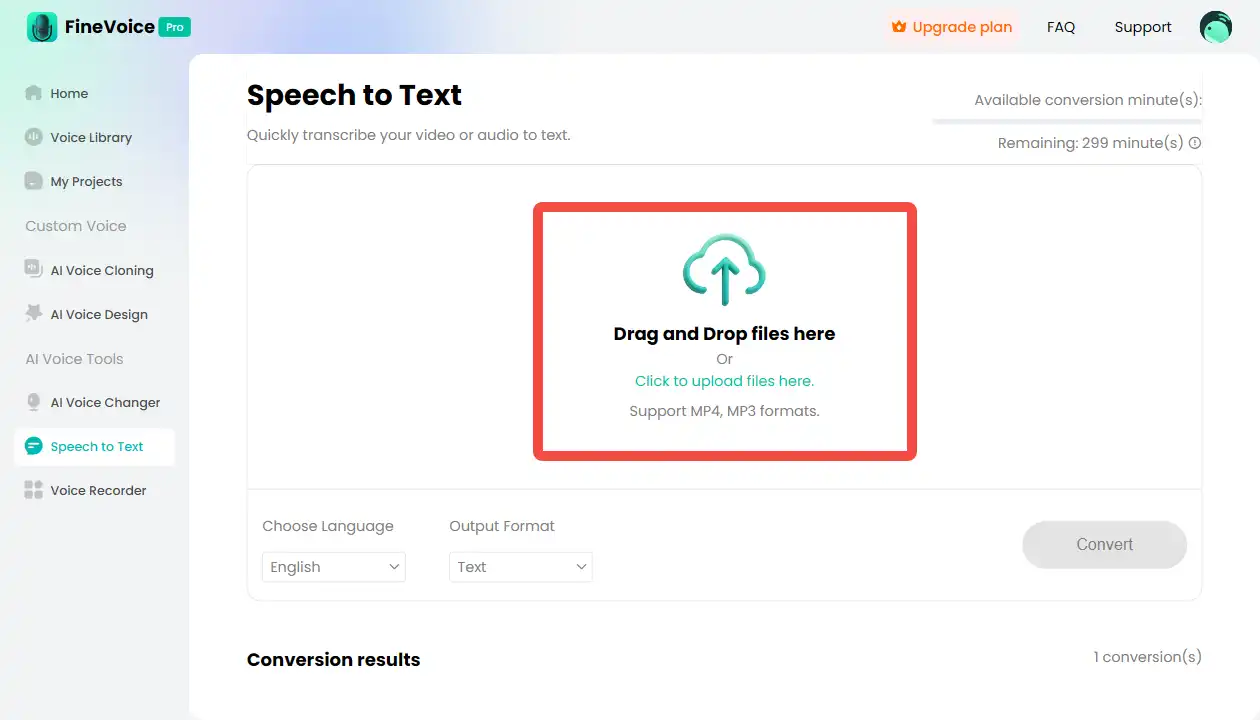
Step 2: Select Language and Export Format
Select Language: Choose the corresponding language based on the audio content. Currently supports English, German, and Spanish. For more language support, please provide feedback.
Select Text Format: Choose the desired text format as the export format from the following options:
- Text: Plain text format.
- JSON: Structured data format.
- SRT: Subtitle file format.
- VTT: WebVTT subtitle file format.
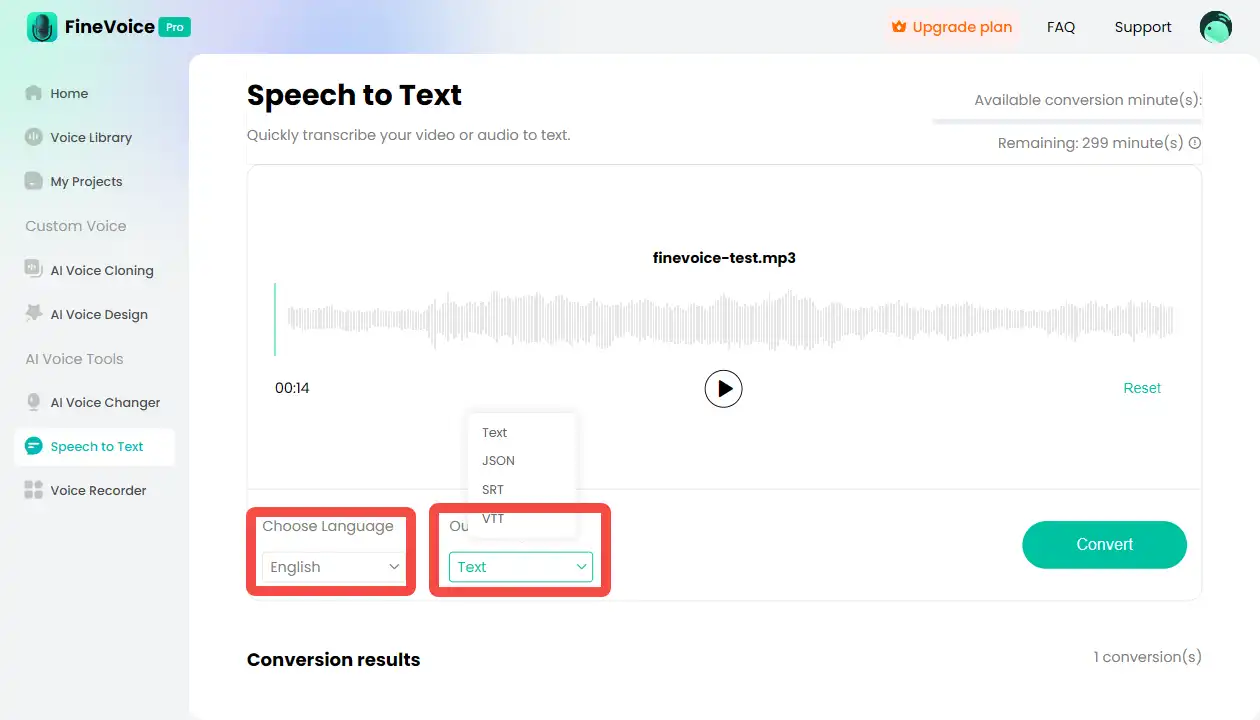
Step 3: Click Convert
Start Conversion: After selecting the language and text format, click the “Convert” button. The system will start processing the audio file.
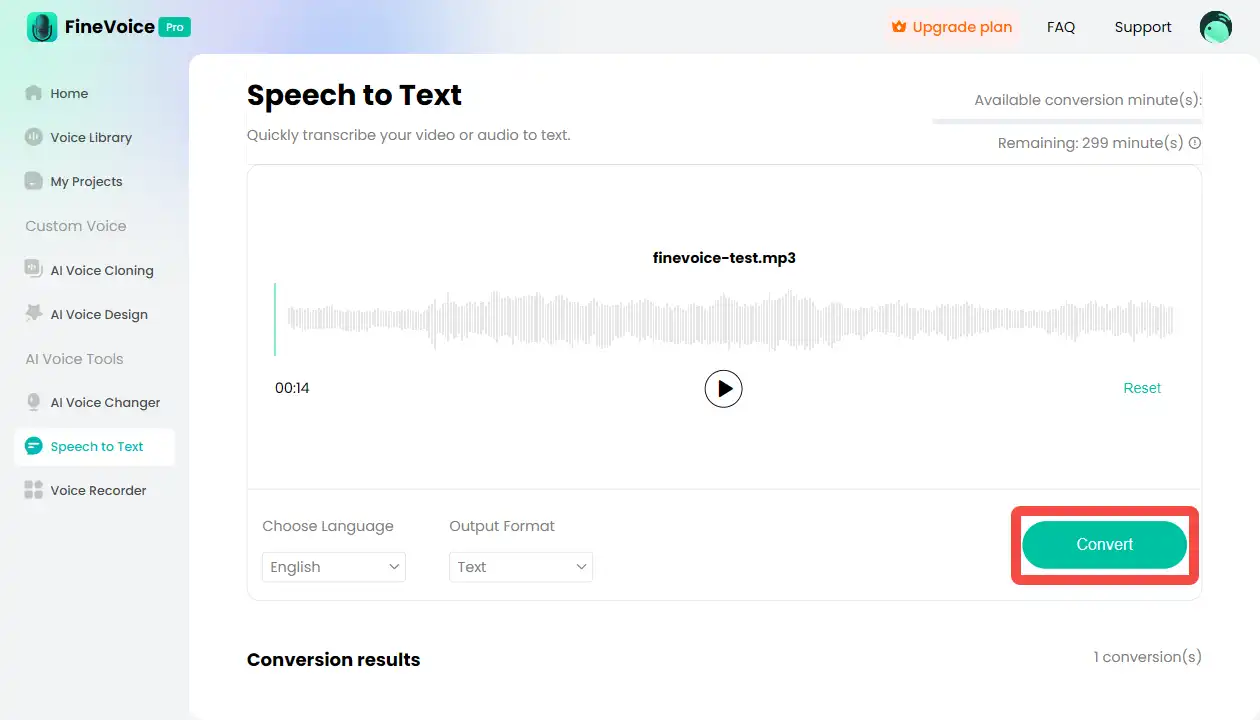
Step 4: Wait and Download
- Wait for Conversion: Conversion time depends on the length of the audio, usually ranging from a few seconds to a few minutes.
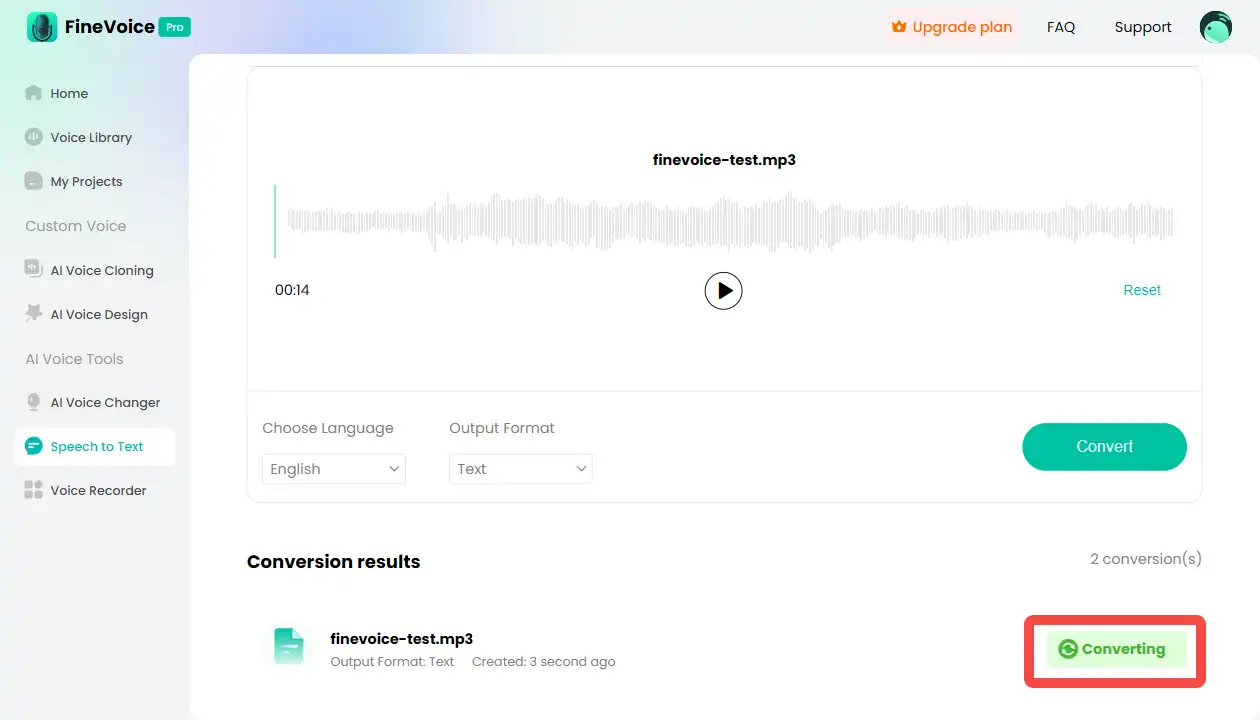
- Download Text: Once the conversion is complete, you can click the “Download” button to save the converted text file to your local computer.
Practical Application Scenarios
FineVoice’s Speech to Text feature is suitable for various scenarios where speech content needs to be converted into text, such as:
- Meeting Notes: Convert meeting recordings into text for easier recording and review.
- Subtitle Generation: Generate subtitle files for videos to enhance the viewing experience.
- Language Learning: Convert foreign language audio into text to assist with language learning and comprehension.
Conclusion
FineVoice’s Speech to Text feature helps users easily convert speech to text through uploading audio, selecting language and text format, clicking convert, and downloading. Whether for meeting notes, subtitle generation, or language learning, this feature can meet your needs. We hope this guide helps you better use FineVoice’s Speech to Text feature to enhance your work efficiency and the quality of your projects.
Can't find the answer to your question?
Contact us and we’ll get back to you as soon as we can.