Before an important video call on your computer, it’s essential to make sure your webcam is well prepared, including the lighting, the angle, the background, and so on. This avoids embarrassment and makes you look best in front of the webcam.
To test whether you look nice and professional on a PC camera, there are the top 4 frequently-used free webcam viewer and test apps you may like to use. With the help of them, you can know whether your webcam works normally and if you are in good angle and lighting condition.
Part 1. A list of Free Webcam Viewers and Testers for Computer
There are 4 free webcam view and test tools frequently used to test the camera on your computer. All of them are free and easy to use without installing extra software from the Internet.
1. Online Webcam Viewers App – Based on Browser
Webcamtests.com contains an online webcam viewer tool to help you quickly view your webcam without installing programs on your computer.
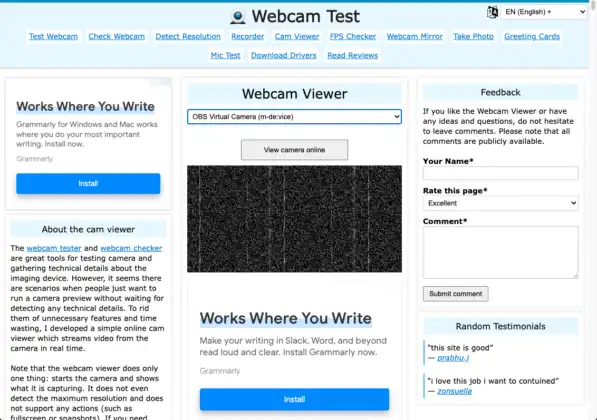
With this webcam viewer, you can select any camera, regardless of the built-in, external, or virtual camera, to get a quick view of the live videos your webcam captured. In this way, you easily know whether your camera works and what the camera will send to your audience.
This is the interface of this online webcam viewer. The only disadvantage of this tool is that there are lots of ads inserted on this website.
2. Windows Built-in Camera App (Windows 8.1/10/11)
If you are a Windows user, undoubtedly the built-in Camera app is the best webcam viewer tool you can use to view yourself on a webcam, even if your laptop is offline. Besides, this app is also a good app you can use to take selfies and record videos.
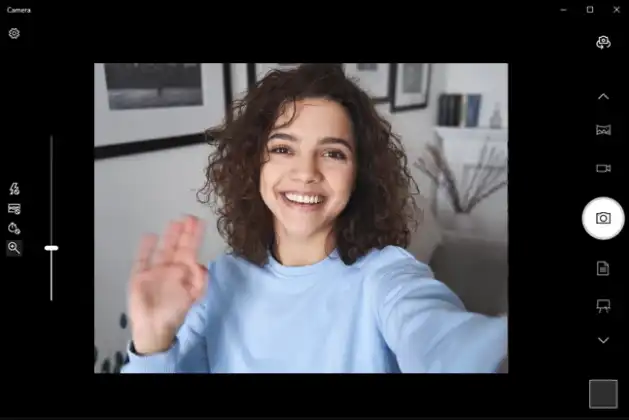
To access the Camera app on Windows 8.1, Windows 10, and Windows 11, you can use the Window search bar to search the keyword Camera to directly get it. Or you can go to the Start menu to find it.
Windows 7 and Windows 8 don’t have the built-in Camera app.
3. Photo Booth App – View Webcam on Mac
The first webcam viewer app you can use to test your Mac webcam is using Photo Booth. Almost all Macs come with a Photo Booth built-in, just like the Camera app on Windows, which is very simple to use and also helps you to take photos or record videos. There is no need to download a third-party webcam app.
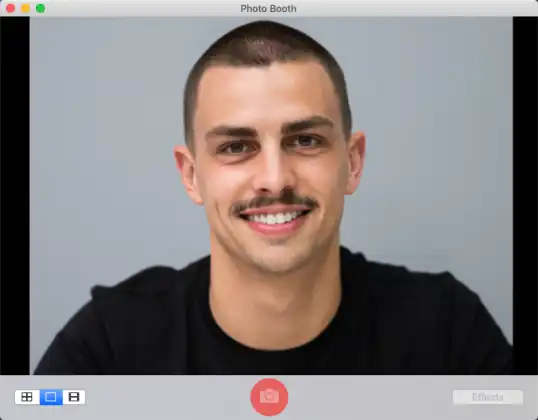
To use the Photo Booth app to preview what your webcam is capturing, click the Spotlight icon (if shown) in the menu bar and then search Photo Booth to get it.
Apart from Photo Booth, QuickTime Player, and iMovie are also nice apps that you can use to view your webcam on Mac.
4. A Third-Party Webcam App You Can Use – FineCam
FineShare FineCam is also a webcam viewer & tester that allows you to connect any camera you have and test them on Windows and Mac computers. Beyond that, as one of the top virtual camera software, FineCam allows you to edit the webcam video in real time by adjusting color and brightness and changing the background and hue.
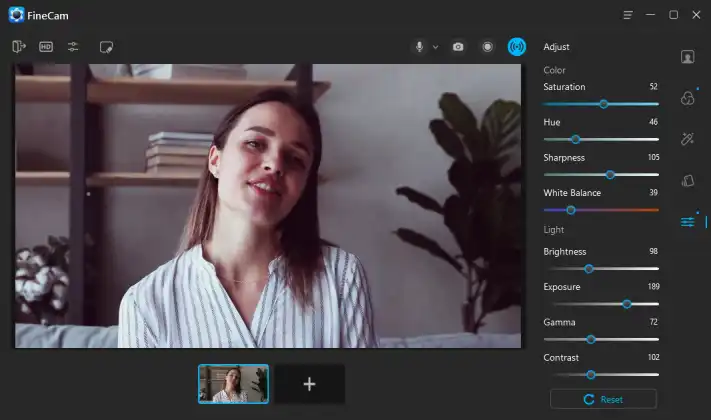
In addition, you can even use your iPhone as a temporary webcam with the help of FineCam for iOS, which is extremely useful if the laptop’s inbuilt camera doesn’t work or captures low-quality video.
Part 2. Most Video Chat Apps Provide Webcam Preview Tools
Most video chat apps provide tools to help you see a preview video from the camera that you selected before you start a new video call.
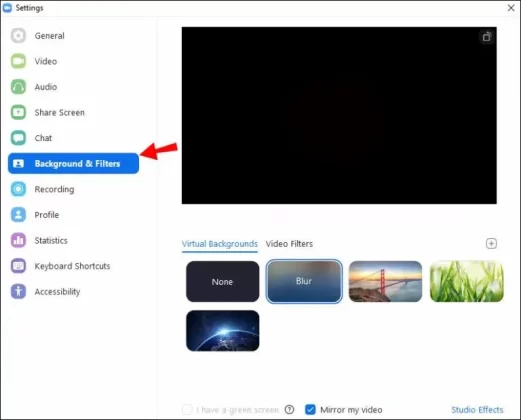
Furthermore, they provide you with the option to adjust your webcam by switching cameras, rotating video, and so on. Take Zoom as an example. It allows you to mirror and rotate your webcam, improve low-light conditions, change backgrounds, and even add filters and effects.
Part 3. What To Do If Not Satisfied with Your Webcam Quality After Testing?
You may get some problems while testing your webcam. Don’t worry, just read our tutorial to know the most common webcam problems and how to fix them.
If you are not satisfied with the video quality after testing, there are a few tips that may greatly improve your webcam quality within a few clicks.
1. Use your smartphone as a temporary webcam. Some webcam apps enable you to turn your smartphone camera into an HD webcam for a computer. With auto-focus and other camera techniques, your smartphone camera is definitely better than your laptop-integrated webcam. Check how to connect phone camera to computer >
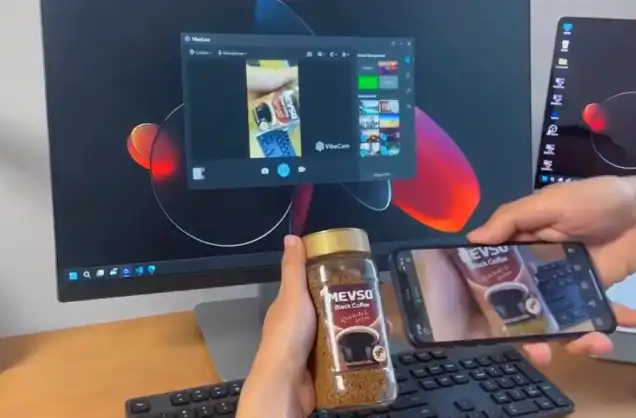
2. Remove the webcam background. Get rid of your messy room or office by replacing it with a nice image or video. Most video chat apps, including Zoom, Google Meet, Skype, and Discord, support changing the webcam background without using a green screen.
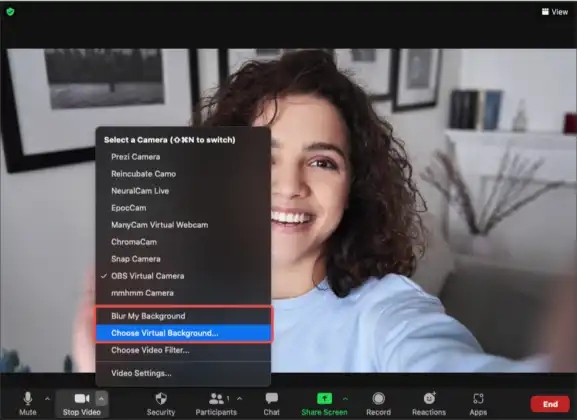
3. Add filters to make your webcam video more cinematic. Webcam effects and filters bring lots of fun to your webcam video. Learn how to add webcam filters on your computer >
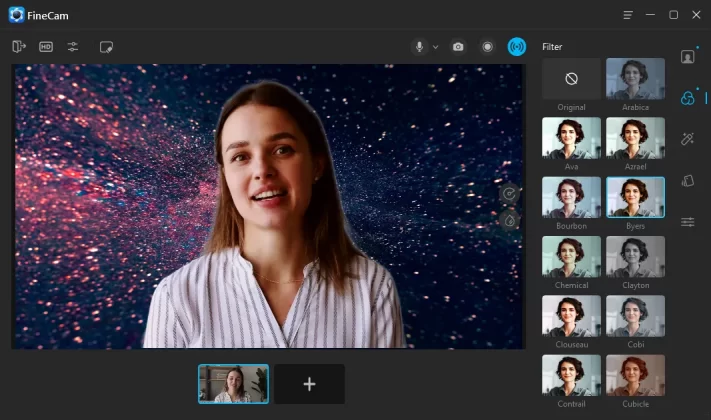
Conclusion
Testing your webcam will be very easy once you know some webcam viewers/testers. Instead, knowing how to enhance your webcam video quality on your Windows or Mac computer seems more important.
If you have some good ideas for this post, be free to contact us, which would be very helpful for us to improve the quality of our articles.



