
An ideal workplace with a flavor of romance. A room far away from noisy and crowded office life.
Resolution: 1920 × 1080 px | Photo by “Abrianto Hutomo”

An ideal workplace with a flavor of romance. A room far away from noisy and crowded office life.
Resolution: 1920 × 1080 px | Photo by “Abrianto Hutomo”
After downloading Zoom backgrounds, you can follow the steps below to add or change the your Zoom virtual background.
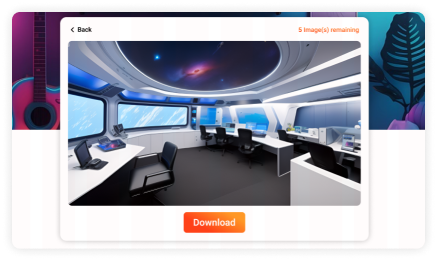
Step 1
Download the image of your choice. Zoom supports images and videos as virtual backgrounds. If you want to get the high quality video in Zoom, you can give FineCam a try.
Step 2
On the desktop application, click the Settings button. Then click on Background & Filters.
Step 3
Now, you can click the plus (+) icon to upload the image you just downloaded. Or choose the image or video background you like.
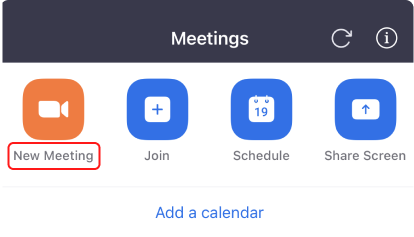
Step 1
Download the image you want. Launch the Zoom app and start a new meeting on the Zoom app.
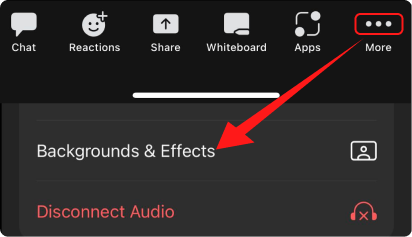
Step 2
Click the More icon in the bottom right corner. Select Backgrounds & Effects.
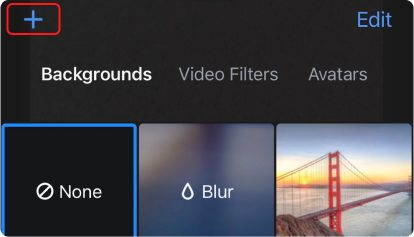
Step 3
Then click the plus (+) icon to upload your own virtual background.
