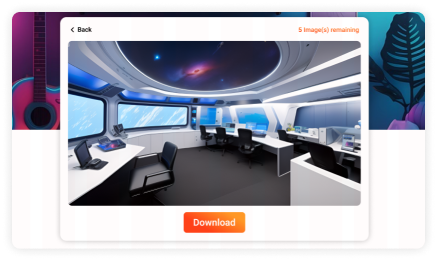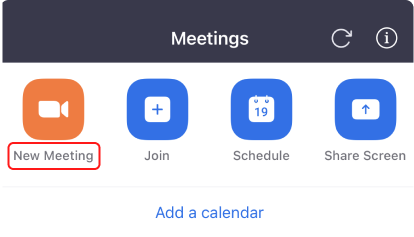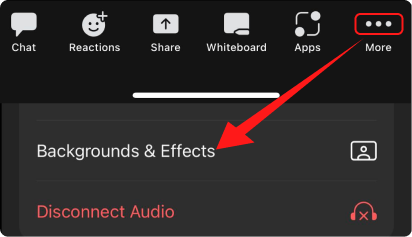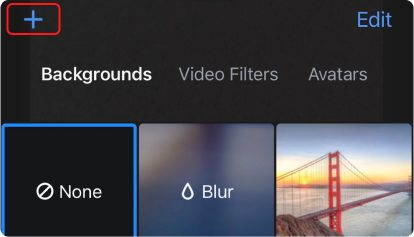Matt Hoffman shot this picture in a blurred way. You can imagine how it could be quiet to study and work in this place. The picture shows an angle with two tables, two chairs, and a glass window, which can be a good virtual background for your online meeting.
Resolution: 1920 × 1080 px | Photo by Matt Hoffman