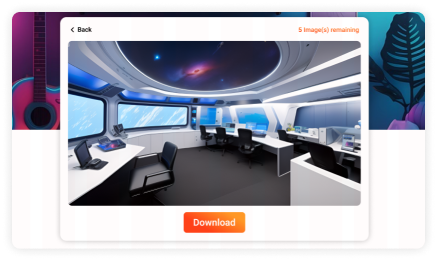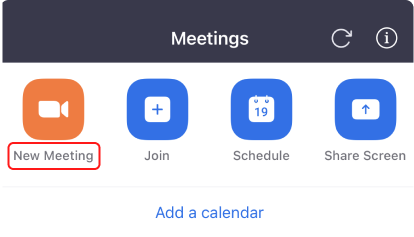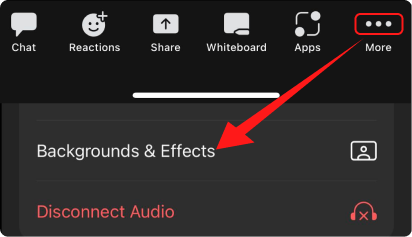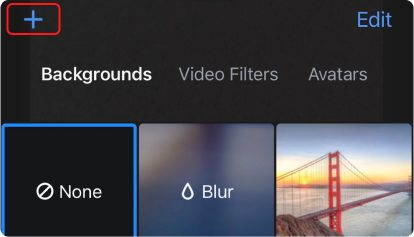Pretend that your colleagues are off work and going home. It's an empty office with all monitors turned off. And you are the only person who stays in your company. All was quiet and you are going to have a video call with your business partner on Zoom.
Resolution: 1920 × 1080 px | Photo by Annie Spratt