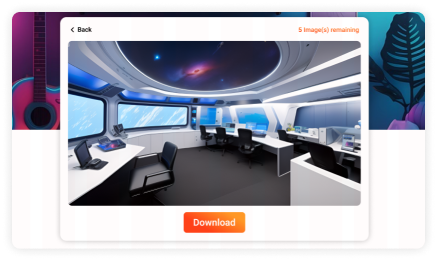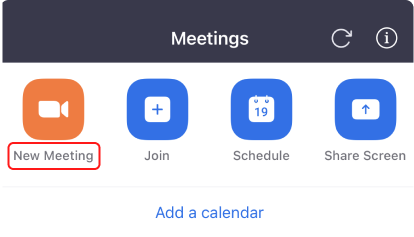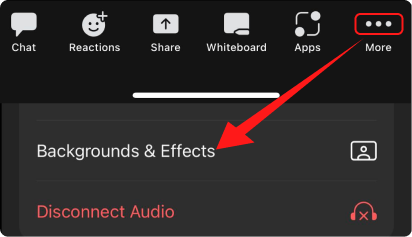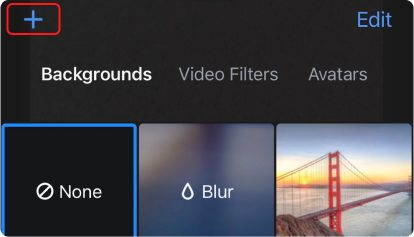Imagine that this is your personal workplace. Yeah, it's luxurious and upscale and you spent a lot of money to design and renovate it. Now you are going to start a video call with your friends, and audience in this comfortable office.
Resolution: 1920 × 1080 px | Photo by Pixabay