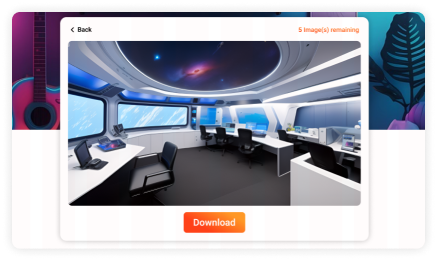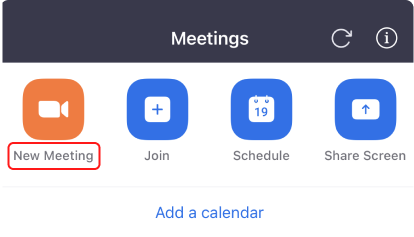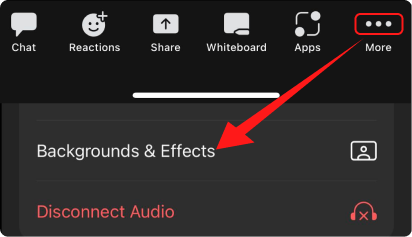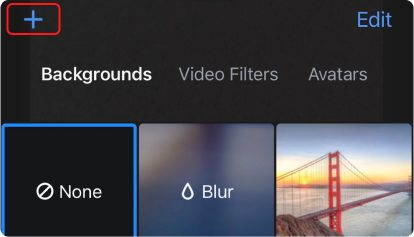Need a virtual background for an online meeting? This image would be a nice choice. With plenty of green plants around and a wooden floor underground, you will redouble the working atmosphere with a relaxing environment.
Resolution: 1920 × 1080 px | Photo by Copernico