Can I refund games on Steam? How to return a game on Steam? If you have questions about the Steam refund policy, you are in the right place. In this article, we will answer your questions about how to refund a game on Steam and get your money back.
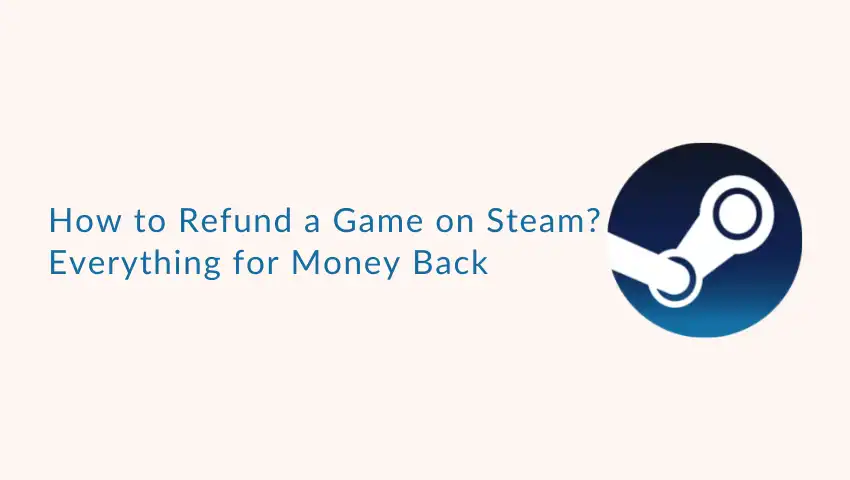
And if you want to disguise your voice when playing Steam games, try FineVoice. It’s a free all-in-one AI real-time voice changer for all platforms and games you like.
First, we want to give you step-by-step instructions on how to refund a game on Steam. Then we will give you a summary of the updated Steam refund policy, so you can check if you can meet certain criteria and get your money back.
Step-by-Step Guide to Refund a Game on Steam
First, let’s look at the simple guide to refunding a game on Steam.
Step 1: Visit Steam Help (help.steampowered.com) and log in to your Steam account.

Step 2: Once you’re logged in, scroll down and click on the Purchases tab.
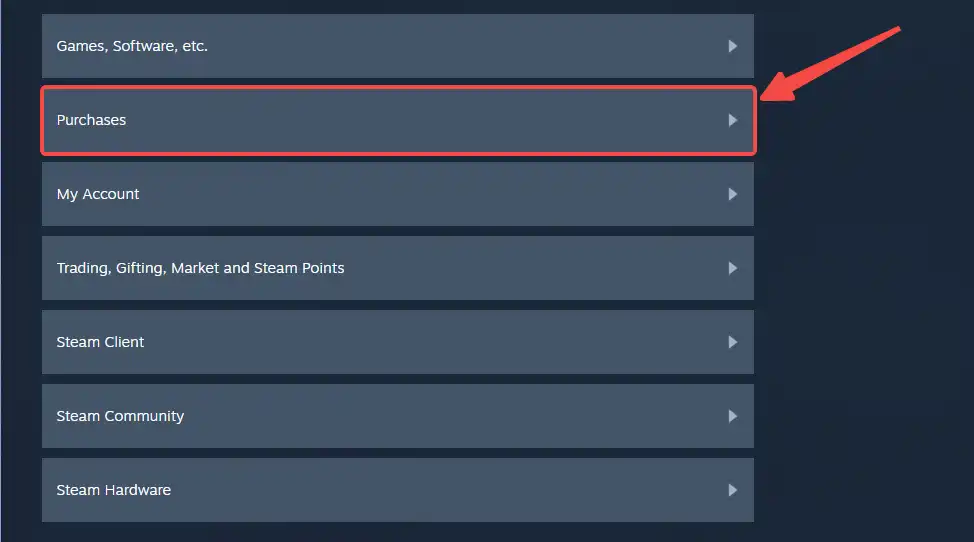
Step 3: Navigate the list and locate the purchase that you wish to refund. Click on it.
(If you don’t see your purchase listed, it may not be eligible for a refund.)
Step 4: On the new window,choose the problem you’re experiencing with the product under What problem are you having with this product.
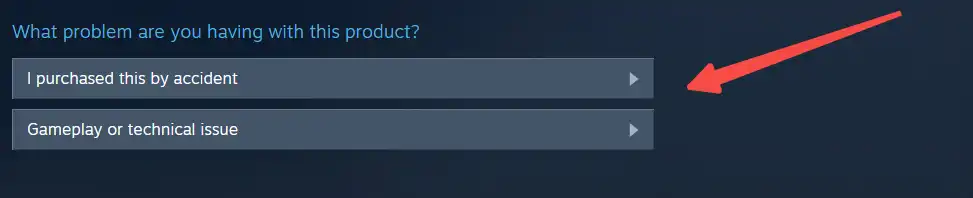
Step 5: Click on I’d like to request a refund to begin the refund request process.
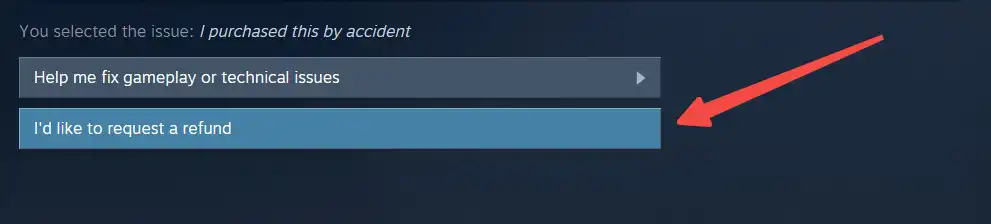
Step 6: In the Request a refund section, you need tofill out and submit the refund request form.
From the drop-down menu, select either the Steam Wallet or the original payment method to get your money back.
If the refund is due to technical or game problems, you can leave a message in the Notes box.
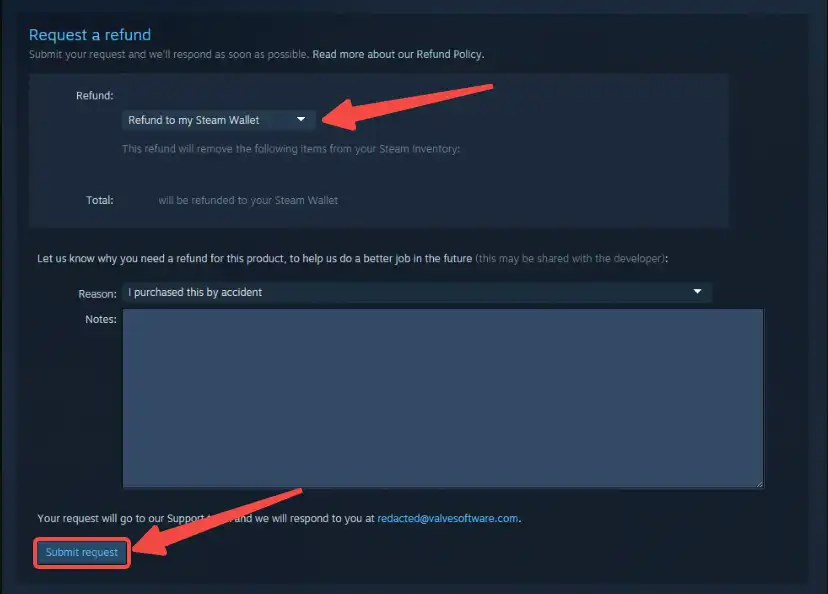
Step 8: Click Submit request at the bottom.You’ll receive an email confirming that your refund request was submitted successfully.
Want to change your voice when you are playing Steam games to make it sound like game characters? Get the 15 Best Free Voice Changers and Plugins for PC, Mac, Android, and iOS
And we recommend FineVoice the free AI voice changer for all your Steam games. Free download to try it.
What Is Steam Refund Policy?
Steam has a refund policy that allows users to request a refund for any game purchased on the platform, as long as the request is made within a certain timeframe and meets certain criteria.
Refund Policy for Games
- You can request a refund for any reason within 14 days of purchase, as long as you have played the game for less than 2 hours in total.
- Some exceptions may apply, such as for games that have been refunded before or for games that violate Steam’s terms of service.
- Refunds for games can be requested through the Steam website or client.
Refund Policy for DLC
- You can request a refund for any reason within 14 days of purchase, as long as you have not consumed, modified, or transferred the DLC in any way.
- If the DLC is included in a bundle with other content, the entire bundle must be refunded, not just the DLC.
Refund Policy for In-Game Purchases
- You can request a refund for any reason within 48 hours of purchase, as long as you have not consumed, modified, or transferred the in-game item.
- If a game developer offers refunds for in-game purchases, those refunds will be managed through the game developer’s systems rather than through Steam. And you should contact the game developer directly.
- An in-game item purchased through Steam is later made free to play in the game, it cannot be refunded.
Special Cases
- Pre-purchased games may be refunded within the standard 14-day/two-hour refund period.
- Bundles that include a mix of eligible and ineligible content can still be refunded, as long as the eligible items are being refunded and the bundle itself has not been transferred.
- If a refund is issued for a game, all associated downloadable content and in-game purchases may also be refunded.
Hope this summary can help you know better about how to refund a game on Steam and get your money back.
FAQs about Steam How to Return a Game
How Long Does It Take to Refund a Game on Steam
In general, Steam aims to process refund requests within 7 days of the request being made.
Once the refund is approved, it may take a few more days for the funds to appear in your account, depending on your payment method and bank processing times.
How to Refund a Gifted Game on Steam
To refund a gifted game on Steam, the recipient of the gift must initiate the refund request. You can refer to the first part to request a refund. But remember to choose the Gift recipient as the refund reason.
And once the request is approved, the refund will also be added to the original purchaser’s Steam Wallet or payment method balance, depending on the payment method used.
Conclusion
Now you know how to refund a game on Steam. In conclusion, requesting a refund on Steam can be a straightforward process as long as you are within the refund window and meet the requirements.
It is important to understand the refund policies for games, DLCs, and in-game purchases before making any purchases. Remember to check your account’s refund status regularly and contact Steam Support if you encounter any issues.



